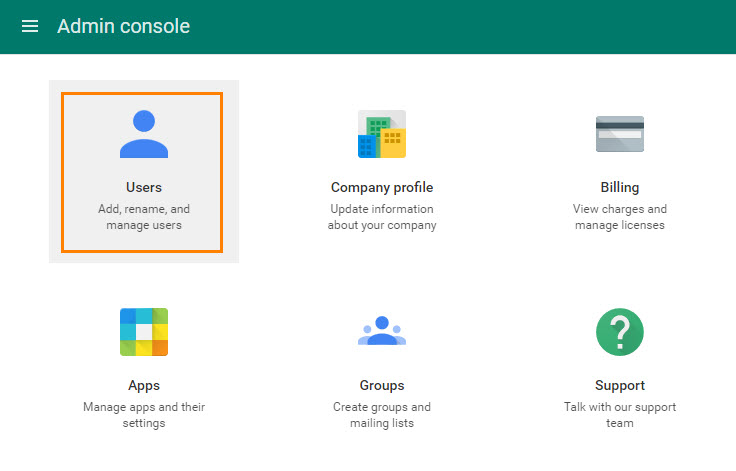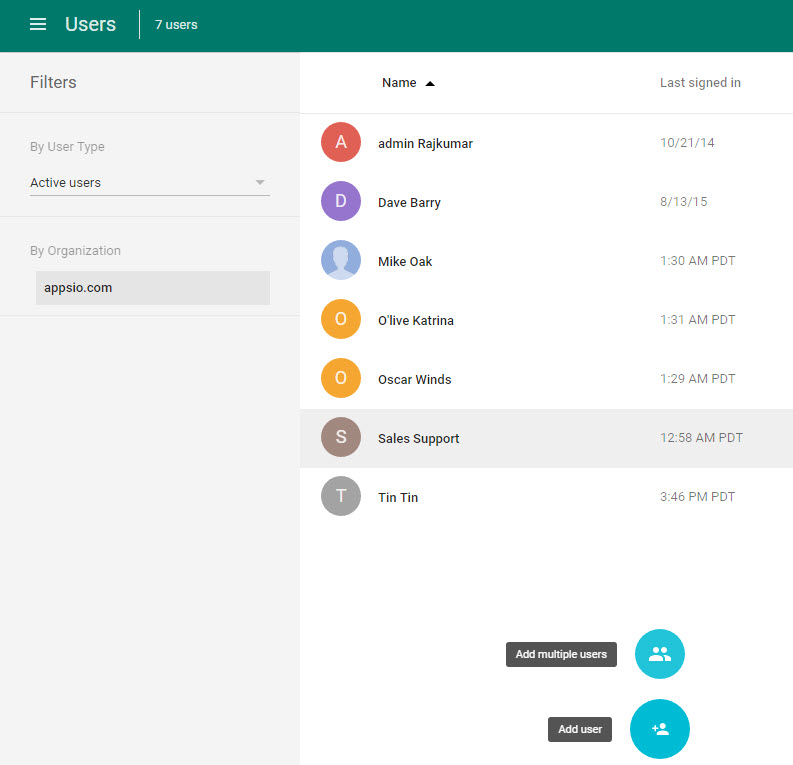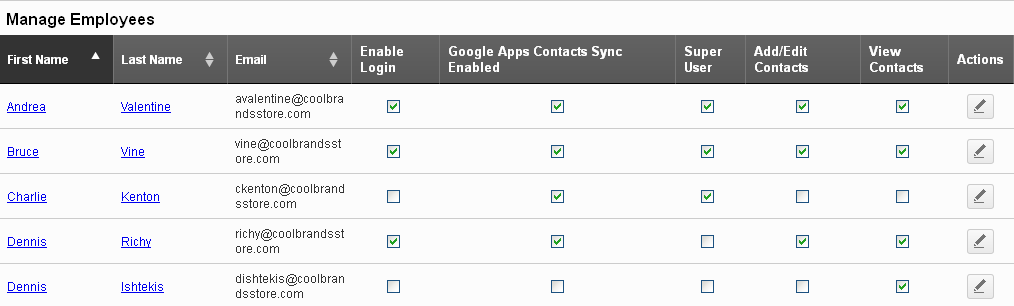Adding Employees to Apptivo
Follow the instructions below to setup your employees
Setup Instructions
- After you’ve set up Apptivo, you can go back to G Suite “Manage this Domain” configure your employees.
- Select which users you would like to share contacts with. Go to https://www.google.com/a/cpanel/enteryourdomain.com if you have already added your employee’s in Apptivo. Do not forget to save the user access settings.
- Access Apptivo Employees app Import any new employees if you have any. Otherwise, check appropriate boxes for each employees permission. G Suite Sync Enabled must always be checked in order for that employee to share contacts.
- Super User – Users have access to all contacts and apps in Apptivo.
- Add/Edit Contacts – Users can add or edit all contacts.
- View Contacts – Users can only view but cannot edit or delete contacts
Additional Employees was last modified: September 5th, 2024 by