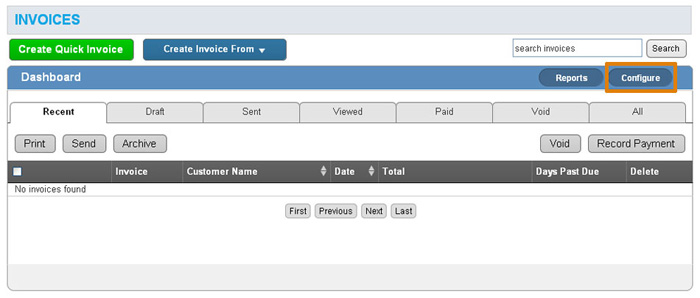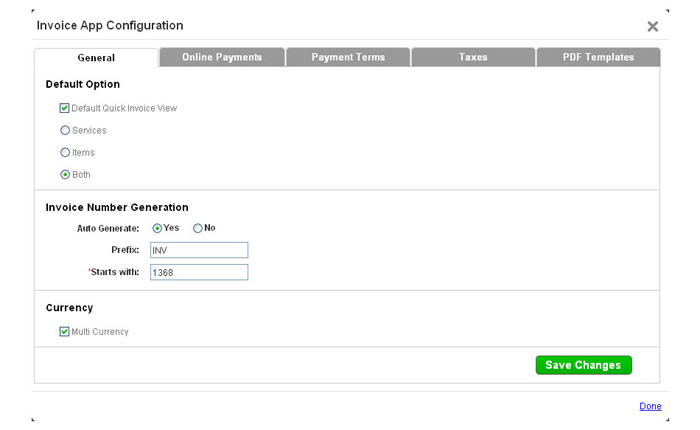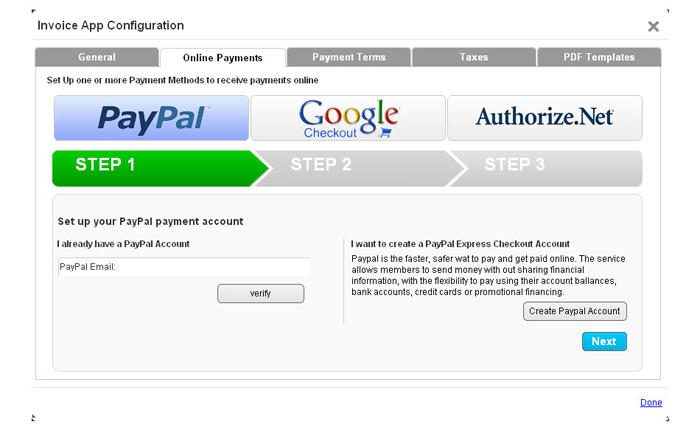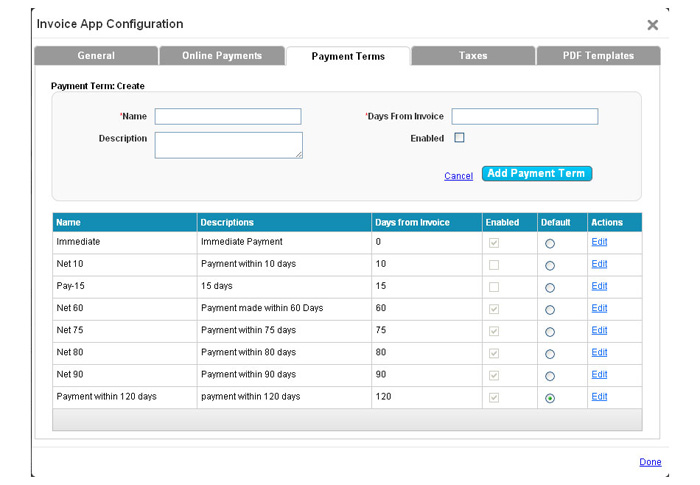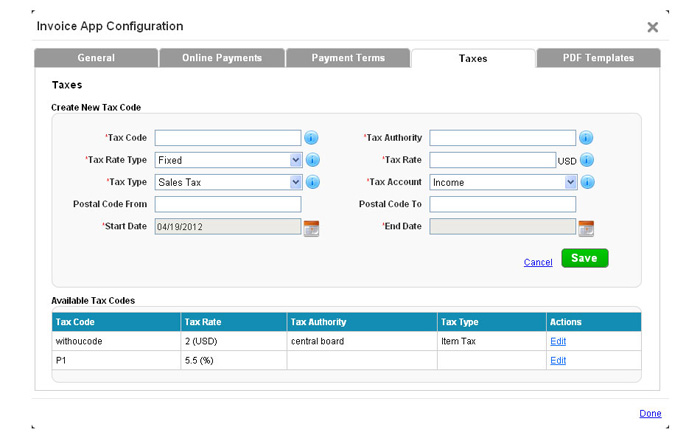The Question:
I have read about the Invoices App, and its ability to send an email to customers so they can pay instantly online. How do I go about getting my application set up to do this, where can I enter my Paypal information?
The Answer:
This is a bit of a loaded question, so let’s get started with the basics.Even if you do not plan on collecting electronic payments for your invoices, you’ll still want to start off by configuring the application. Do this by opening the Invoices app, then clicking on the configure button in the upper right hand corner.
On the first screen we can set up the following:
- Default Quick Invoice View
- If you check the box here, creating a quick invoice will always proceed with the type of invoice selected. Then, you can select either “Services”, “Items”, or “Both”. This indicates whether you are going to be billing hourly tasks, products sold, or both at once with your invoices.
- Invoice Number Generation
- You are able to indicate whether you want to manually input every invoice number, or whether you prefer Apptivo automatically creates the number for you. You are able to supply a starting number and prefix, so invoices can continue from where an existing application left off.
- Currency
- If you are going to support currency other than US dollars, select this option.
The next tab is the online payments tab, which must be configured in order to allow customers to pay the invoice via the link sent to them in email. If you’d like to accept electronic payments, learn what payment gateways are available, and how to set them up.
The third tab on the list is payment terms. By default Apptivo provides a few of the most commonly used payment terms, but you also have the ability to add your own custom payment terms. Simply provide a name of the term, a description if desired, and the number of days from invoice in which the payment is due.
The next tab controls your tax settings. Depending on the types of services and product you offer, your invoices may need to include some sort of taxes. On this page you can supply the information needed for Apptivo to automatically total up taxes for every invoice. Start with the Tax Code, which is your own shorthand for this tax, then go through and define the details of the tax, such as whom it’s paid to, and how much the tax should be. If this tax only applies to certain areas, you can define a zip code range to only calculate taxes for a customer in that area.
The final area of configuration is the PDF template section. Here you can actually edit the template for your invoices, and Apptivo will automatically generate a PDF file matching your design. Click to learn more about creating custom invoice templates.
Back to Getting Started page
Latest Blogs

Role Of CRM In Travel And Tourism Industry
Travel and tourism have been a significant part of everyone’s life since the ancient period. When we skim through the pages of history, It should be noted that humans were initially nomads before they became settled in one place. They...
Read more →
WHAT IS CRM TECHNOLOGY?
Introduction CRM is a technology that helps manage the entire customer information and interactions in order to build and maintain superior customer relationships. The CRM solution replaces spreadsheets and other different applications, which makes it easy for the businesses to...
Read more →
Everything you need to know about the Annual Maintenance Contract!
1. What is an Annual Maintenance Contract? 2. Benefits of Maintenance Contracts 3. How can Apptivo CRM help you manage maintenance agreements and vendors? 4. Summary .synonyms { padding: 30px; border-radius: 10px; padding-top: 10; background: #ecf3ff; } Think about getting...
Read more →