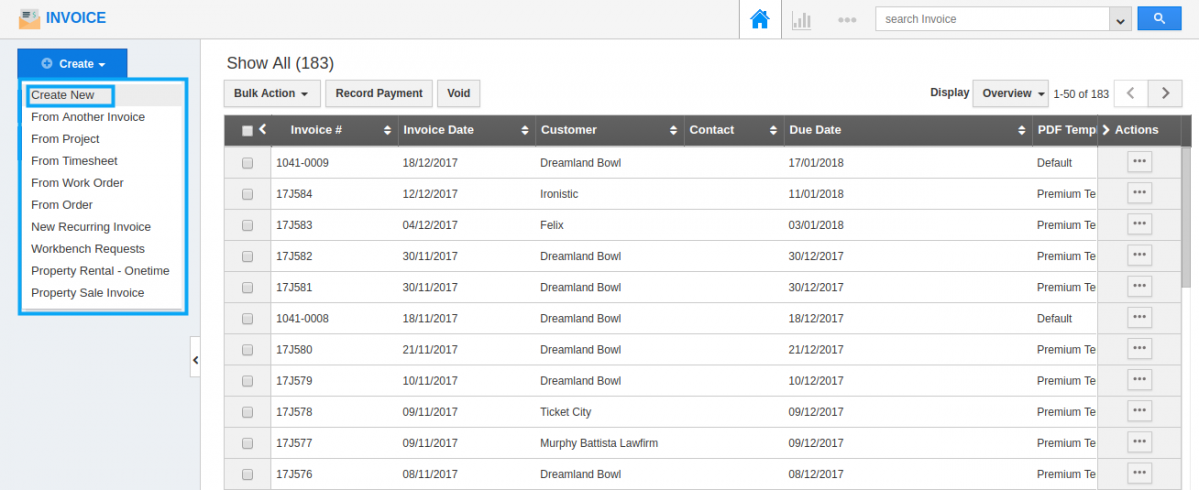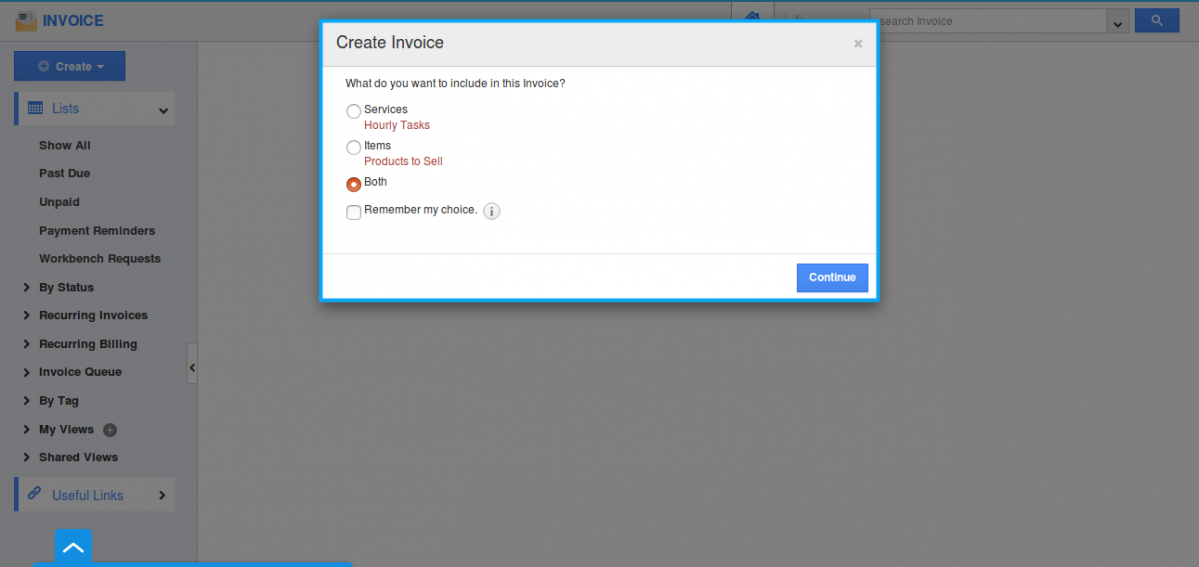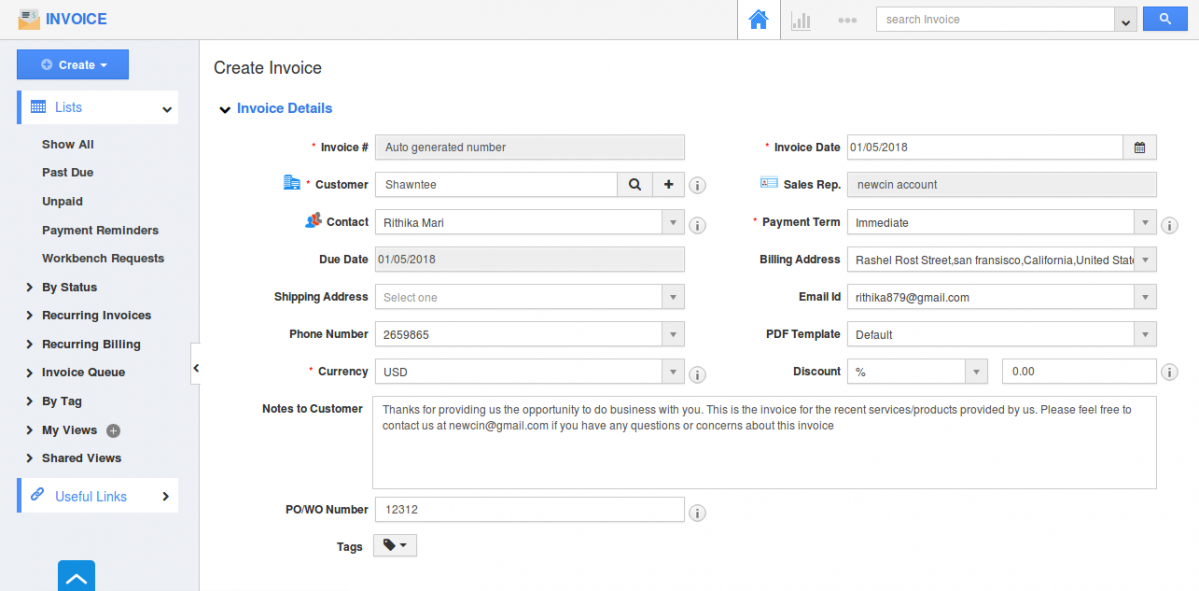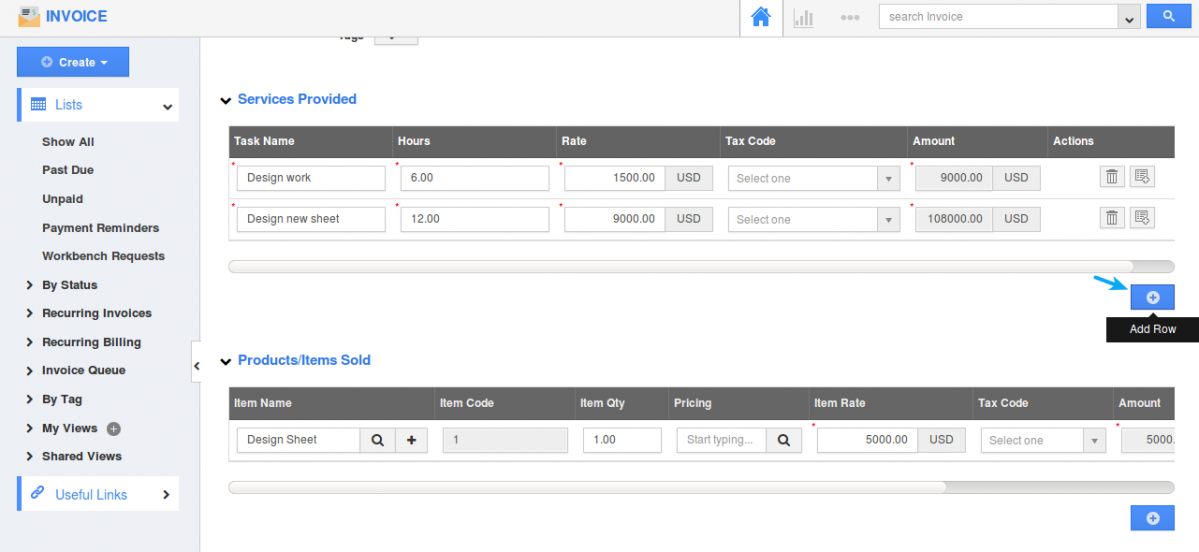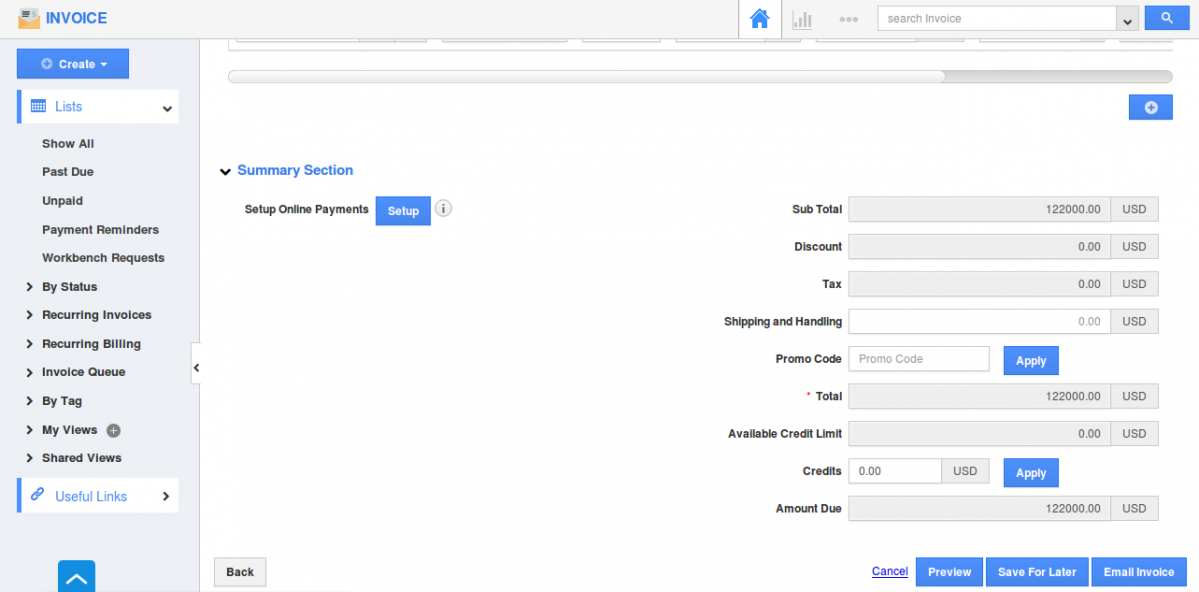The Question:
I am new to Apptivo and interested in using the Online Invoicing App. I’m a total newbie, so what information do I need to create an Invoice? Any steps to go through before I get started?
The Answer:
First off, if you haven’t yet, take a look at the Invoices Quick Start Guide and Invoice App documentation.
Once you have gone through configuration, you are ready to start creating invoices.
You have the ability to create an Invoice from scratch, or you can create from another invoice, From timesheet, From project, From Workorder, From Order, From New recurring invoice, Workbench requests, Property Rental-onetime, Property sales invoice.
For this example, let’s start off with the most basic method, creating a quick invoice:
- Log in, and move on to the Invoices App from Financials Category.
- Click on the “Create -> Create New” button in the upper left corner
- You will be opened with “Create Invoice” popup where you can select on what to include in this invoice, whether for products sold, or for services rendered, or if your invoice will include both.
- Now we will fill in the basic invoice information.
- Invoice Number and invoice date will be autogenerated when you create a new invoice. Select the date of the invoice, which will typically be today’s date unless you are future or postdating the invoice.
- Search for a particular customer or you can add a new customer by clicking on the “+” icon. And selecting the customer, the customer’s billing address, shipping address, phone and Email id will be auto-populated.
- You can select your contacts associated with the customer from the drop-down. Payment term can be changed according to your need. It can be immediate or either within 30 days, 45 days, 60 days.
- You can provide with your own discount rate either as fixed rate or in percentage(%). Fill out your description about the invoices in “Notes to Customer” field.
- You can now add a reference to either the purchase order number or the number for a service work order. Tags are added to show difference in invoice created.
- Now we are ready to start adding the services we will be billing for.
- For services, write down a task name, enter the number of hours spent on the task, and how many dollars per hour you will be billing. Lastly, if you need to charge any taxes for this service, select the proper tax code.
- If you are billing for more than 1 task, click the “Add Tasks” button to create another line.
- If you are billing items, the process is slightly different.
- Instead of entering in the products, we will select products stored in the Items App. If the item does not exist yet, you can click the “+” button to create a new item. The Amount and Rate will be automatically calculated, simply enter the quantity of product, and the tax code that applies.
- Once again, you can add multiple items by clicking the “Add Items” button.
- Now we’re all done. You’ll notice all values are automatically calculated at the summary section.
- The next step is up to you. Either save this invoice for later if you wish to manually print and deliver the invoice; or you can email this invoice directly to your customer, and allow them to pay instantly online.
Next Steps
Back to Getting Started page
Latest Blogs

Role Of CRM In Travel And Tourism Industry
Travel and tourism have been a significant part of everyone’s life since the ancient period. When we skim through the pages of history, It should be noted that humans were initially nomads before they became settled in one place. They...
Read more →
WHAT IS CRM TECHNOLOGY?
Introduction CRM is a technology that helps manage the entire customer information and interactions in order to build and maintain superior customer relationships. The CRM solution replaces spreadsheets and other different applications, which makes it easy for the businesses to...
Read more →
Everything you need to know about the Annual Maintenance Contract!
1. What is an Annual Maintenance Contract? 2. Benefits of Maintenance Contracts 3. How can Apptivo CRM help you manage maintenance agreements and vendors? 4. Summary Think about getting the confidence that the machinery is well-maintained and performing optimally, without...
Read more →