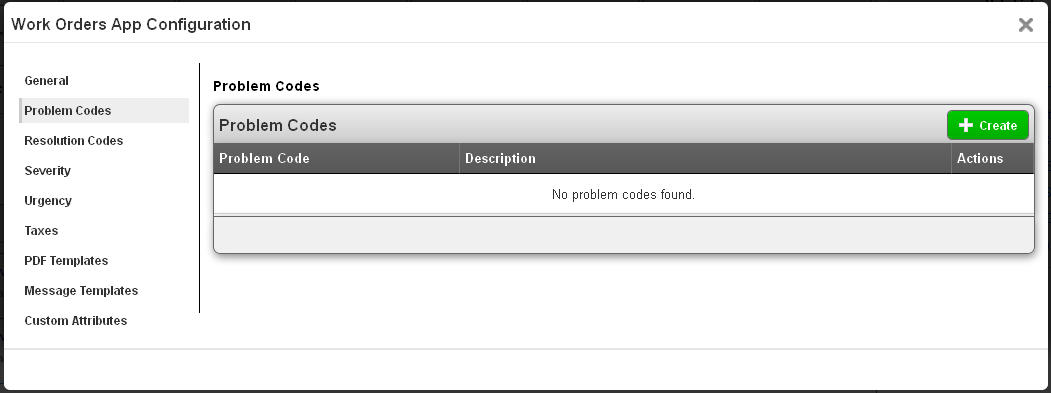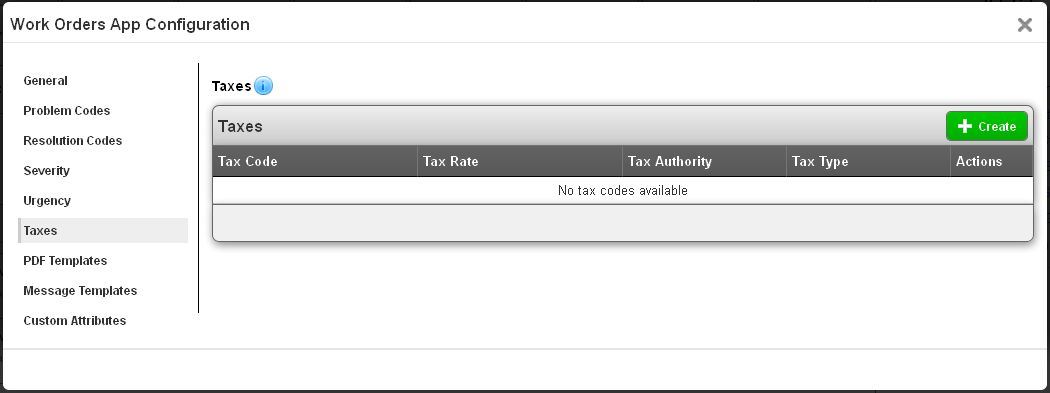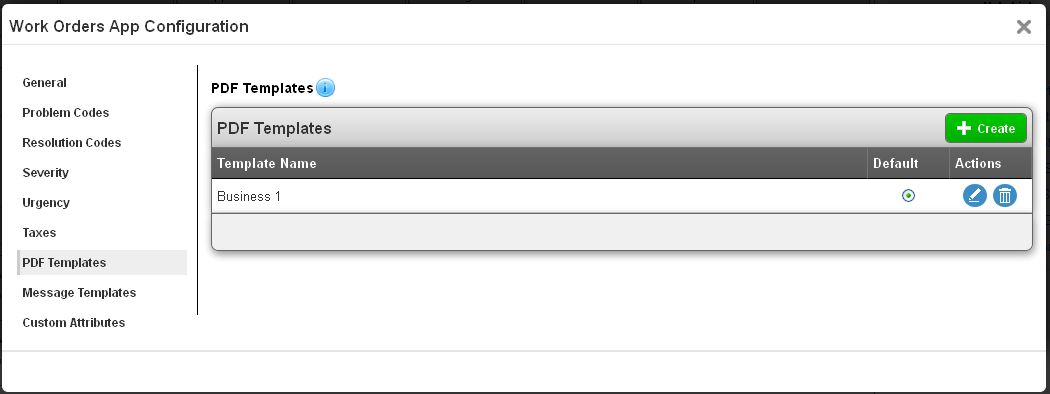The Question:
I run a heating & HVAC repair company and need a solution to manage our work orders. I took a look at the Service Work Orders App, and it seems to be what we need, but it doesn’t quite work right for our company as-is. How can I customize the app so it works within our existing process?
The Answer:
Well, I have some good news, and some bad news. The bad news is that the Service Work Orders App has the most configuration settings of any application in Apptivo. But, that is also the good news! This means that the Service Work Orders App can be highly customized to fit into the standard processes of many different types of businsses, just like yours.So, let’s get started, shall we?
First, you’ll need to log in to Apptivo, then navigate to the Work Orders App under the CRM category. Then click on the “Configuration” button in the upper right corner of the page.
The first page that loads includes general settings for work order creation. These settings include whether work orders are billed by products/services, automatic work order id generation, and the ability to enable multiple currencies. Select your desired settings, and make sure to click the green “Update” button.
Click on the “Problem Codes” link. This is where you can define the codes used to describe the type of problem this work order is for. Once codes are added here, they can selected when editing a work order.
The next setting is “Resolution Codes”. This is where you can define the codes used to describe the type of resolution which was reached for this work order. Once codes are added here, they can selected when editing a work order.
The next setting is “Job Severity”. You will control the options available for job severity just like you did for job status.
You also have the option to configure the job urgency field, which again works the same as job status.
Next is your taxes. This is where you configure tax codes, which allow you to apply sales, use, and other taxes to the services and products in your work order. These tax codes will be shared with your Invoices and Estimates apps.
The next setting is PDF templates. Here you can generate customized templates that will be delivered to your customers. Click here to read more about creating custom work order templates.
To assist in communicating to customers, the next setting is message templates. This feature allows you to set up pre-defined message that can be sent to your customers via email. Create a template here, and then you will have the ability to apply this template when creating an email activity.
Almost done! The last setting provides total control over the work orders app, allowing you to add any custom fields not provided in Apptivo by default. You are able to set up new sections and fill them up with your own text fields, radio buttons, dropdowns, etc.
All done, your Service Work Orders App is now customized for your business. Hope this helps!
Back to Getting Started page
Latest Blogs

Role Of CRM In Travel And Tourism Industry
Travel and tourism have been a significant part of everyone’s life since the ancient period. When we skim through the pages of history, It should be noted that humans were initially nomads before they became settled in one place. They...
Read more →
WHAT IS CRM TECHNOLOGY?
Introduction CRM is a technology that helps manage the entire customer information and interactions in order to build and maintain superior customer relationships. The CRM solution replaces spreadsheets and other different applications, which makes it easy for the businesses to...
Read more →
Everything you need to know about the Annual Maintenance Contract!
1. What is an Annual Maintenance Contract? 2. Benefits of Maintenance Contracts 3. How can Apptivo CRM help you manage maintenance agreements and vendors? 4. Summary Think about getting the confidence that the machinery is well-maintained and performing optimally, without...
Read more →