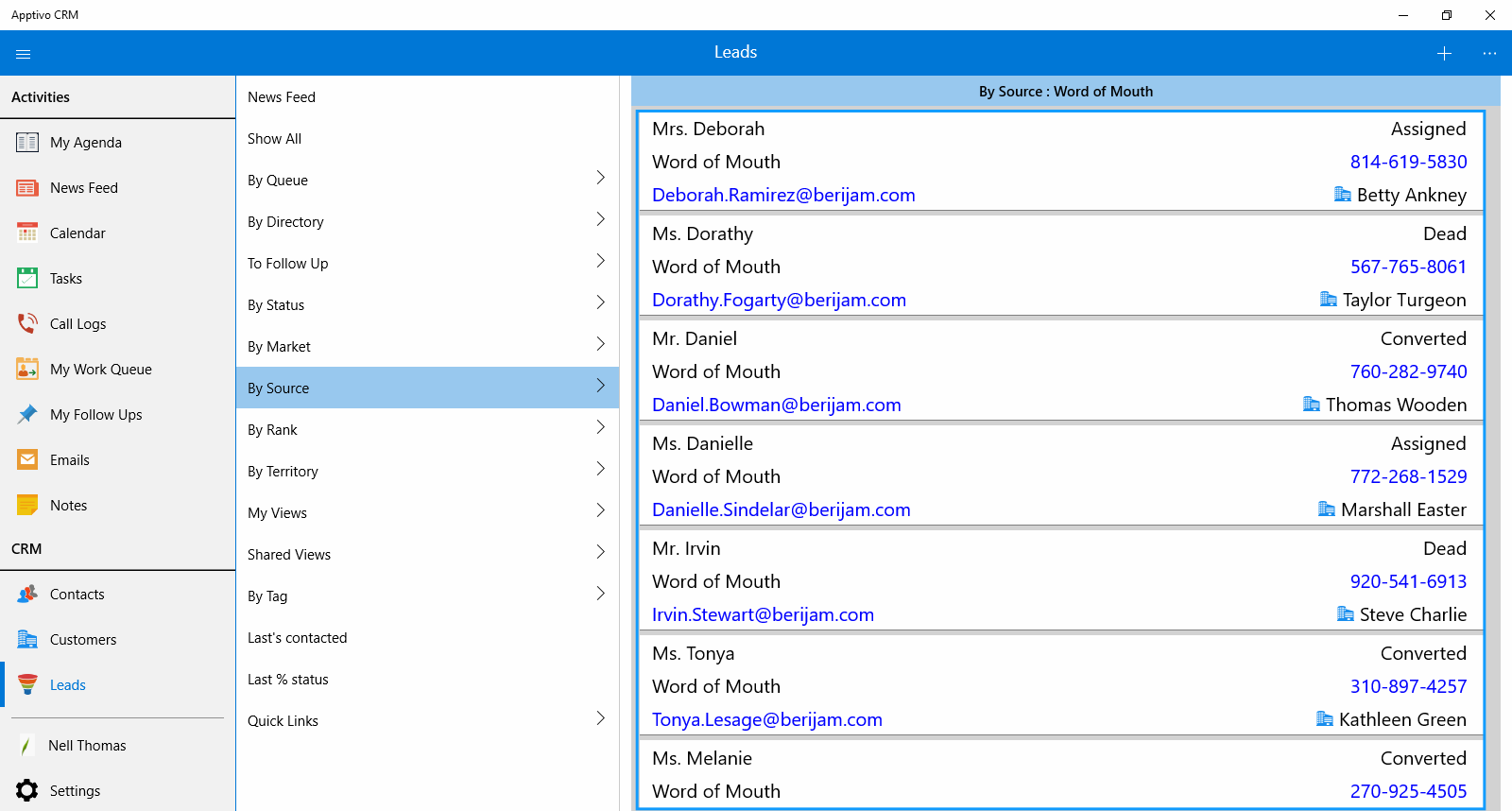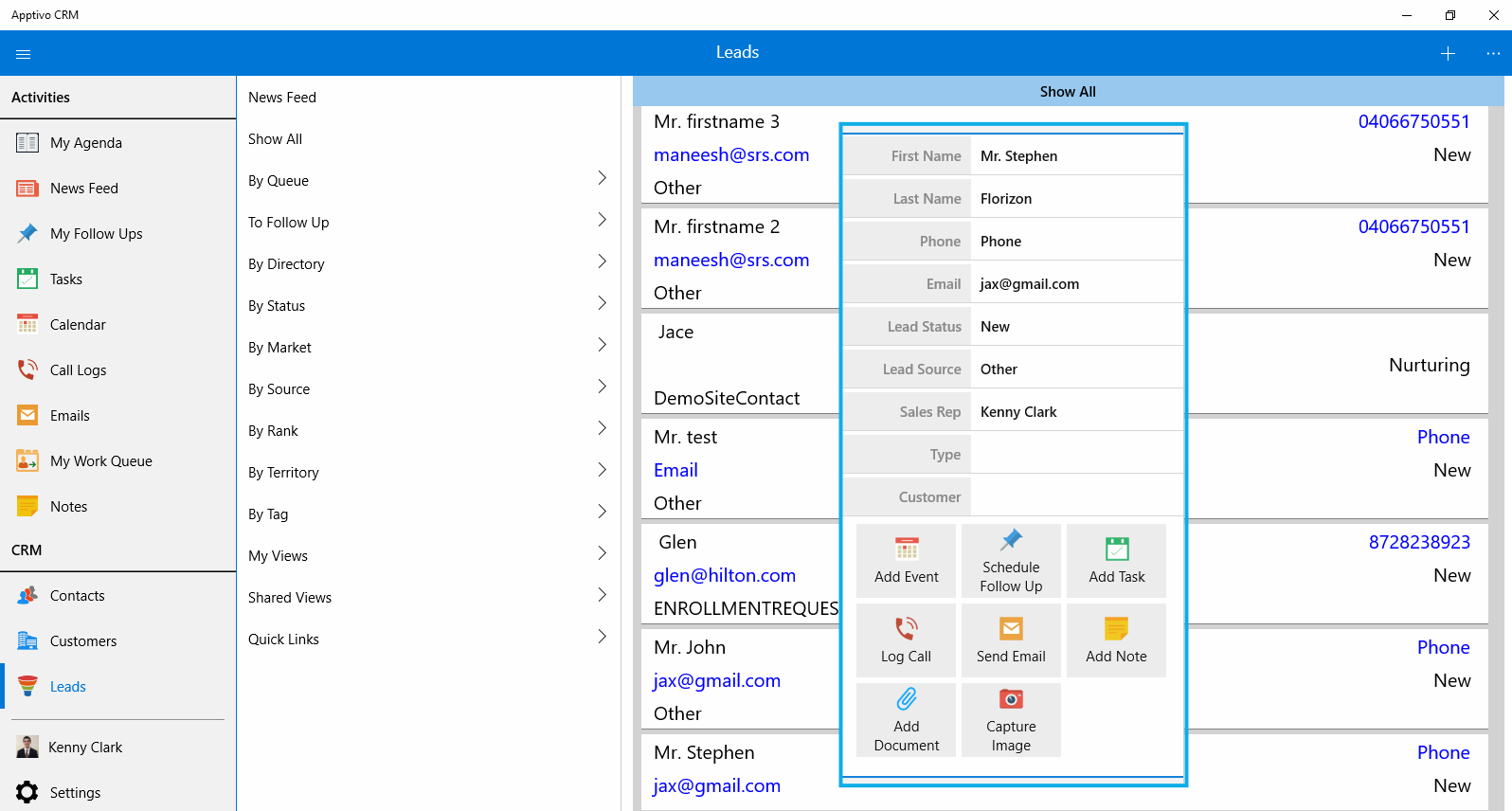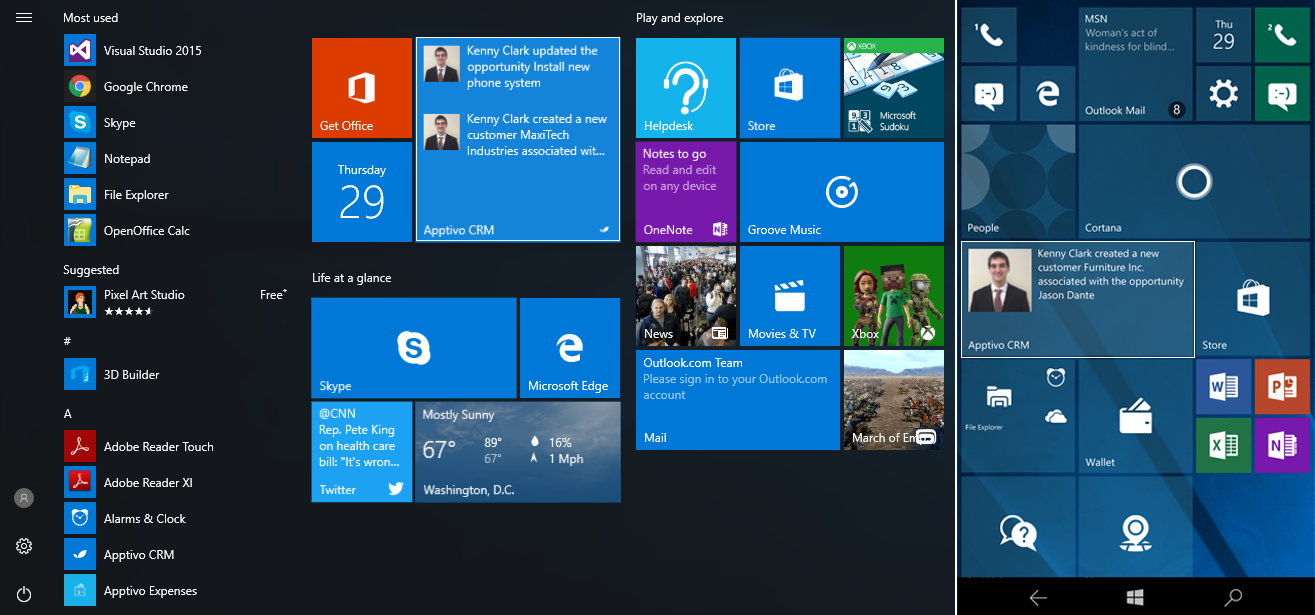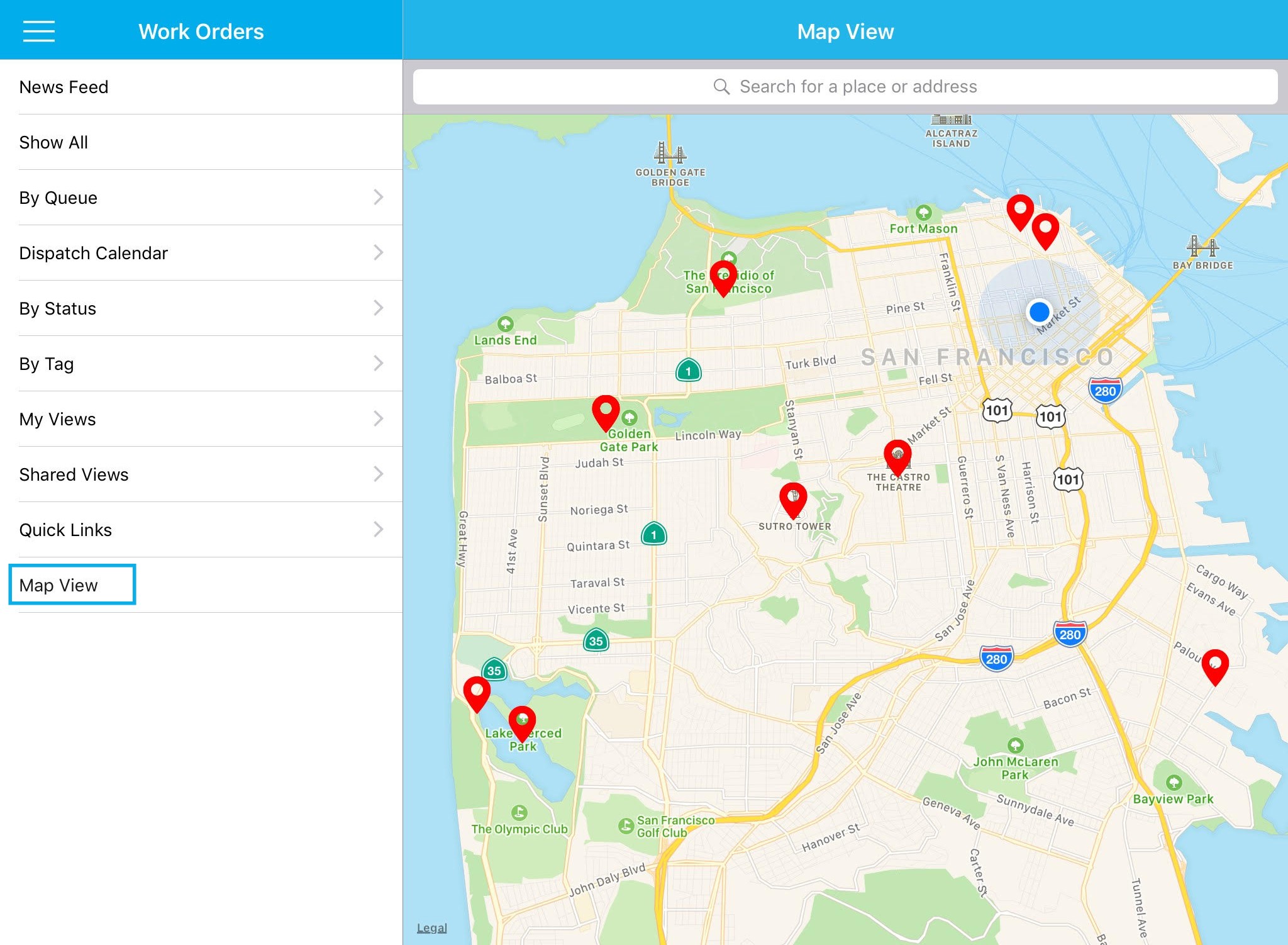We’re happy to announce you that, on June 28, 2017 we have released an update to all our customers. Please find below, what we have for you in this update:
Windows
- Mobile List Layout in Leads App
- Quick Detail View on Long Press Action
- Live tile notification for News feed
iOS
- Map View New Changes
Windows Updates
CRM
- Mobile List Layout – We have implemented “Mobile List Layout” feature in the Leads App. It allows you to bring in your own choice of attributes. While selecting any of your created lead, the picked attributes will be displayed.
Note: You need to configure the Mobile List Layout settings in the web version and you can put together 6 attributes for “Default Field” and for “Long Press Detail Fields” maximal up to 10 attributes.
- Quick Detail View on the Long Press Action – We have applied the “Long Press Action” functionality in the Leads App. When you make a long press on any of your created lead, it will now expose a quick detail view of that particular lead. Also you can see a few collaboration tabs at the bottom level of that view, which allows you to create new activities.
Note: You need to configure the “Long Press Detail Fields” in the web version of the Leads App. And all the collaboration settings, which are enabled in the web version, will be displayed in this quick action.
CRM
- Live Tile Notification for News feed – In this release, we have offered “Live Tile Notification for News Feed” in the CRM App. You can get the just out newsfeed in your “Windows Start Menu”, so you can always keep upto date of all your recent news feed using this notification.
Note: For that you need to “Pin To Start” the Apptivo. Based on your pin resize the notification will display recent news feed like “Large” -> 2 Newsfeed, “Medium and Wide” -> 1 News Feed and “Small” -> Nothing.
If you log off from your firm, it will stop showing the news feed notification temporarily. Once logged in again, it will start showing the notification.
iOS Updates
Work Orders
- Map View – We have made afresh changes for the “Map View” in Work Orders App. By using the Search field, you can search with any location that your Work Orders are available. If you would like to gather more details about Work Orders, just select it. A pop-up will display with the “Shows Details”(Work Order details) and “Get Directions” (navigate you to the shortest route of your Work Orders) buttons.
Note: You need to enable the Location in your mobile settings. Just follow this navigation: “Settings” -> “Privacy” -> “Location Services”. If your current location is not shown in the map view, just reset the location in your mobile settings (“Settings” -> “General” -> “Reset Location & Privacy”).
Latest Blogs

Role Of CRM In Travel And Tourism Industry
Travel and tourism have been a significant part of everyone’s life since the ancient period. When we skim through the pages of history, It should be noted that humans were initially nomads before they became settled in one place. They...
Read more →
WHAT IS CRM TECHNOLOGY?
Introduction CRM is a technology that helps manage the entire customer information and interactions in order to build and maintain superior customer relationships. The CRM solution replaces spreadsheets and other different applications, which makes it easy for the businesses to...
Read more →
Everything you need to know about the Annual Maintenance Contract!
1. What is an Annual Maintenance Contract? 2. Benefits of Maintenance Contracts 3. How can Apptivo CRM help you manage maintenance agreements and vendors? 4. Summary Think about getting the confidence that the machinery is well-maintained and performing optimally, without...
Read more →