Hello Everyone! This blog describes the feature updates and the latest functionality available in Apptivo Android CRM App. We have worked on four features that will make your Android experience a better one. Go through below to know our noteworthy recent improvements and feature updates.
- Provided customized notification refresh in the background
- Dependency conditions for Ref App Field
- Probability Override in Opportunities
- Number Maximum Range
Android CRM App V6.0.18 – Updates
Provided customized notification refresh in background
Reminders are a great way to effectively keep track and remind you of all your activities to be accomplished. We are glad to inform you that, we have now successfully implemented the Reminder Functionality in the CRM Android Apps. Reminders can be set for the following three types of activities – Tasks, Events, and Follow-Ups.
Besides the reminder pop up functionality, we have provided customizable Notification Refresh. Based on the duration set, a refresh will occur in the background. (Note: By default, duration will be set to 5 minutes. So every 5 minutes refresh occurs displaying reminder popup if any)
To receive notifications, you are required to Enable the Notifications toggle from the CRM Apps Settings.
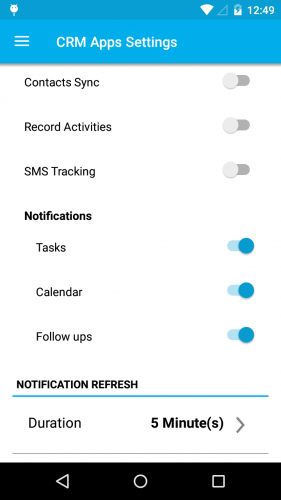
|
Now, create or update an activity with appropriate reminders (Task, Event, or Follow up) on the web or mobile version.
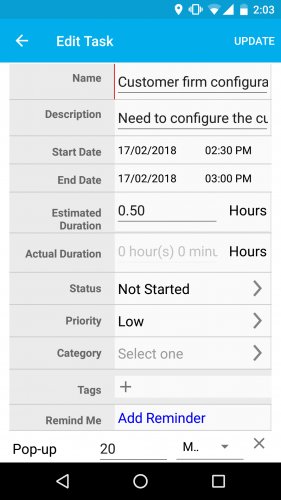
|
Based on the Reminder set for your activity, you will get a notification pop up as shown in the below image, on your mobile device.
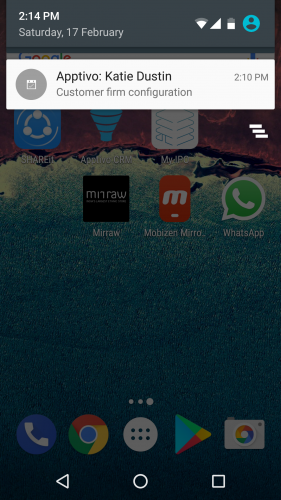
|
Android CRM App V6.0.19 – Updates
Dependency conditions for Ref App Field
Dependency condition isn’t a new feature in Android CRM App. Dependency Condition refers to the process of controlling the visibility or functionality of a field based on the other field. In this version update, we have now enhanced the Dependency Condition (Visibility, Mandatory, and Value) to support Ref App Fields, that is, a condition can be set using the reference app fields too. (Note: All configurations should be made in the web version, which will get reflected in seconds)
For instance: Consider Leads App. Go to Settings -> Customize App -> Master Layout. Here, we have configured the Ref App as Contacts and the Ref App Field as Status. We are now setting the Conditional Visibility Dependency (the field Type should be made visible only when the Contacts’ Status is Active) for the field Type, where you can use the Ref App Fields now.
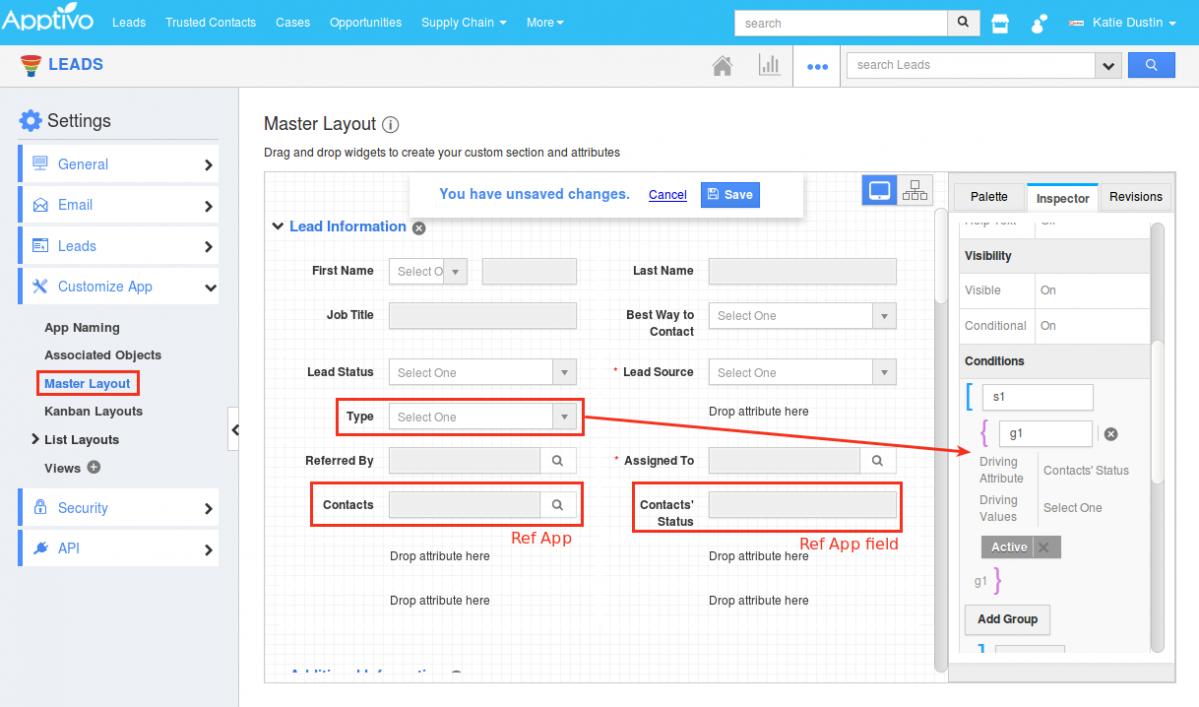
|
So now when creating a lead from your Android device, the Type field will not be visible in the Creation page.
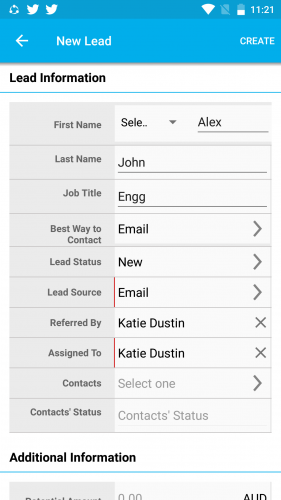
|
Now select a Contact whose Status is Active click on Create found in the top right corner.
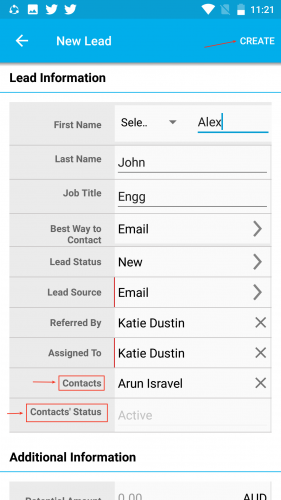
|
The lead will now be created, wherein the Overview page you can find the Type field as shown in the image below:
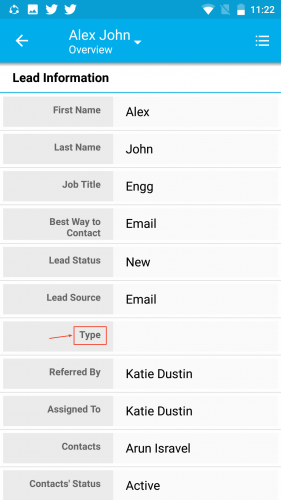
|
Probability Override in Opportunities
As we all know, each Sales stage will be having a Probability value, which will be considered as the opportunities probability, when set to that sales stage. In this release, we have now enhanced the Probability Override feature. With this upgrade, on changing the probability value (increasing/decreasing) of an opportunity, you can now enter your reasons in a popup and it will be automatically collected as a Note in the Notes tab, which can be used for future references.
On changing the probability value of an opportunity from your Android device, you will be displayed with a popup as shown. Enter the note and click Save.
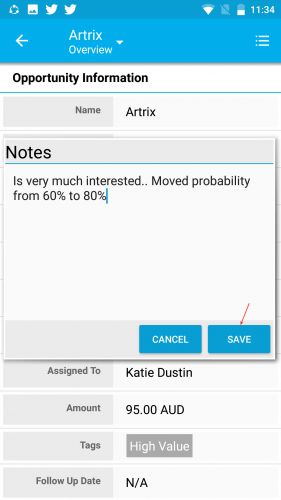
|
On clicking Save, a note will automatically be created. To view the note created, click on Overview dropdown -> Notes.
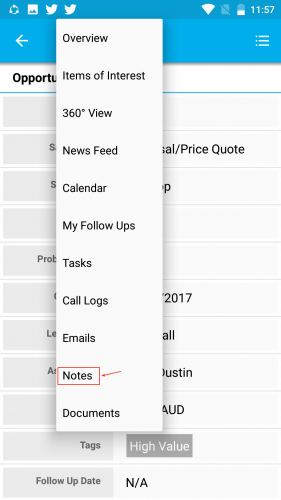
|
The created note will be listed as shown in the below image:
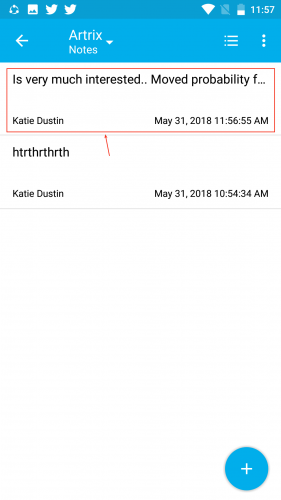
|
Note: In order to record notes during probability override, you need to customize the Settings from the web version. Go to Opportunities App Settings -> Opportunities -> Sales Stages -> enable the toggle ON for Required note for probability override as shown in the image below:
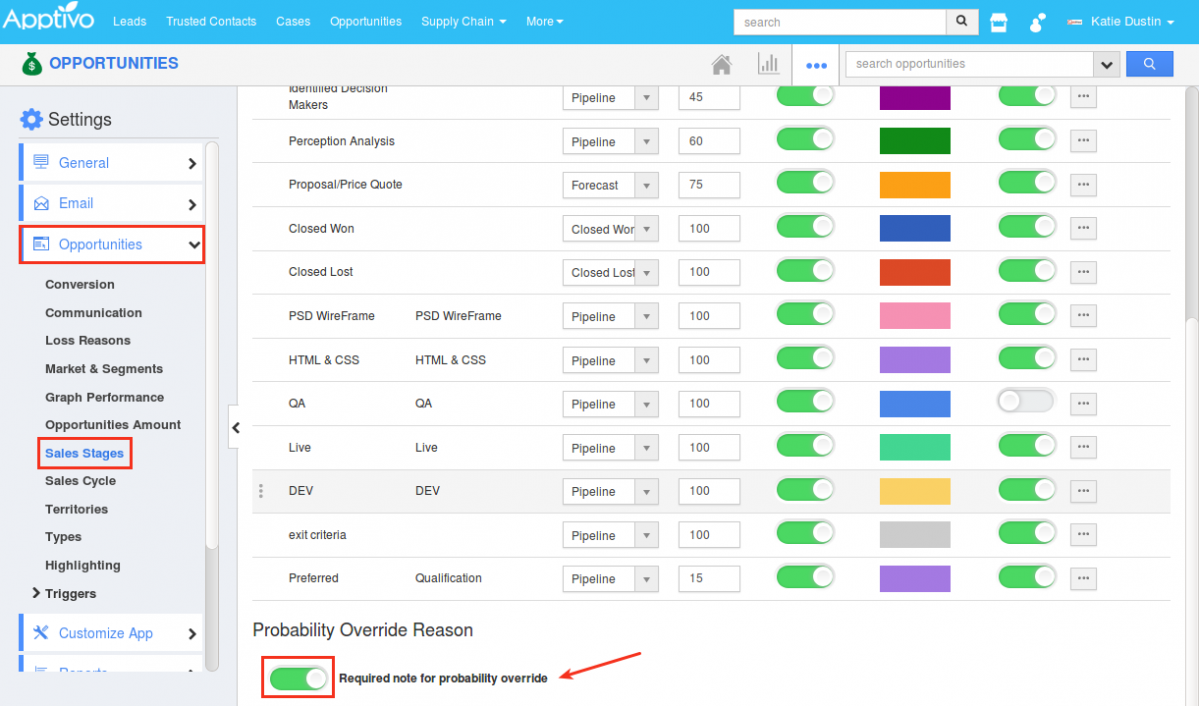
|
Number Maximum Range
The Maximum Range field in the Number attribute is where you can set and define the maximum number range that can be entered in that number field. This Maximum Range for numbers should be configured in the web version, which will get reflected in your mobile CRM App.
For instance: Consider the Opportunities App. In a lot of cases, the Probability value cannot be greater than 100. To do so, go to Opportunities App Settings -> Customize App -> Master Layout -> click on the Probability field -> enter the Maximum Range as 100 under the Standard Behavior section of the Inspector tab. Save the changes.
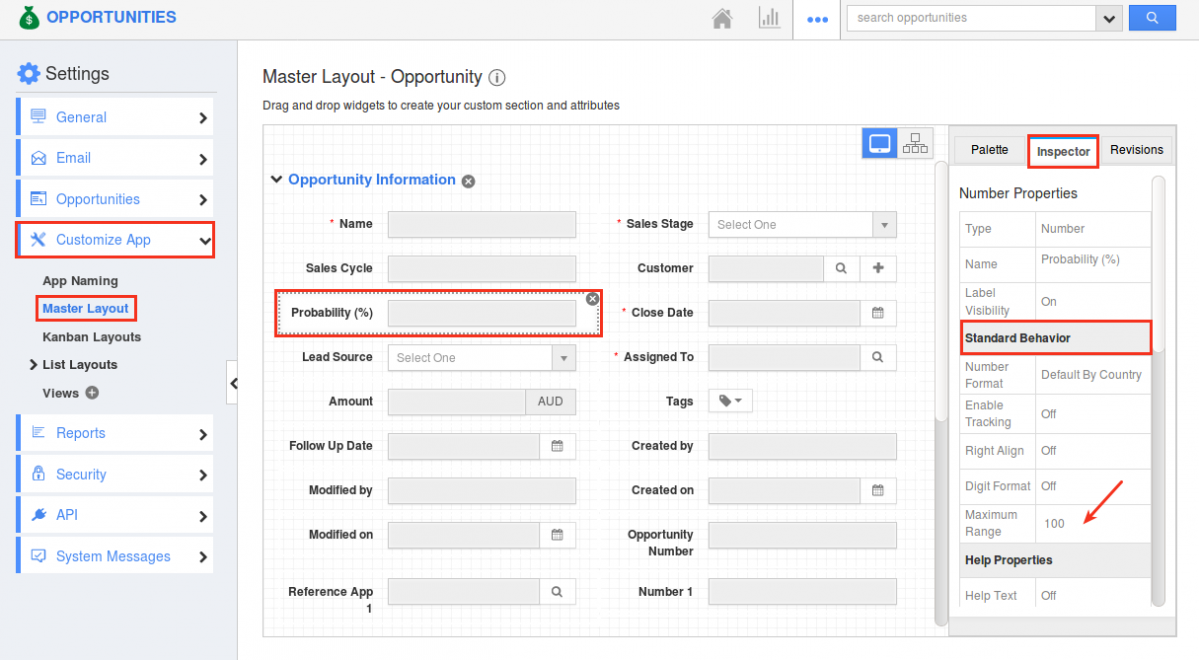
|
Now in your Android device, on entering a value greater than 100 in the Probability field, you will be notified with an Error pop up as shown in the below image:
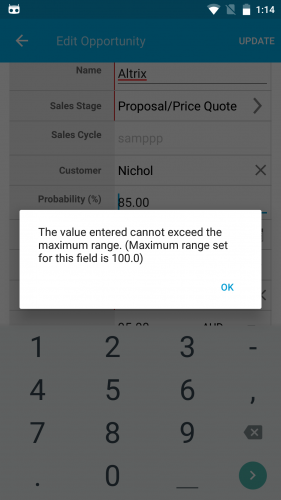
|
Latest Blogs

Role Of CRM In Travel And Tourism Industry
Travel and tourism have been a significant part of everyone’s life since the ancient period. When we skim through the pages of history, It should be noted that humans were initially nomads before they became settled in one place. They...
Read more →
WHAT IS CRM TECHNOLOGY?
Introduction CRM is a technology that helps manage the entire customer information and interactions in order to build and maintain superior customer relationships. The CRM solution replaces spreadsheets and other different applications, which makes it easy for the businesses to...
Read more →
Everything you need to know about the Annual Maintenance Contract!
1. What is an Annual Maintenance Contract? 2. Benefits of Maintenance Contracts 3. How can Apptivo CRM help you manage maintenance agreements and vendors? 4. Summary Think about getting the confidence that the machinery is well-maintained and performing optimally, without...
Read more →
