We have some fresh set of feature updates and new releases in the deployment done on September 15 & 22, 2018. Scroll to find a brief description of what’s new in Apptivo and how it can be made use of in enhancing your business.
- Triggers in Sales Receipt App
- Custom Conversion – Estimates to Invoices
- Sub Invoices
- Activities Access Level
- Custom App – Multi Select dropdown in Advanced Search
- Custom Conversion – Orders to Invoices
- Print PDFs – Page Size
- Amount To Words
- Email population in the Email Compose page
Financials
Triggers in Sales Receipt App
We have implemented Triggers in the Sales Receipt App. You can now create and define triggers, and similar to the other apps there are two types of triggers available:
- Event Based – This trigger can be used to perform an automated action, whenever an event occurs. Here, the trigger can be set for the events like Creating Sales Receipt and Updating Sales Receipt.
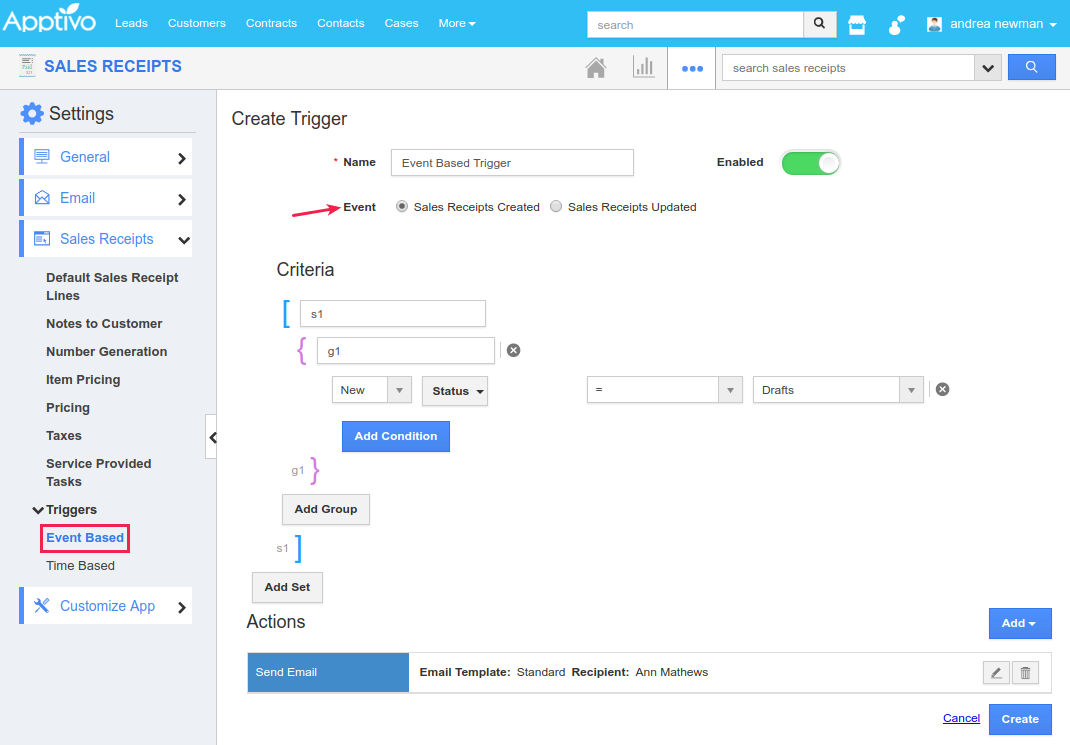
- Time Based – This trigger lets you perform an action either once (One Time) or for a repeated number of times (Recurring), whenever the trigger criteria are met.
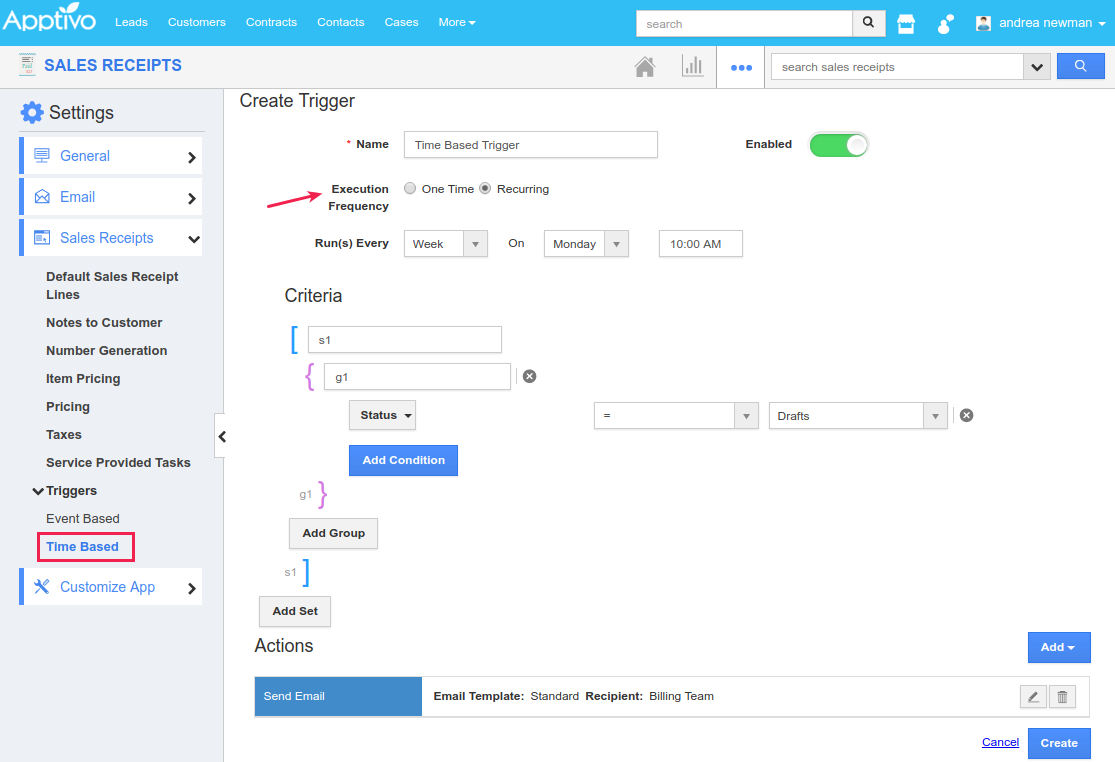
Custom Conversion – Estimates to Invoices
Besides the standard conversion that maps all the standard fields of an Estimate to Invoice, in this release, we have now enabled the Custom Conversion. That is, if you are having various custom fields in your Estimates and you need all those custom fields to be carried forward to the Invoices during conversion, then you can go with the custom mapping. To do so, go to the Estimates App Settings > Estimates > Conversion > and select Custom Conversion.
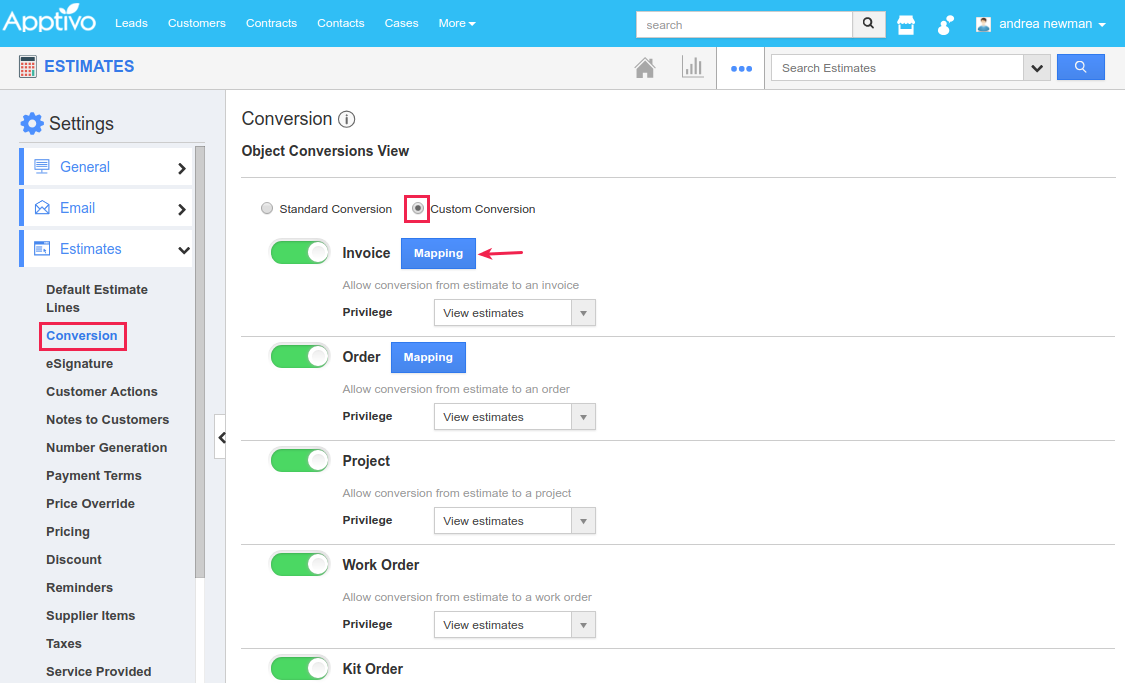
|
On clicking Mapping, you can now select and map the fields as per your requirement, based on which the conversion will be carried out (Ensure to map an attribute with a similar type of attribute, say a Text field with a Text field and Date with a Date field).
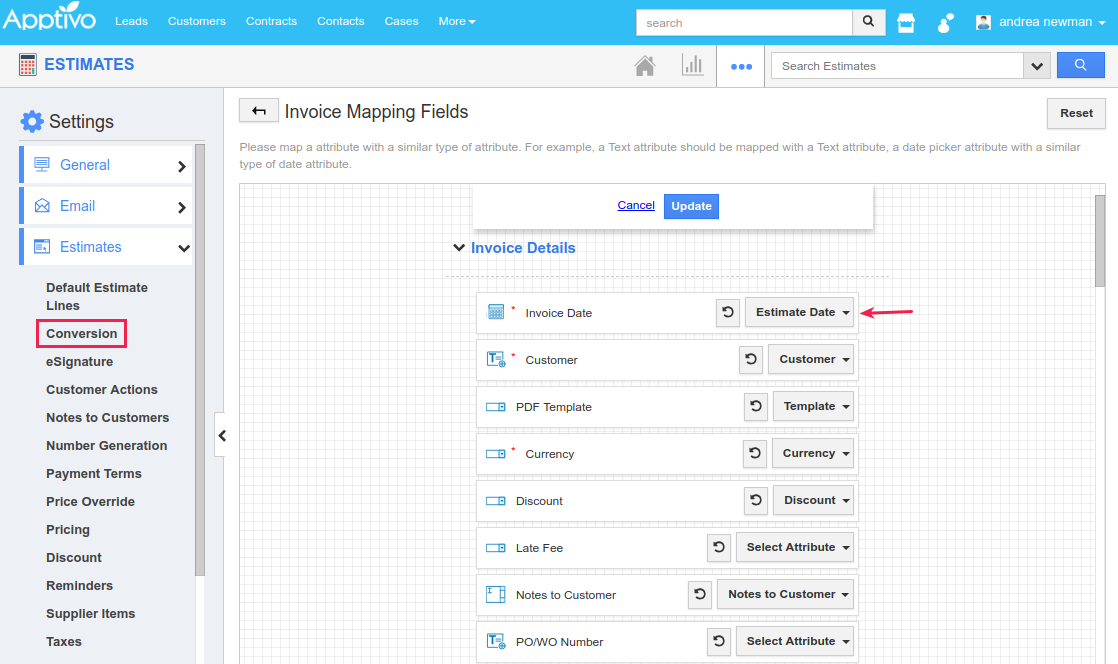
|
Based on the mapping of the fields, when you convert an estimate to an invoice, the values will get populated accordingly.
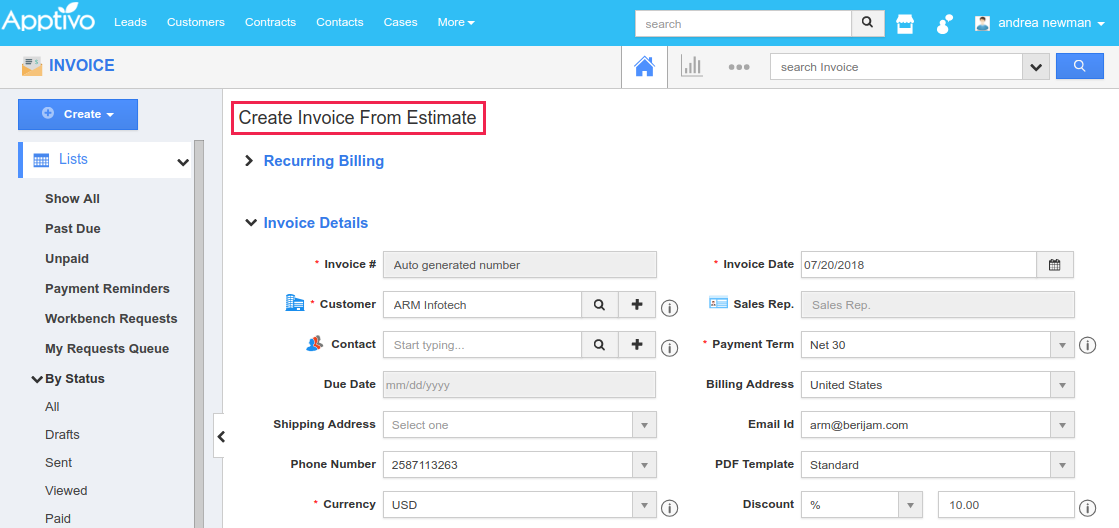
|
Sub Invoices
One significant feature in this release, is the implementation of the Sub Invoices. This feature enables you to create sub-invoices newly, or from the parent invoice or another invoice. So far when we Print PDF an invoice, it prints the entire information (all the line items) of the invoice. With this feature of sub-invoice, you can now generate as many sub-invoices you require by choosing the specific line items only, giving you the ability to Print PDF only the selected lines in an invoice.
To view the sub-invoices in the Invoice Overview page, existing users should go to Invoices Settings > Invoice > Sub Invoice and enable the toggle present (For new users, Sub Invoice section will be displayed by default). Once enabled, you can view the Sub Invoice section in the Overview page.
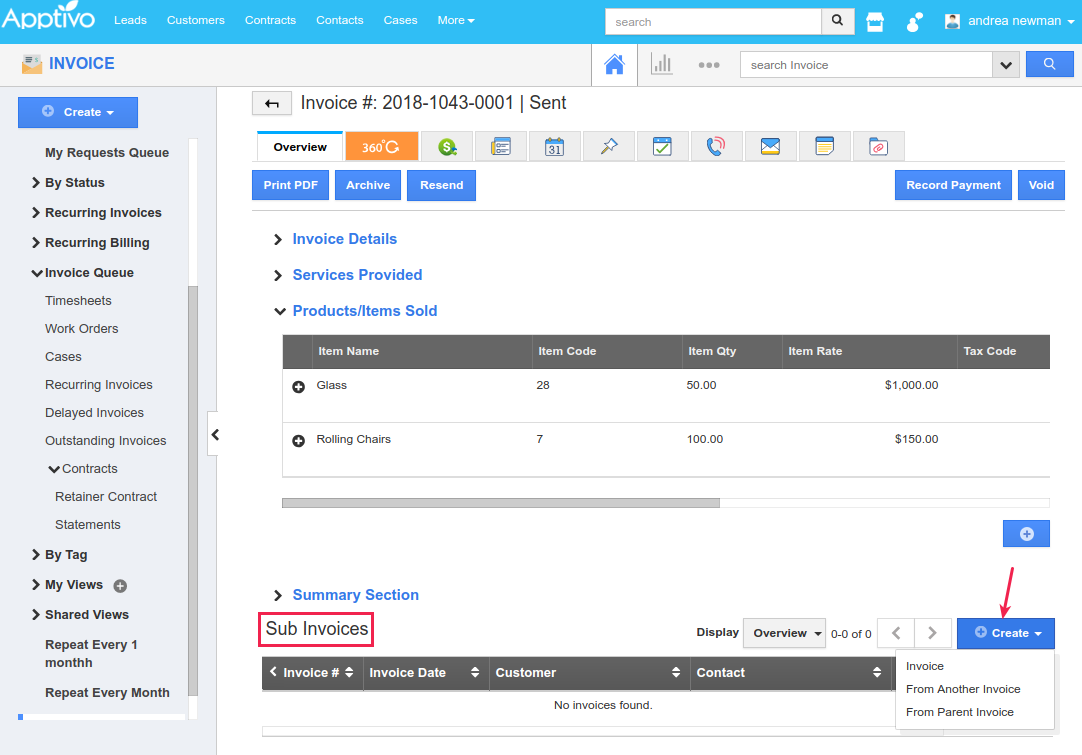
|
For instance, clicking on From Parent Invoice from the Create dropdown, fetches the details of the parent invoice as such. You can now select the required line items according to your requirements and click Save.
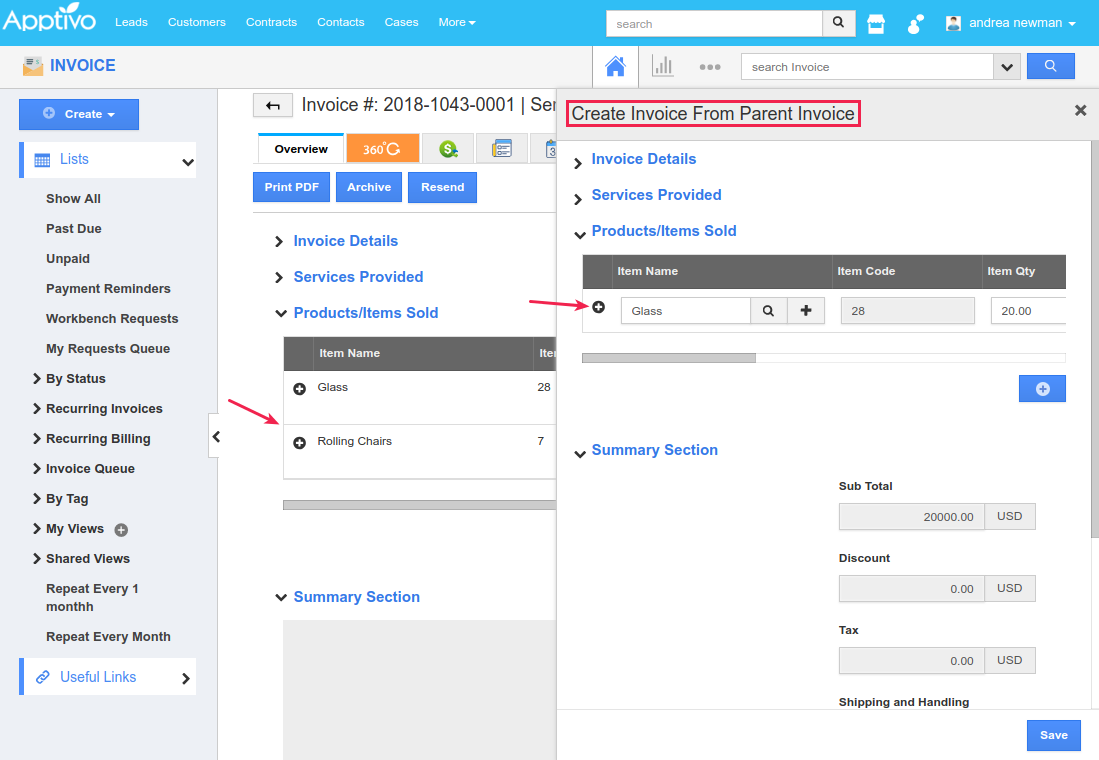
|
The sub-invoice will be generated as shown in the below image with the option to only Print PDF. Thus, you can have the Invoice PDFs pertaining to the selected items alone.
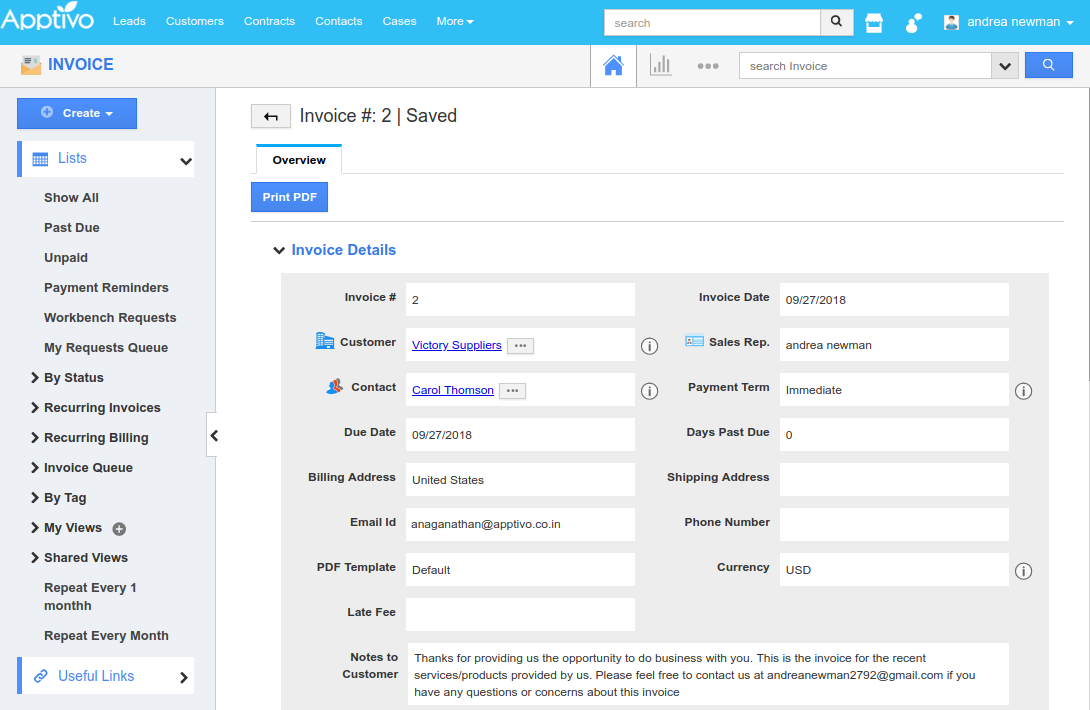
|
Collaboration
Activities Access Level
In this release, we have enhanced the Access Level Security for Activities. Besides the Access & Edit privileges, you can now provide the View privileges also. That is, by enabling this View toggle, you can restrict your employees and users to only view the activities created.
(Note: This feature of Access Level Security for the Activities is available only in the Paid Plans)
Go to Business Settings > Security > Collaboration Security, where you can find two types of access levels:
- Only show activities assigned to signed in employee and their subordinates
- Show all activities to everyone
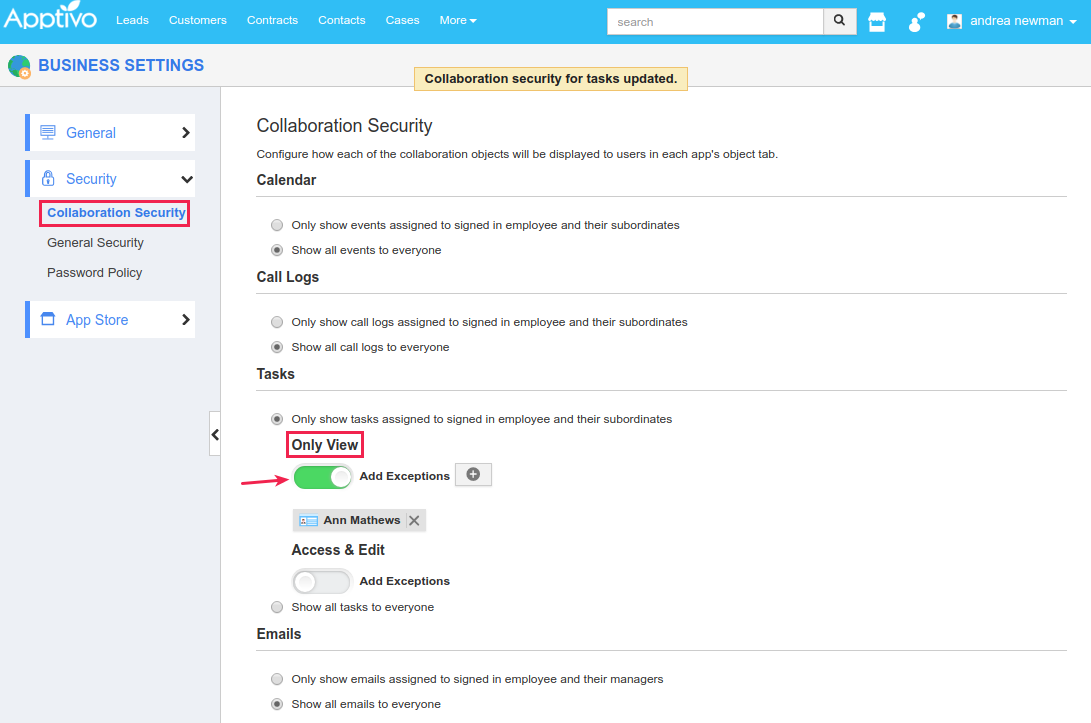
|
Besides configuring the Access Level from the Business Settings, you can also configure it from the Activities’ Settings. For instance: Consider the Tasks. Go to Settings > Security > Access Level.
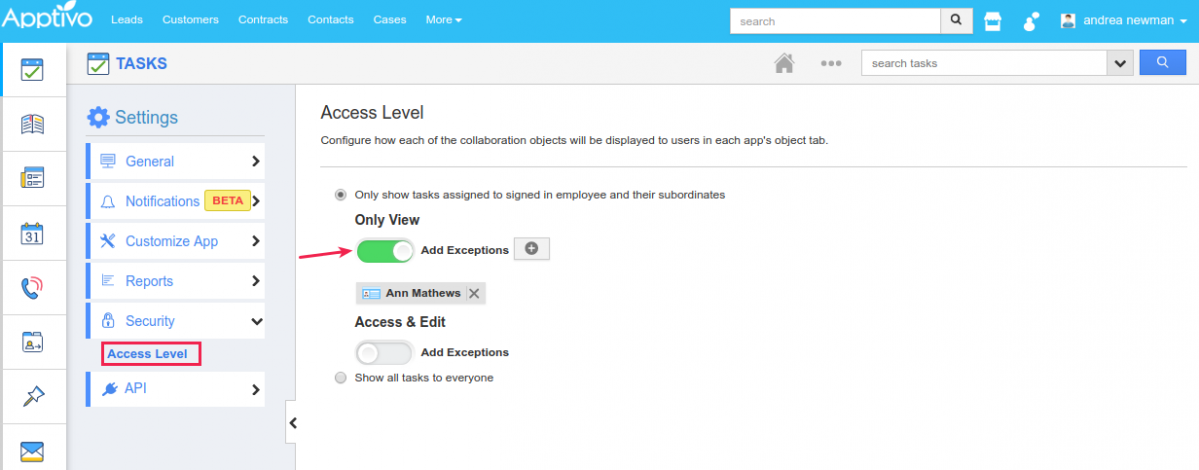
|
Supply Chain
Custom App – Multi Select dropdown in Advanced Search
With this update, we have now supported the Multi-Select attributes in the Advanced Search of the Custom Apps. Go to a Custom App created by App Builder. In the Master Layout, add a multi-select attribute and configure it with values accordingly.
Now go the Advanced Search panel, where you can find the created multi-select attribute using which you can search for the records.
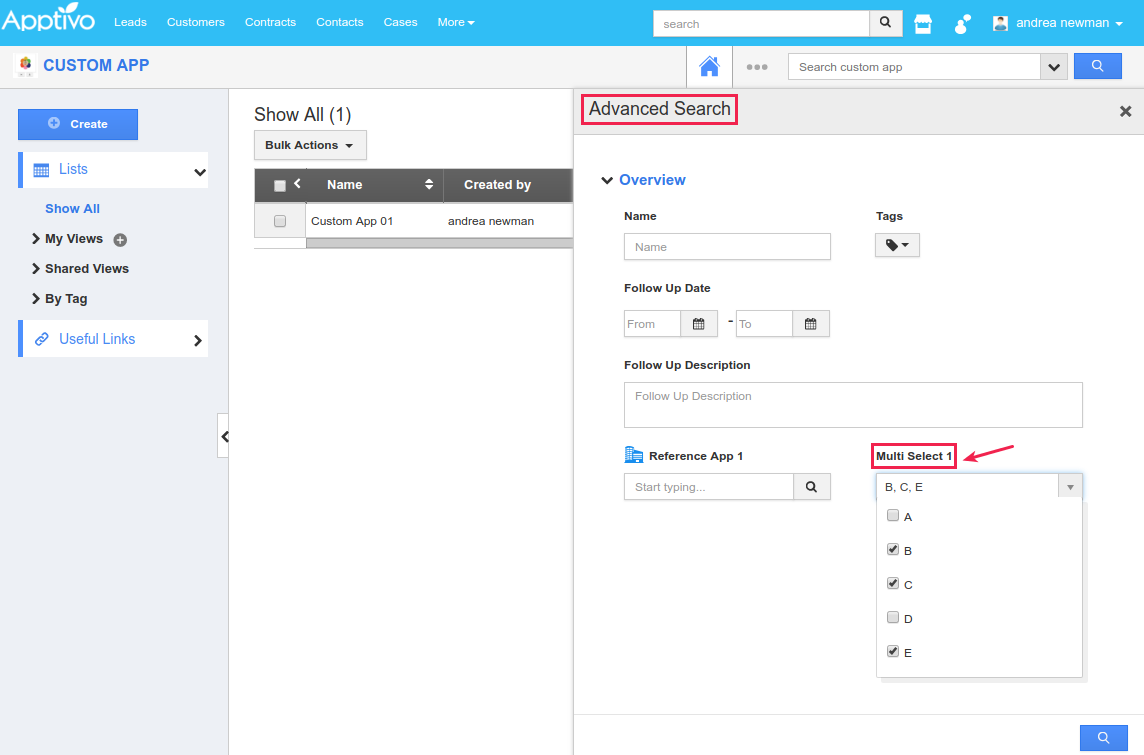
|
Custom Conversion – Orders to Invoices
Besides the standard conversion that maps all the standard fields of an Order to Invoice, in this release, we have now enabled the Custom Conversion. That is, if you are having various custom fields in your Orders and you need all those custom fields to be carried forward to the Invoices during conversion, then you can go with the custom mapping. To do so, go to the Orders App Settings > Orders > Conversion > and select Custom Conversion.
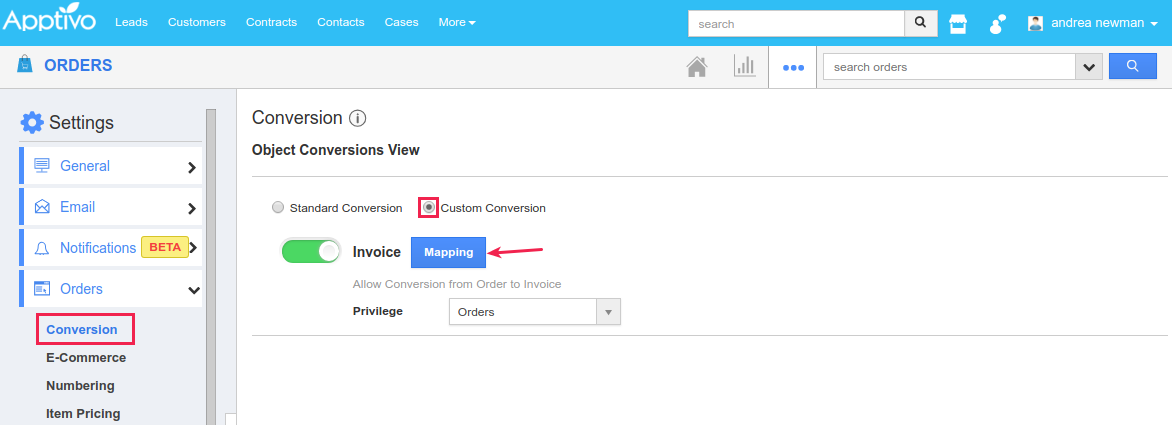
|
On clicking Mapping, you can now select and map the fields as per your requirement, based on which the conversion will be carried out (Ensure to map an attribute with a similar type of attribute, say a Text field with a Text field and Date with a Date field).
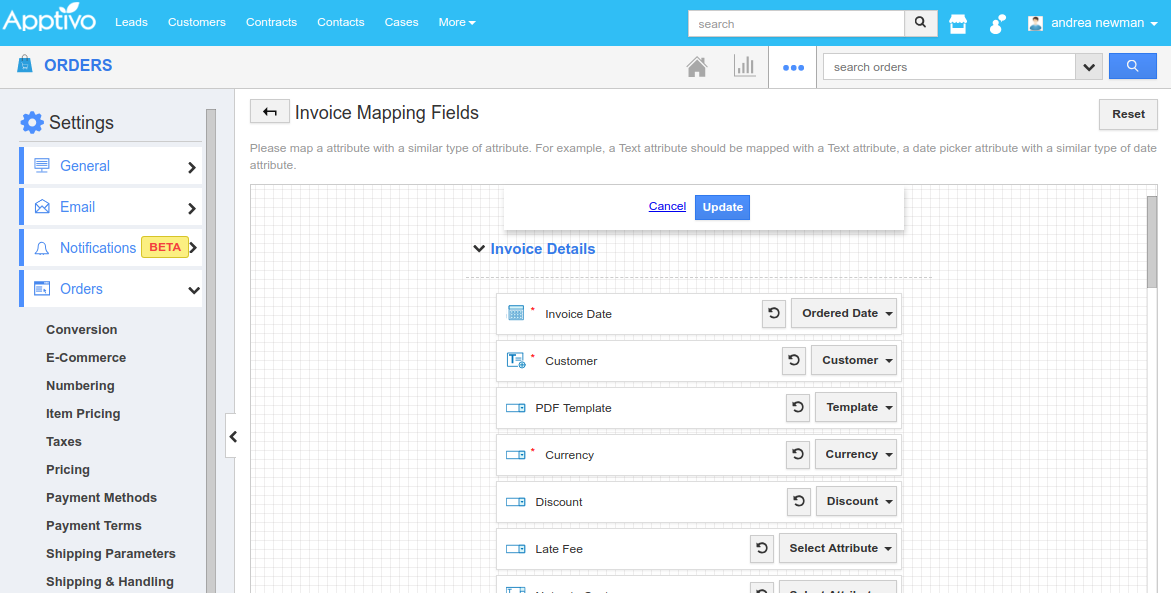
|
Based on the mapping of the fields, when you convert an order to an invoice, the values will get populated accordingly.
General Updates
Print PDFs – Page Size
We have worked on the PDF paging in all the apps that have PDF Templates. With this, you can customize the size of the PDF templates that you send to your customers, according to your requirements. For instance: Consider the Invoices App, where you have prepared to invoice your customer for more than 10 lines of items and services, which when given Print PDF and sent to the customer will exceed a single page. Now, to make the PDF template more standardized and to fit within a single page, you can make use of the Page Size option. Go to Invoices App Settings > Customize App > Print/Web Layouts and select the required template. Set the Page Size to A3 format.
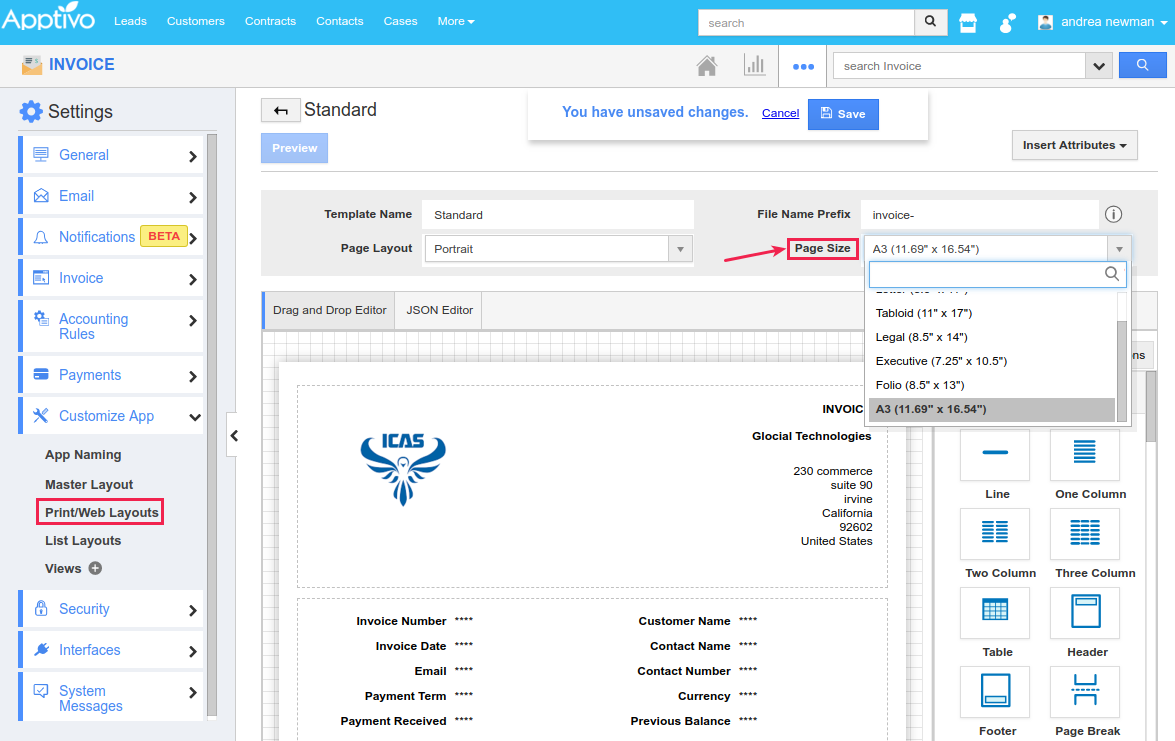
|
Now when you Print PDF, the template will not exceed a single page even if you have 10 line items or more. It will be compressed into a single page as shown in the image below:
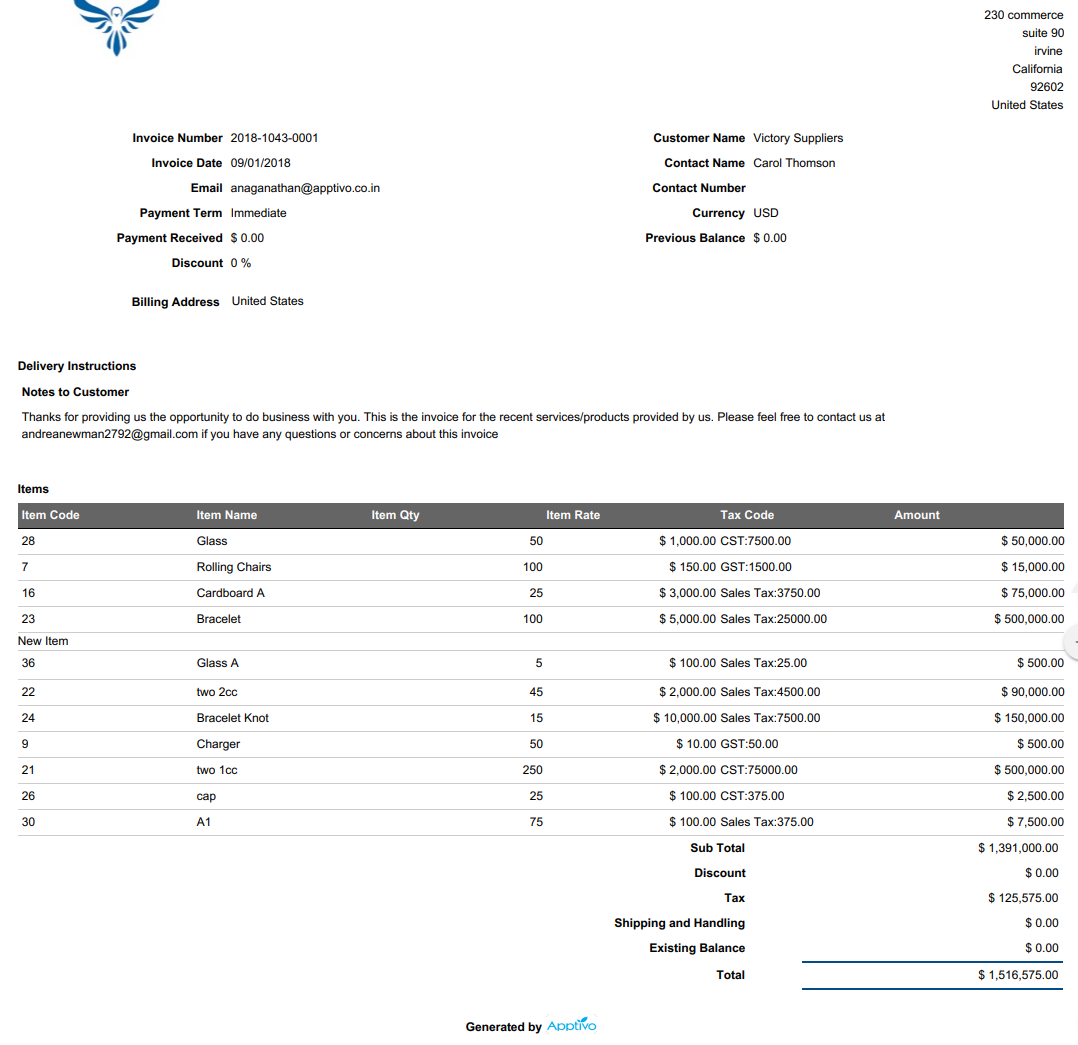
|
Amount To Words
A new implementation common to all the apps is the Amount To Words attribute. This enables you to generate the amount in words. That is, if the Amount field is 1500 AUD, then it will display as Us dollar one thousand five hundred. In the Invoices, Origin Certificates, and Packing Lists it will be a statutory requirement for banking and shipping related processes to have the Amount field generated in words.
For instance: Consider the Estimates App. Go to Settings > Customize App > Master Layout and drag and drop the ToWords attribute. Click on it and select the required attribute under Map Attribute section (here, we have mapped it to the “Total” field). You can also define the Word case (upper case, lower case, title case, and sentence case).
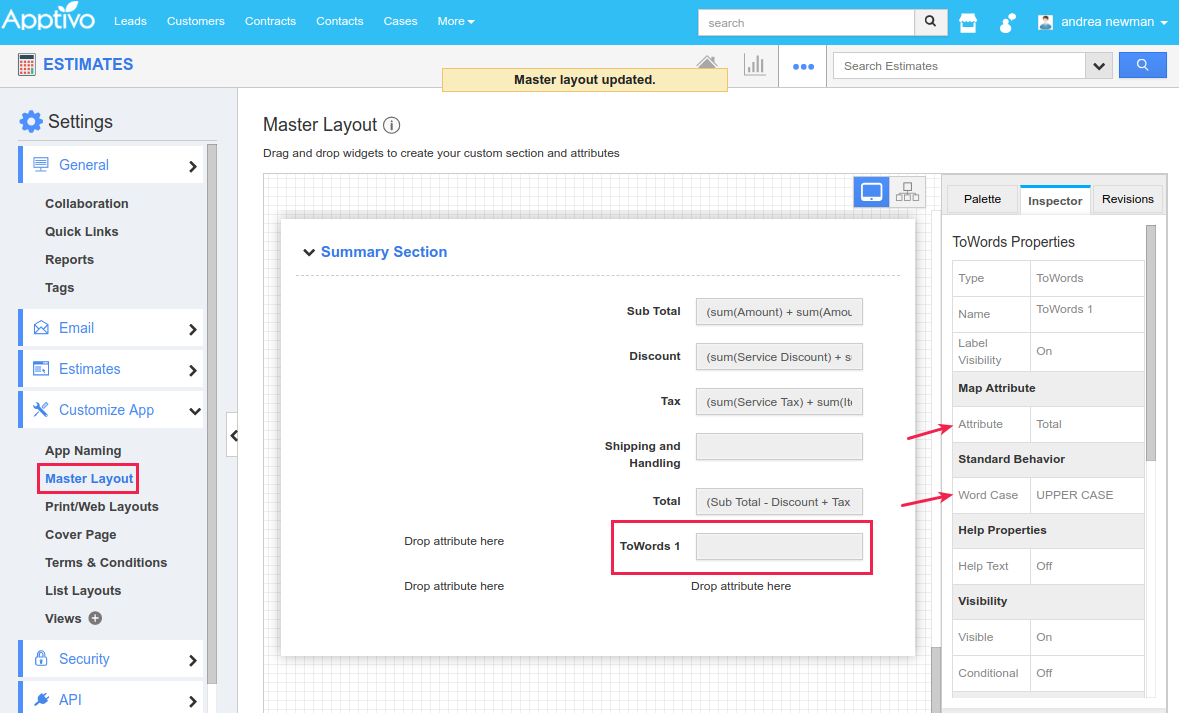
|
So the amount in the Total field will get displayed in words in the Overview page, as shown in the below image:
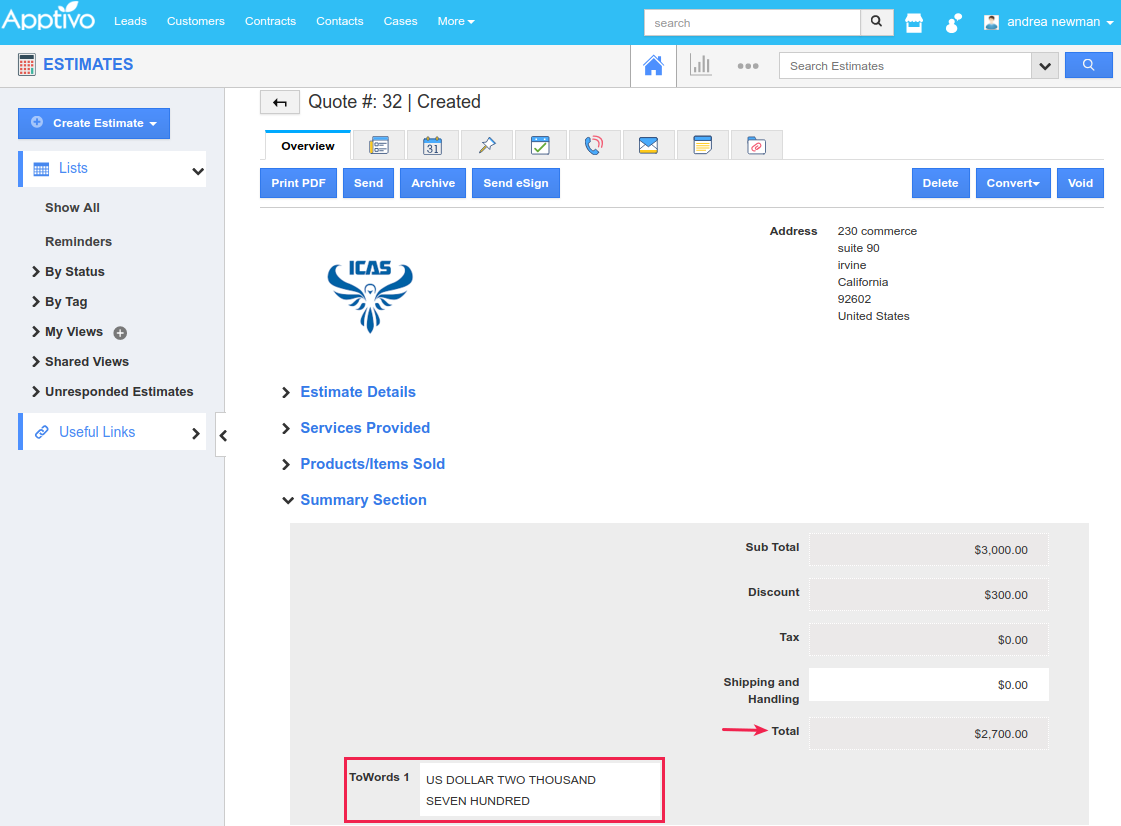
|
This can also be printed in the PDF Format too, by adding the ToWords field to the PDF Templates.
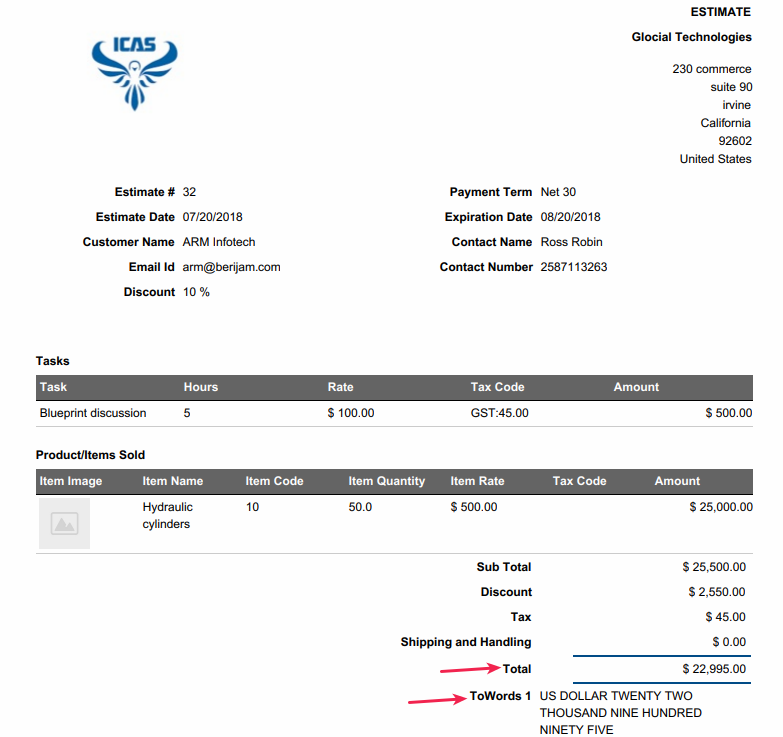
|
Email population in the Email Compose page
We have enhanced the Email Compose page to support the auto-population of all the email ids of a customer, as suggestions in the following apps – Invoices, Estimates, Kit Orders, Work Orders, Contracts, Sales Receipts, Supplier Invoices, and Employees.
Consider the Invoices App. So far, only the email that has been chosen in the Invoice creation/overview page will get populated, when composing an email for a customer with multiple email ids. And with this update, all the emails of the customer will get displayed as suggestions, as shown in the below image:
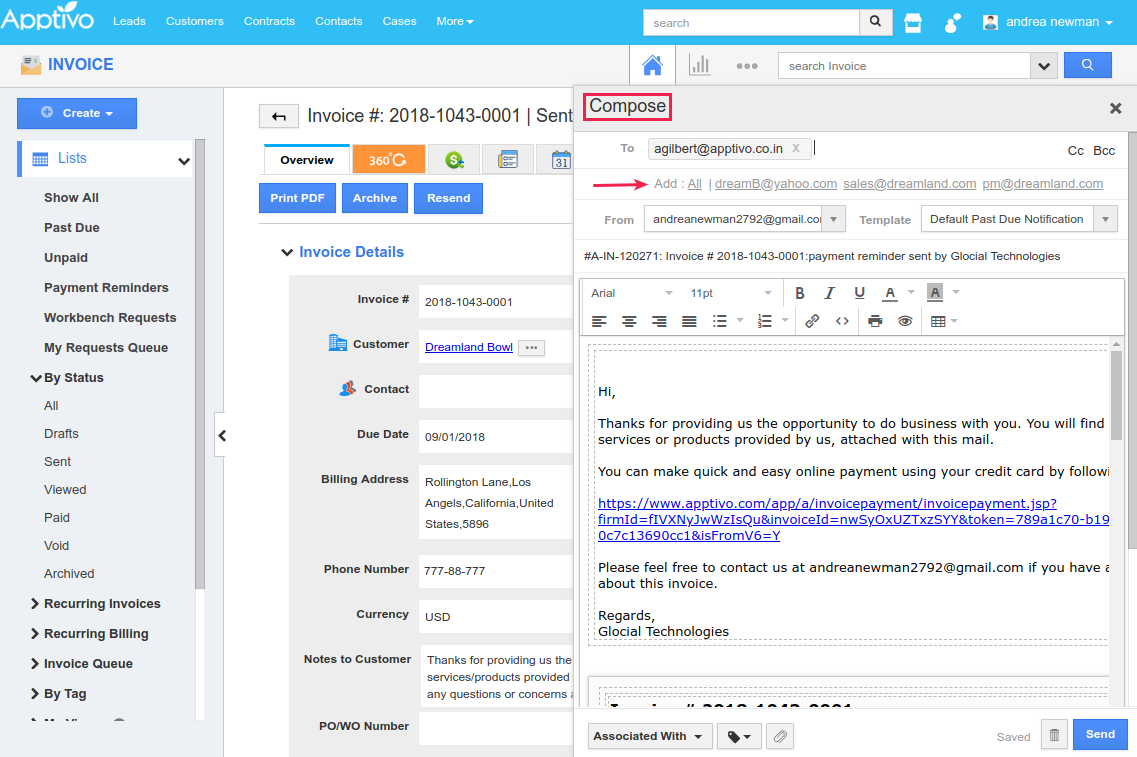
|
That’s it! Give these features a try and send us your concerns and new ideas anytime and stay tuned for much more updates. Reach us at support[at]apptivo[dot]com if you have any queries.
Latest Blogs

Role Of CRM In Travel And Tourism Industry
Travel and tourism have been a significant part of everyone’s life since the ancient period. When we skim through the pages of history, It should be noted that humans were initially nomads before they became settled in one place. They...
Read more →
WHAT IS CRM TECHNOLOGY?
Introduction CRM is a technology that helps manage the entire customer information and interactions in order to build and maintain superior customer relationships. The CRM solution replaces spreadsheets and other different applications, which makes it easy for the businesses to...
Read more →
Everything you need to know about the Annual Maintenance Contract!
1. What is an Annual Maintenance Contract? 2. Benefits of Maintenance Contracts 3. How can Apptivo CRM help you manage maintenance agreements and vendors? 4. Summary Think about getting the confidence that the machinery is well-maintained and performing optimally, without...
Read more →
