Hi everyone! It is our pleasure to welcome you all to the new Apptivo iOS All-in-One Mobile App V6.0.19. Take a look at the list of new features and feature updates deployed on July 27, 2019 release.
iOS Apptivo All-In-One App Updates – V6.0.19
- Custom Extended App in the 360-degree view
- Custom attributes in eSign
- Line-level discount in Work Orders app
- In-Person sign in Work Orders and Estimates app
- The enforced security access level for activities and apps
- To-Word attributes for activities and apps
- Auto-association in all Apptivo apps
Custom Extended App in the 360-degree view
A noteworthy feature in this release is the 360-degree view association of custom extended app in Apptivo apps. This enables you to view the association of custom extended app. In Contacts app, click Settings -> General -> 360 Degree Views -> Add. Select the 360-degree app name and reference field. Then, click Add.
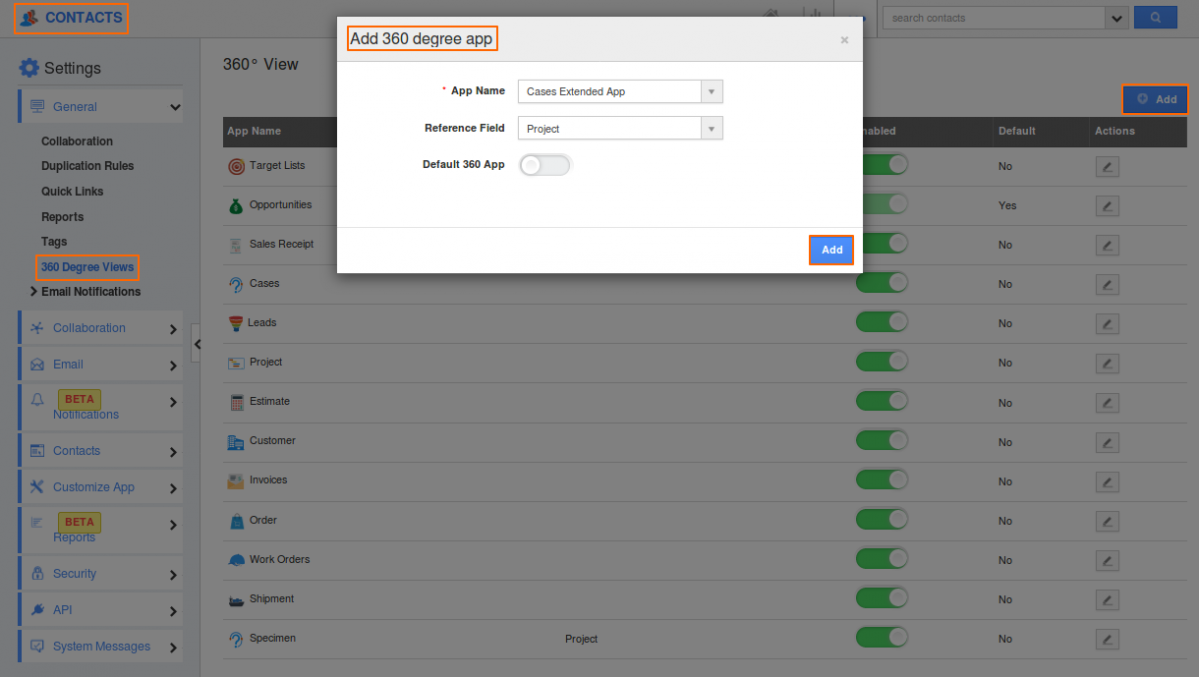
|
In the device, select a contact to view the 360-degree association of custom extended app.
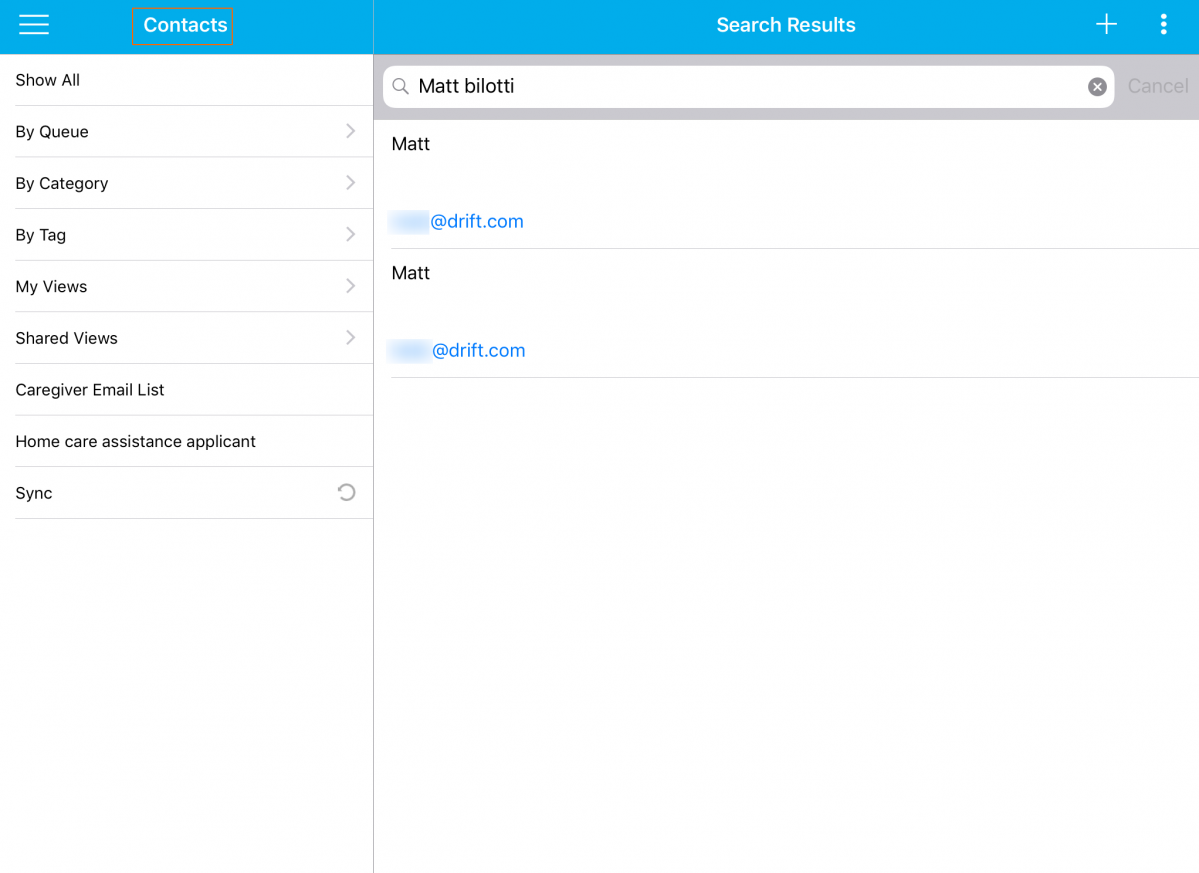
|
In the contact “Matt Bilotti”, click on 360-degree view. Choose the “Cases Extended App” and you can view the association displayed as shown below:
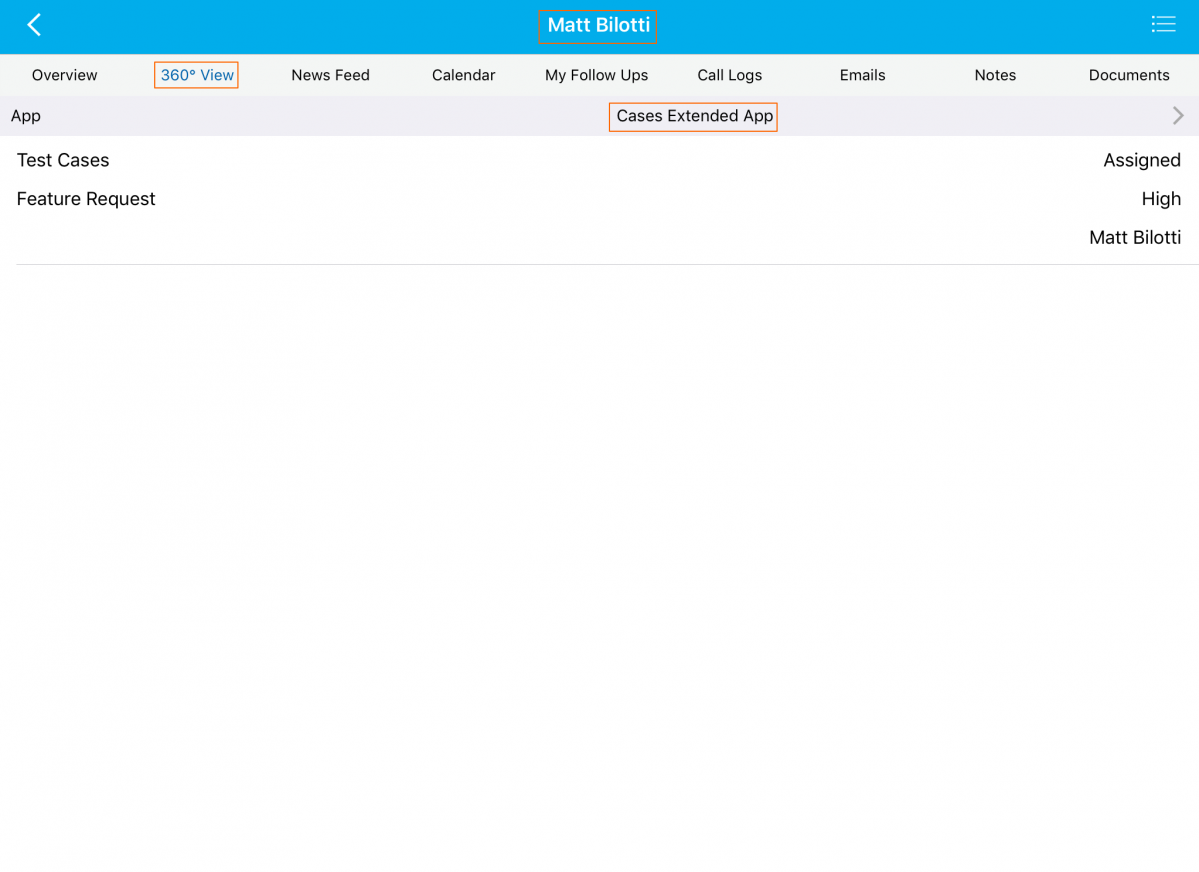
|
Custom attributes in eSign
An electronic signature or eSignature refers to data that is recorded in electronic form and is used by a signatory to sign. It is intended to provide a secure and accurate identification method for the signatory to provide a seamless transaction. Apptivo is integrated with our partner Sign.co for eSignature. We can get eSign from Customer/Contact and custom attributes based on the estimates and work orders.
For instance: Let us consider e-sign in Estimates app.
Enable eSignature in Apptivo web and in Estimates Configure eSign attribute in the Print/web layouts.
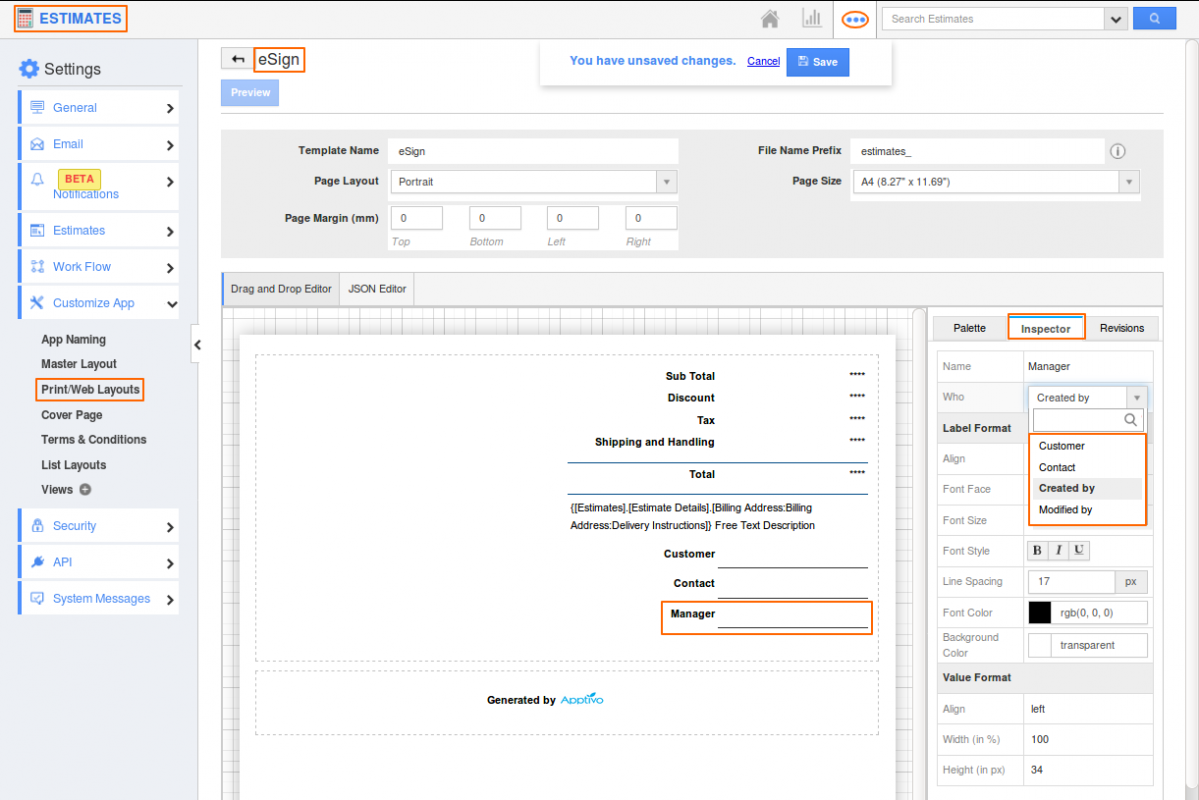
|
Once an Estimate is created, you can view the “Send eSign” button in “Additional” icon.
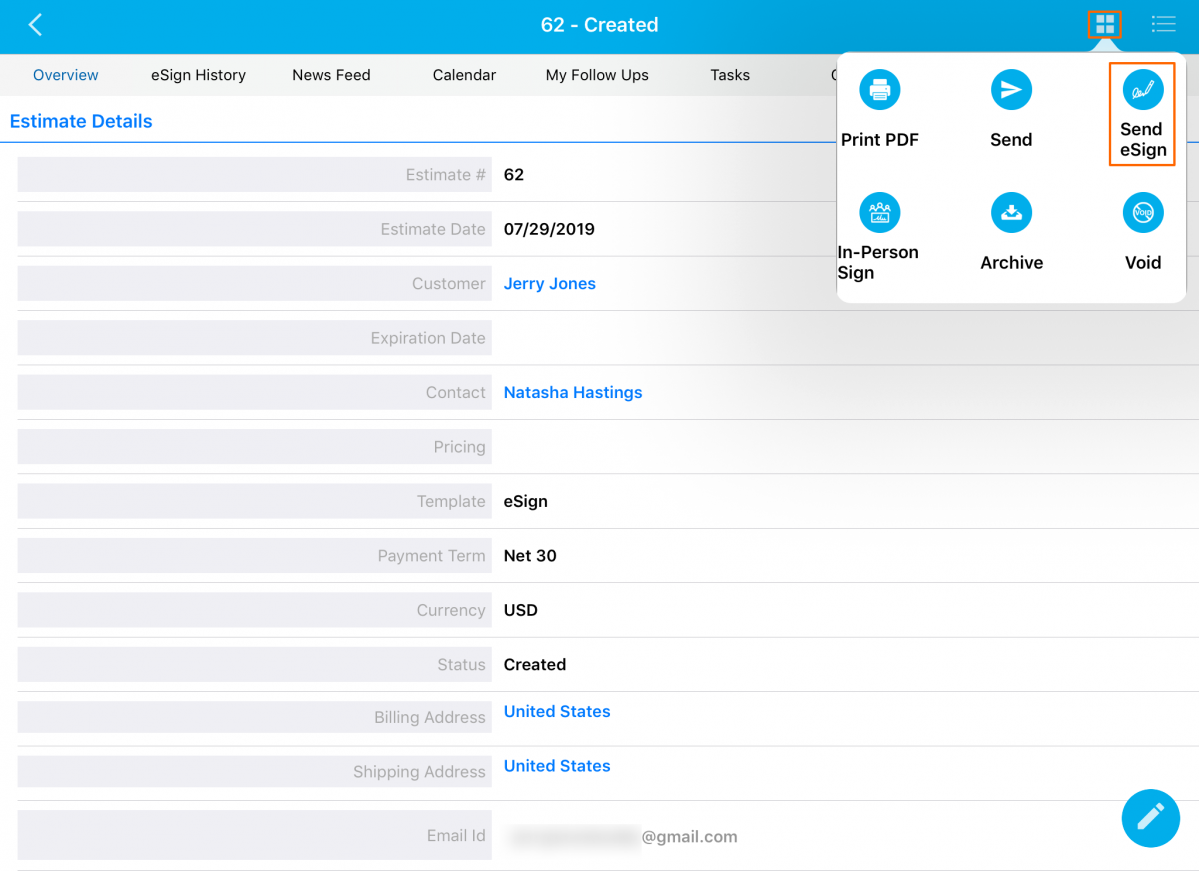
|
The Customer/Contact and custom attributes email address will automatically pre-populate based on PDF Configuration in “Send eSign”. The forthcoming process remains the same as on the web.
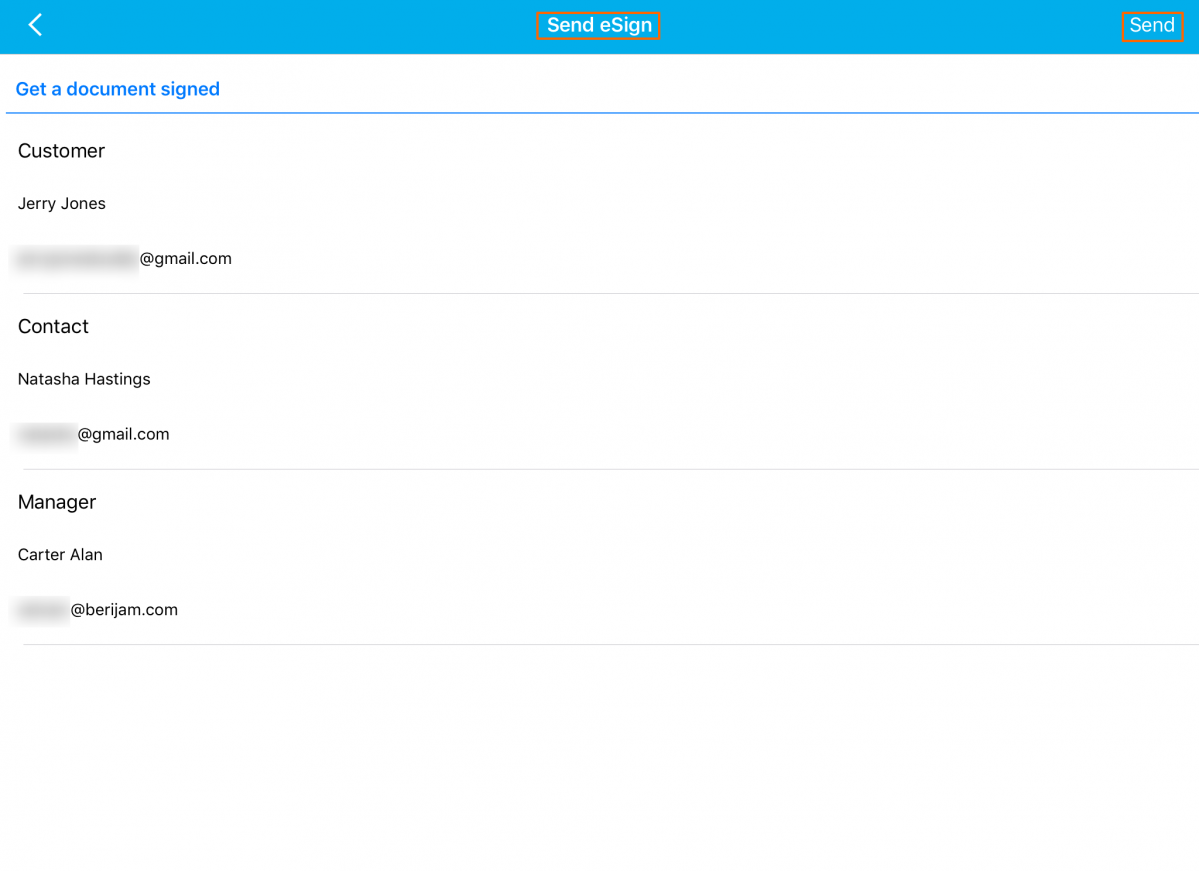
|
Line-level discount in Work Orders app
Discount in the Work Orders App enables you to configure the position of discount in the Work Orders. So far, the discount field will be applied to all the items in a Work Order at the Header level. This enhancement will now enable you to capture discounts at the Line level too. To be precise, you can apply different discounts for various items in the Item line level of a Work Order.
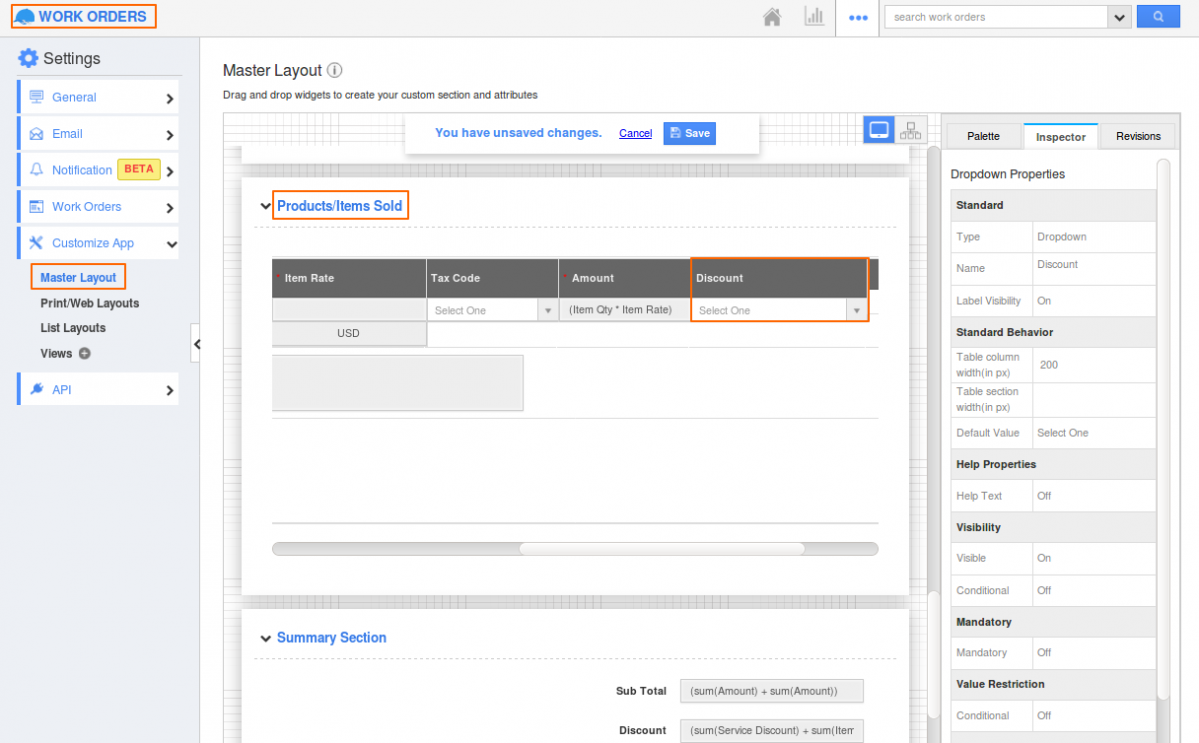
|
The position of the discount field in the item line level will be reflected in the overview page. Click “>” to expand the table section “Products/Items Sold”.
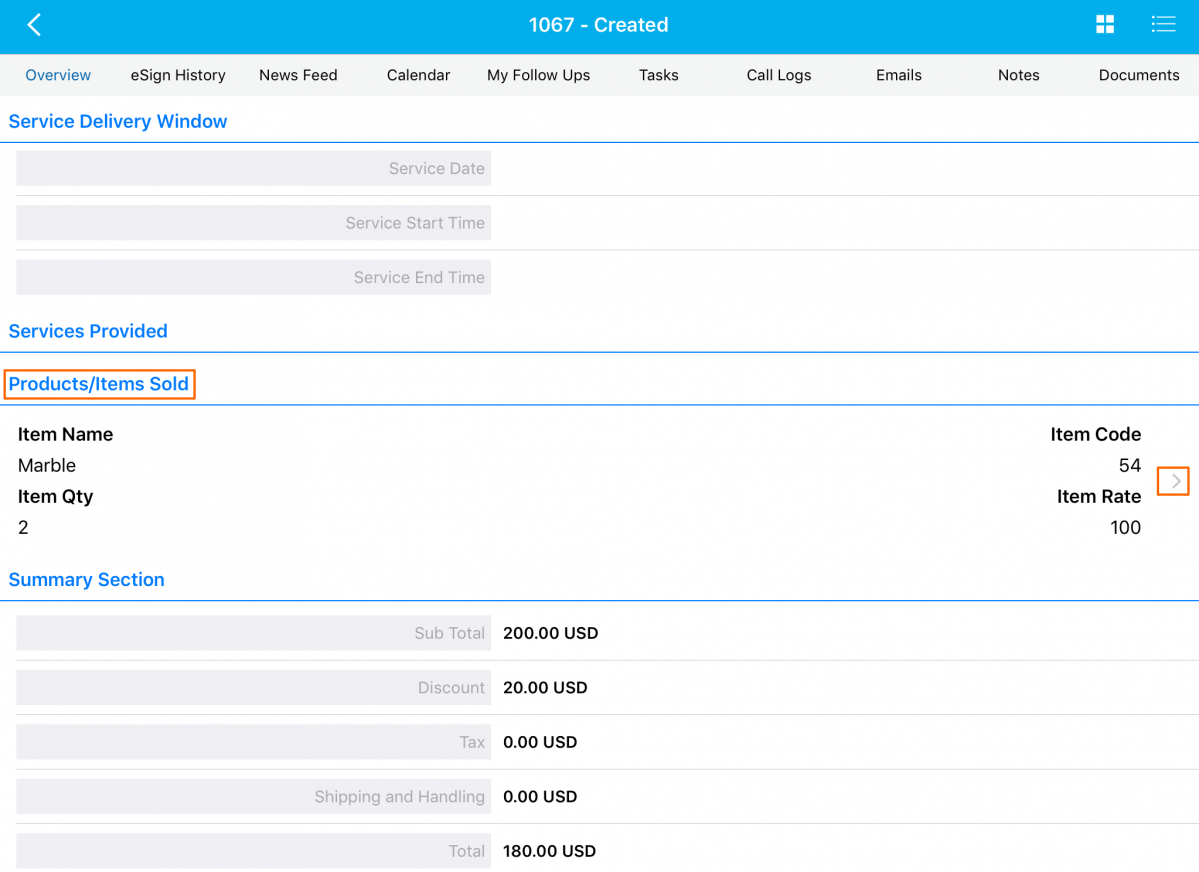
|
The discount at line level will be reflected in your device as shown in the image below.
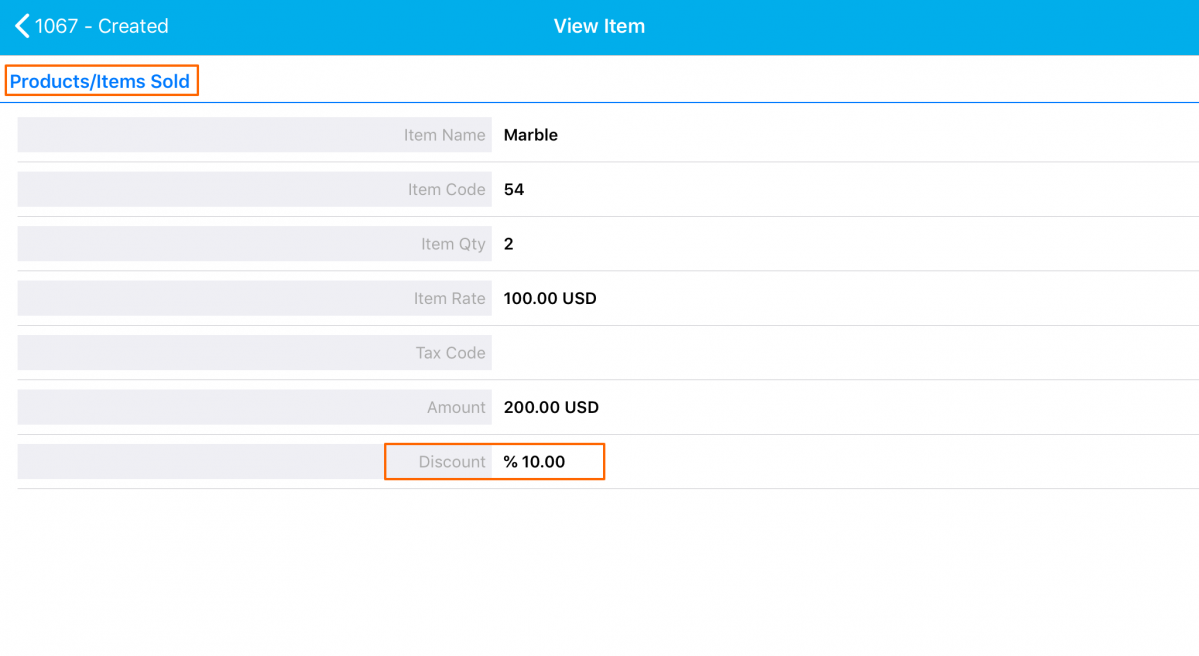
|
In-Person sign in Work Orders and Estimates app
The in-person signing feature enables you to sign documents and collect multiple signatures directly from the device in face-to-face situations. Apptivo is now integrated with Sign.co for in-person sign in the Work Orders, Estimates, and Contracts App.
For instance: Let us consider e-sign in Work Orders app.
Enable eSignature in Apptivo web and in Estimates Configure eSign attribute in the Print/web layouts.
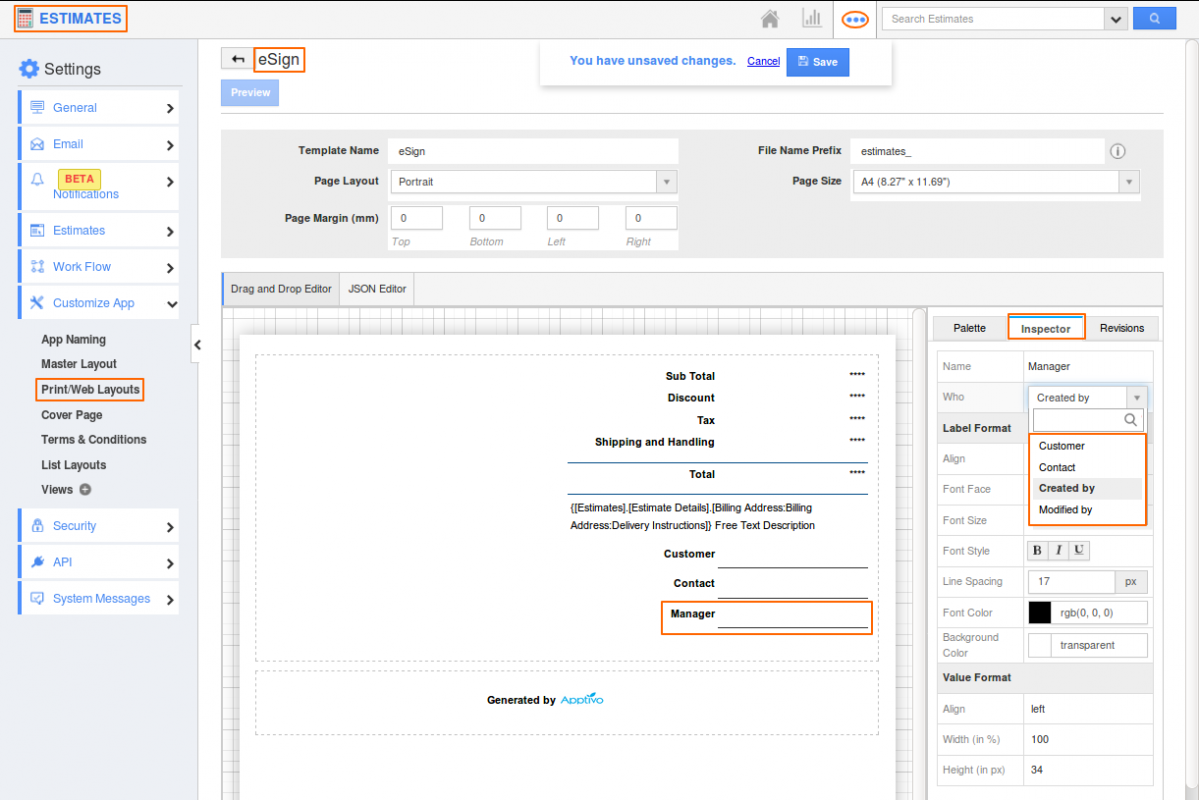
|
Once an Estimate is created, in your device you can view the “In-Person sign” button in “Additional” icon.
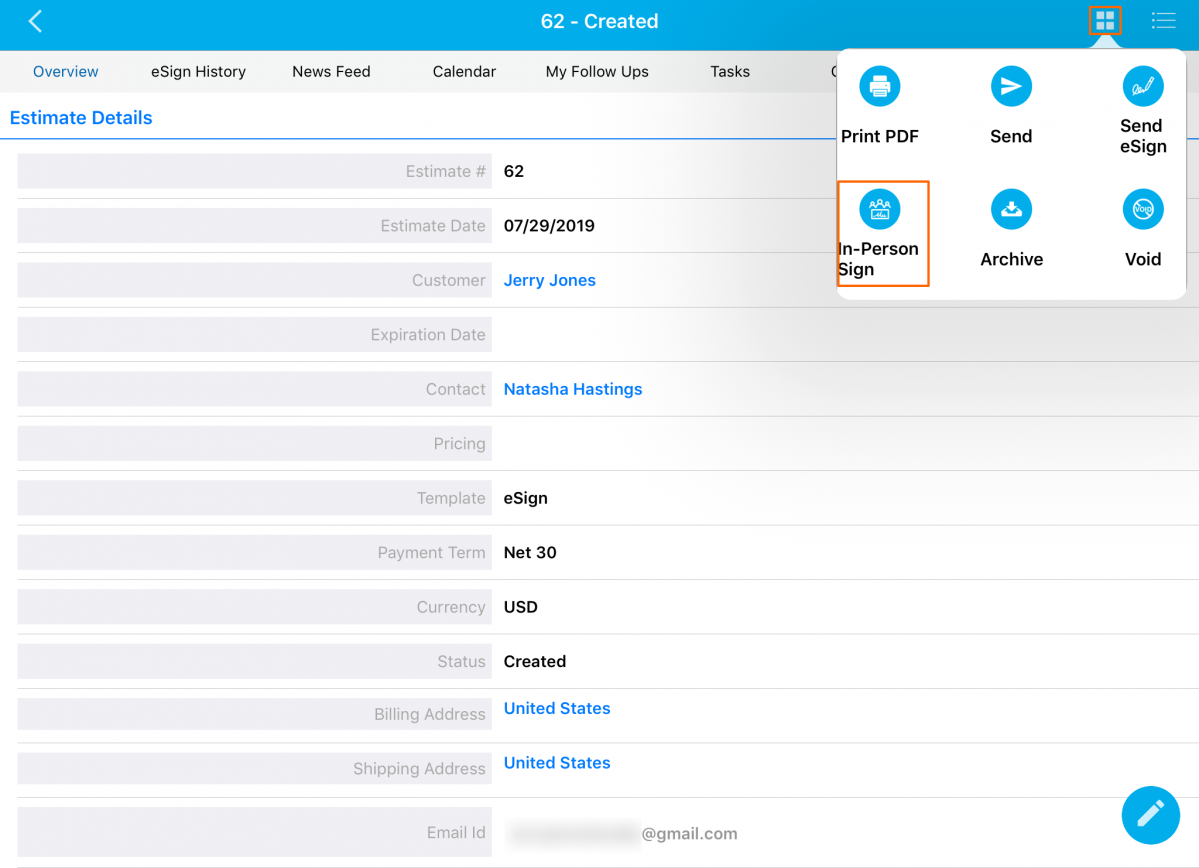
|
The forthcoming process remains the same as on the web. Once signing is completed, Click “Finish” to submit the signed document.
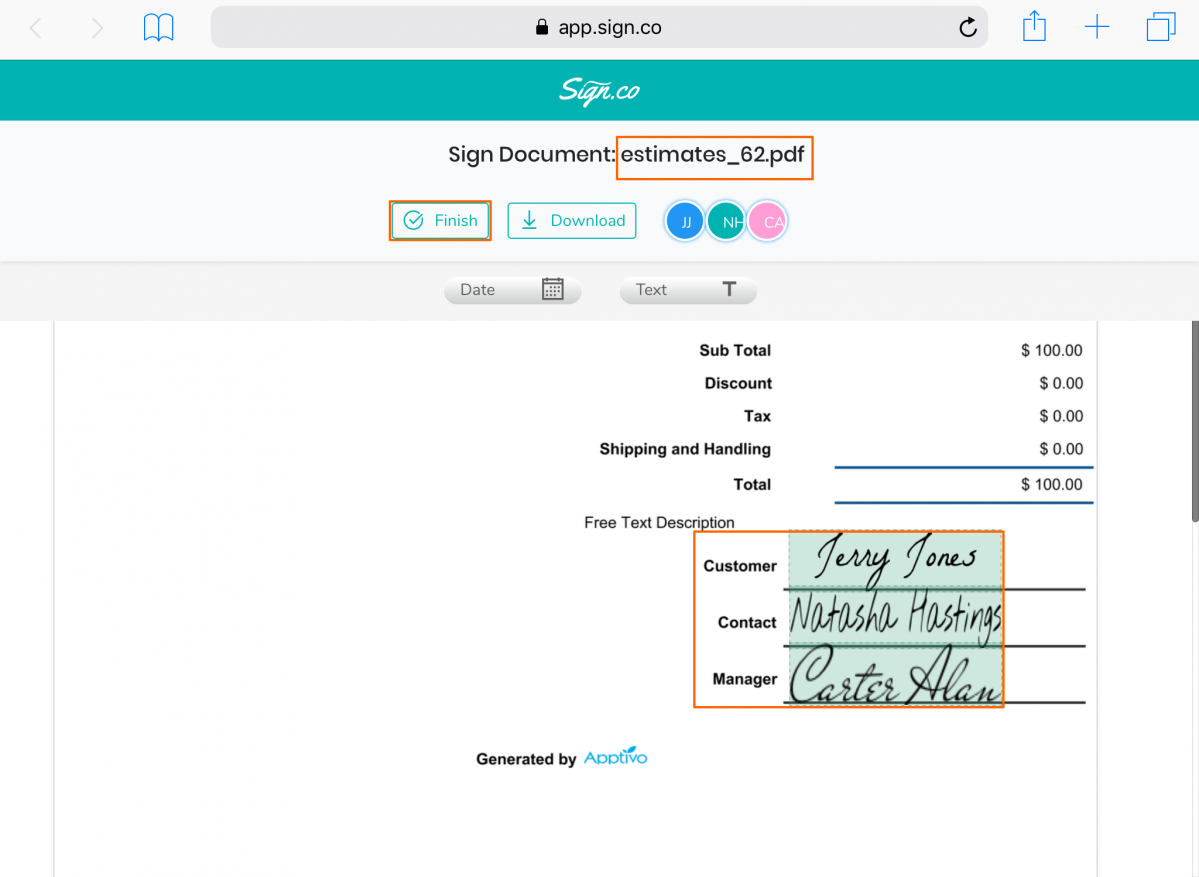
|
The enforced security access level for activities and apps
One of the significant enhancements made in this release is the Access level setting in Activities and Apps. Access Level security gives the system administrator (super-user), the ability to restrict the access level and set up View/Edit access to his/her employees. Thus, the secondary level users or employees can have limited access, whereas the primary users or employees can have complete access. This is how the Access Level for Cases App appears:
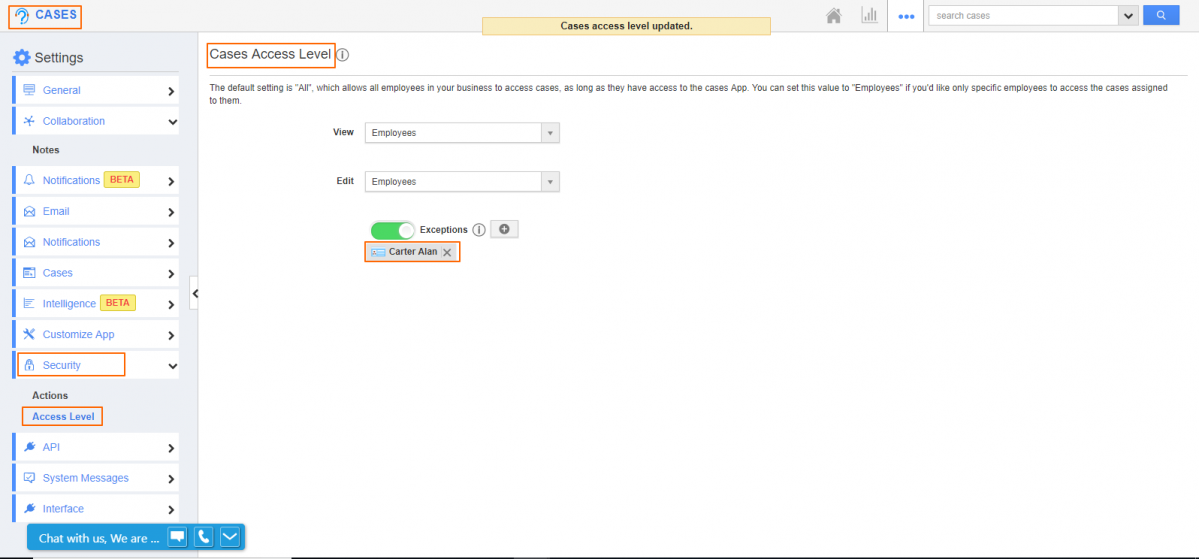
|
Note: Those employees added under the Exceptions, should be given the privilege to access the Cases App. Only then they can view the Cases without being assigned.
Now, in the Employee(Carter Alan) Login, access to cases app and open a case.
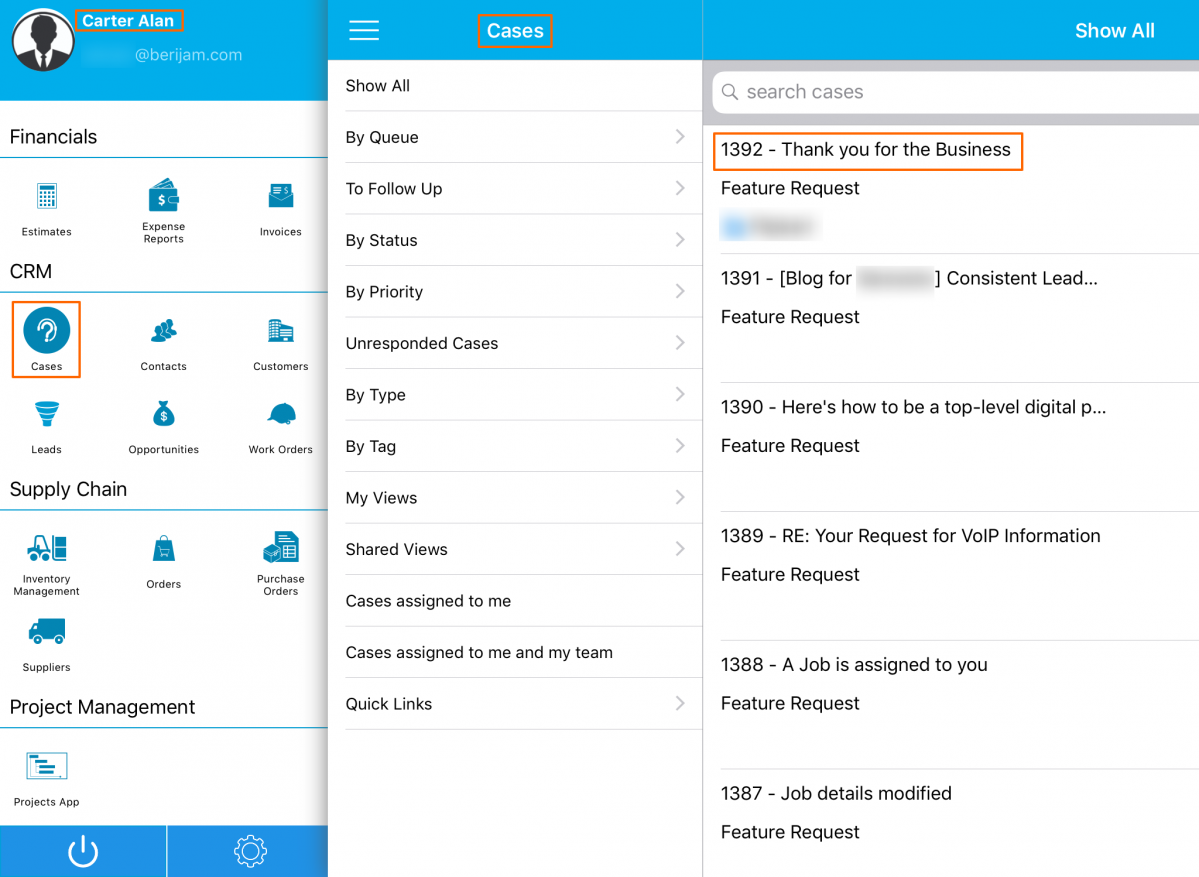
|
The case is assigned to another Employee(Linda Flemmings). But, Carter Alan has the option to “Edit” the case that is not assigned to him.
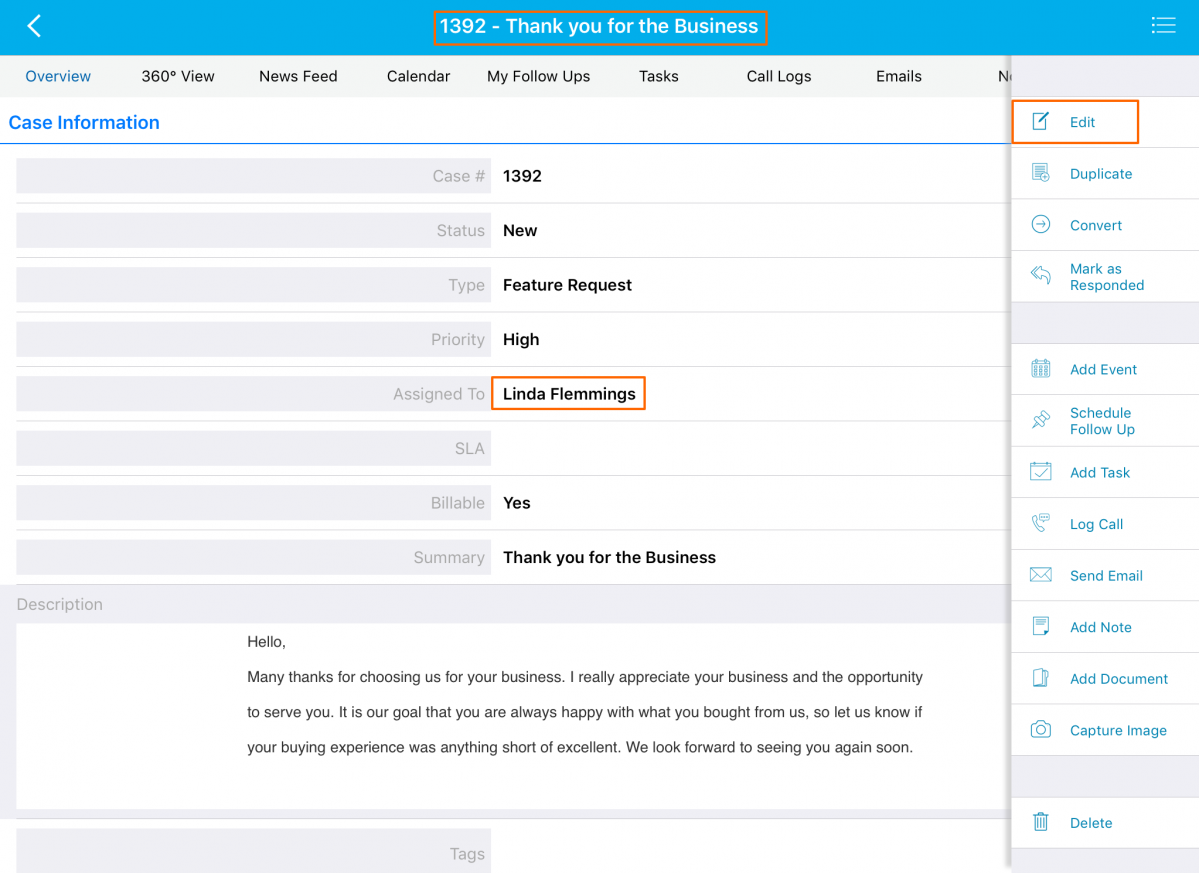
|
To-Word attributes for activities and apps
A new implementation common to all the apps in Apptivo is the Amount To Words attribute. In the Invoices, it will be a statutory requirement for banking and shipping related processes to have the Amount field generated in words. That is, if the Amount field is 520.25 USD, then it will show as Five Hundred Twenty and Twenty Five cents. Here are the steps to configure the ToWords conversion.
Click Settings -> Customize App -> Master Layout -> drag and drop the ToWords attribute. In the Inspector tab, select the required attribute under Map Attribute section (The Map Attribute drop-down lists all the Number, Currency, and Numeric Formula fields configured in the Invoices App). Here, we have mapped it to the “Total” field. You can also define the Word case (upper case, lower case, title case, and sentence case). Then, click Save.
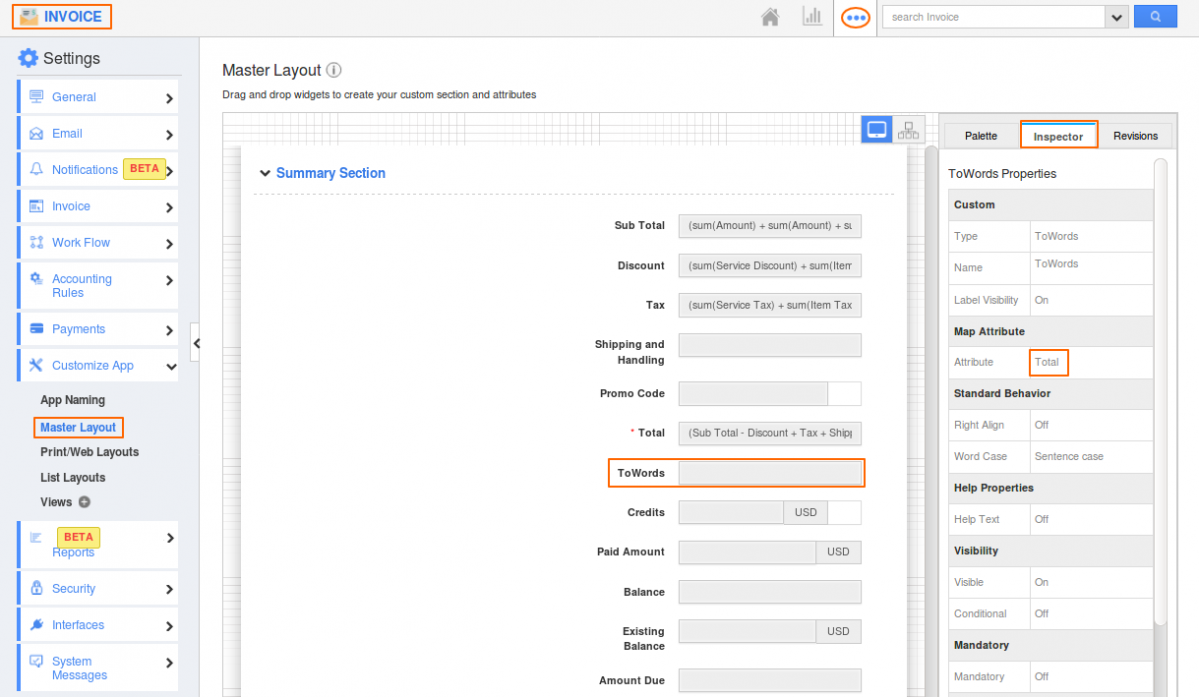
|
In the iOS device, the amount in the Total field will get displayed in ToWords in the Overview page, as shown in the below image.
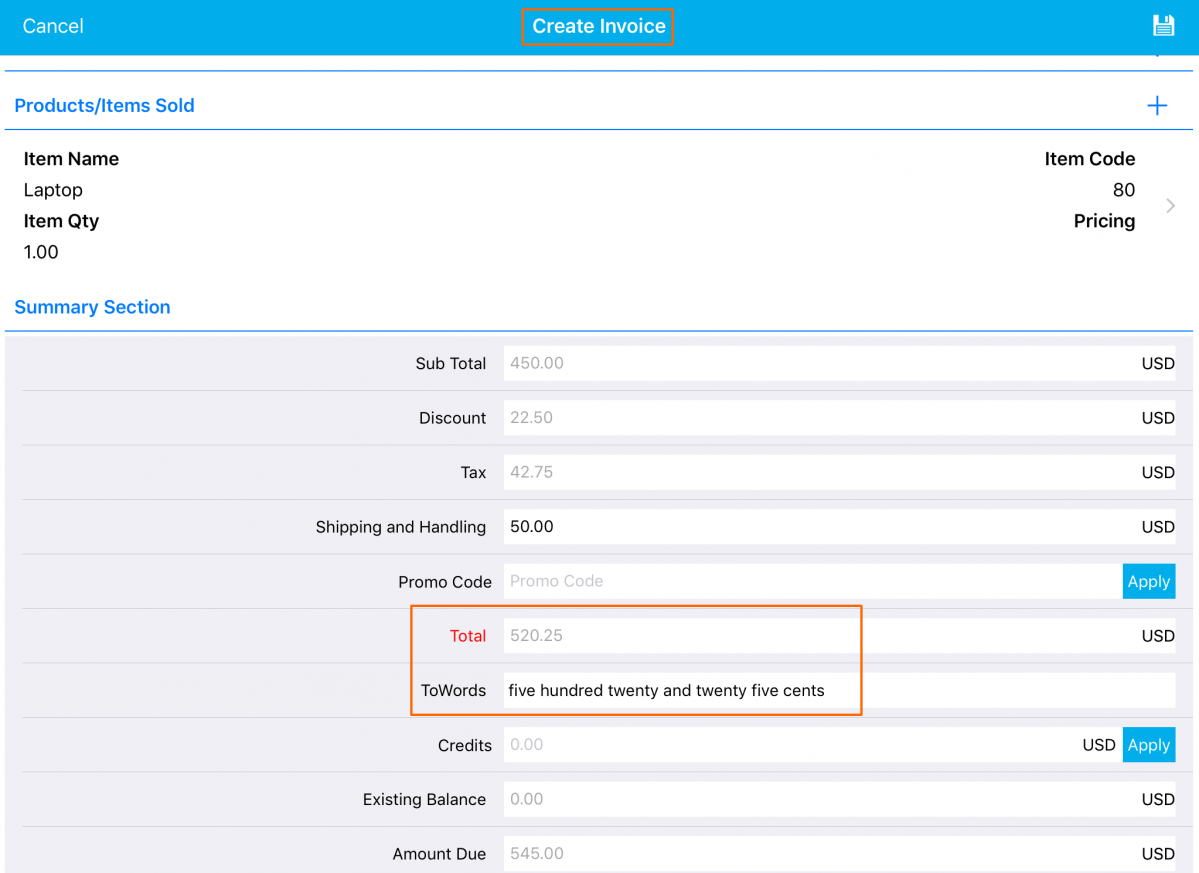
|
Auto-association in all Apptivo apps
A notable feature in this release is auto-association of the attributes for all the apps in Apptivo with the Collaboration Activities. This will enable you to assign the activities at a single stretch. The Collaboration Auto-Association feature can be used for activities like Events, Call Logs, Notes, Tasks, and Emails.
Note: The feature goes in only for the Premium and the Ultimate plans.
Here is the sequence of steps to Auto-Associate the Parent Customer with Activities.
Log in and access Customers App from your universal navigation menu bar. Click on the More(…) icon -> Settings -> Customize App -> Master Layout -> Customers. Select the Sales Rep to enable the toggle under Collaboration Auto Association for Tasks in the Inspector tab. Then, click Save.
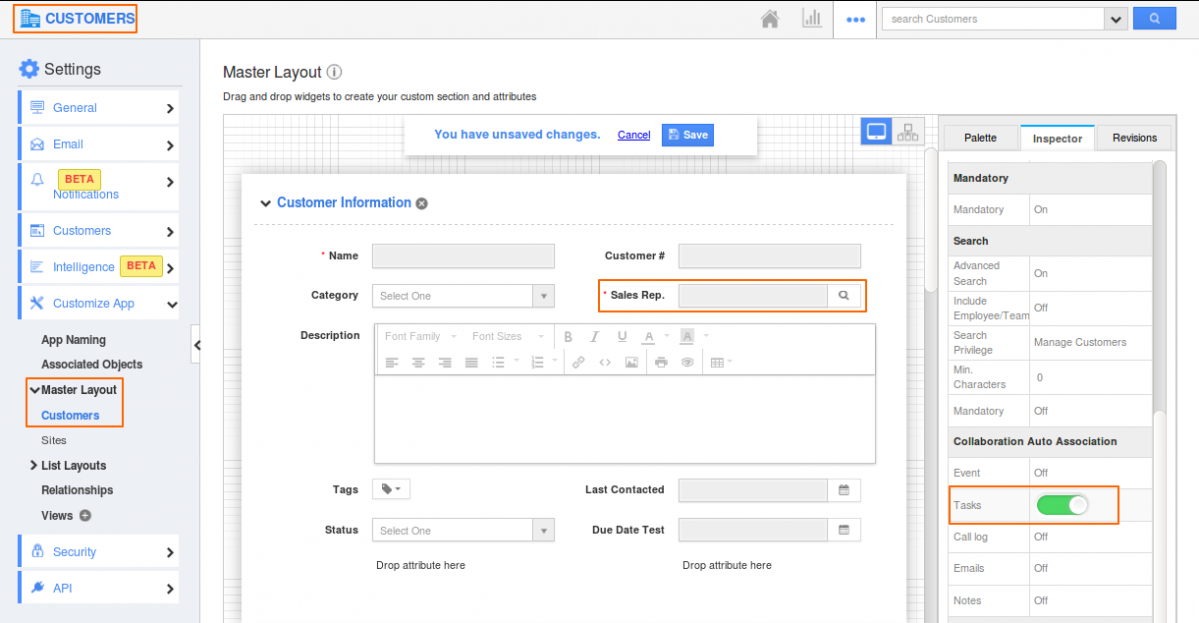
|
Here the Sales Rep(Carter Alan) is associated with the customer(Melissa MacBeth).
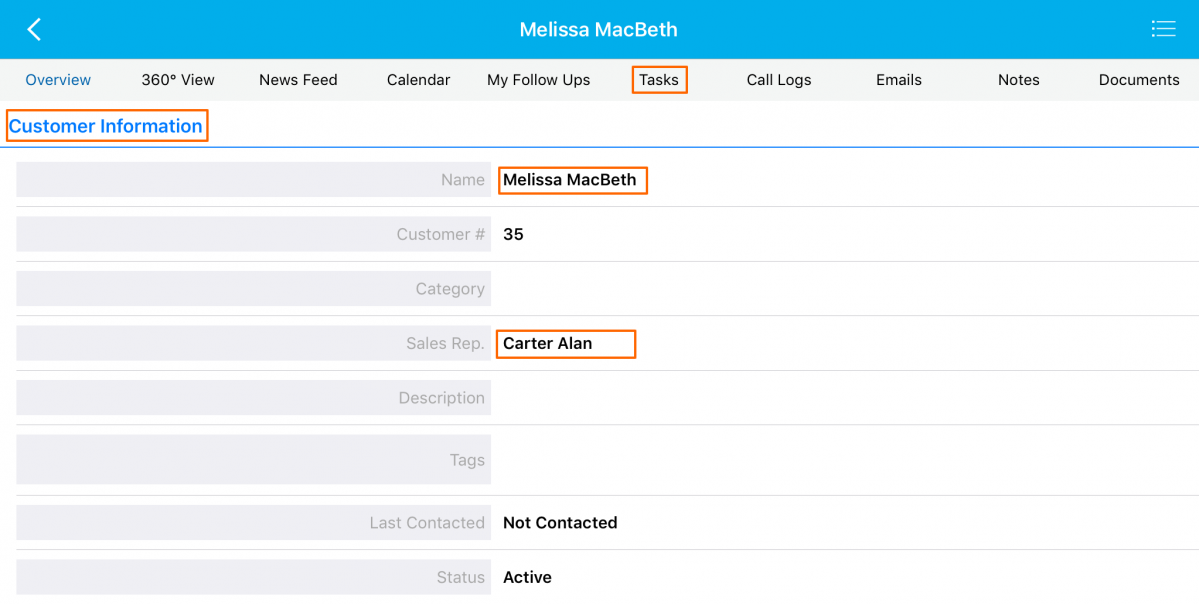
|
In your iOS device, click on the Tasks -> Add Task to create a new task for the customer(Melissa MacBeth). Besides being associated with the customer, you can now find the task associated with the Sales Rep(Carter Alan) in the “Associated With” fields. Fill in the Task details and Click on Done.
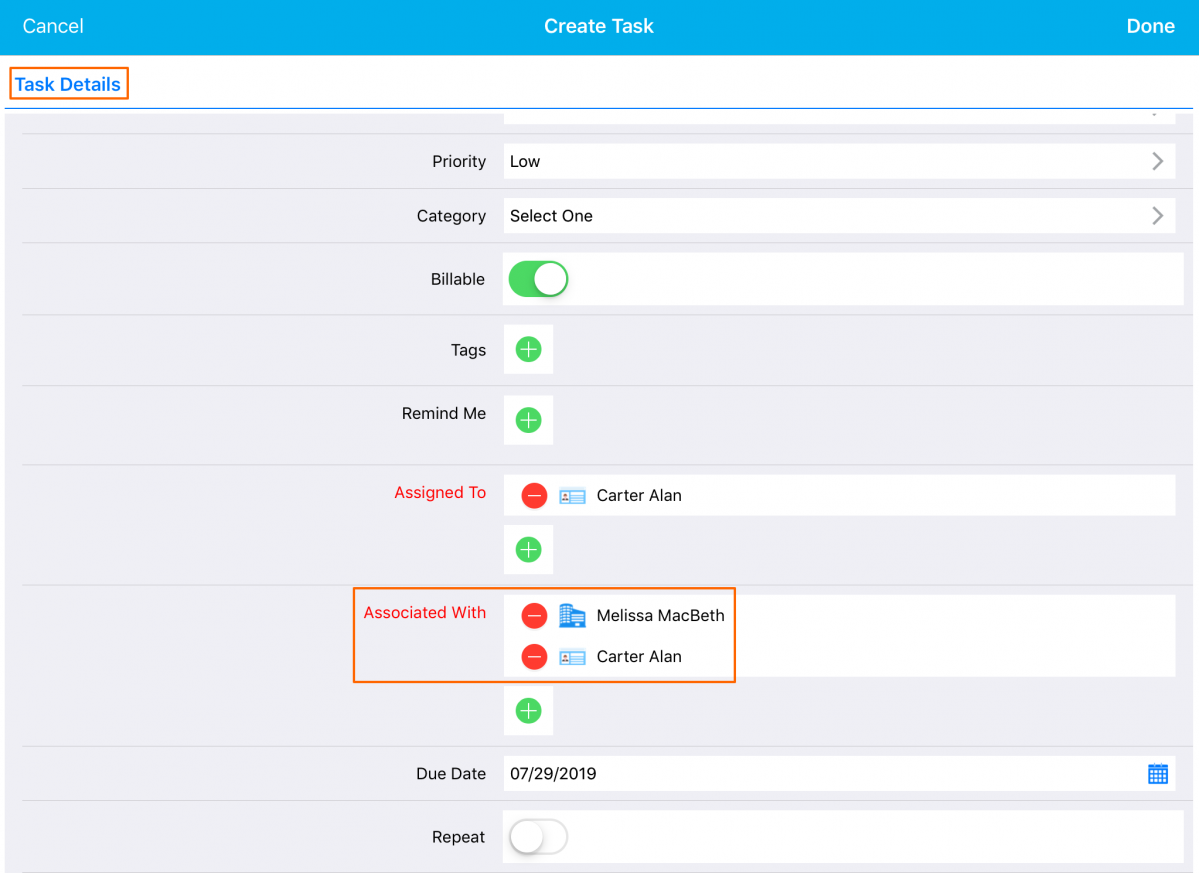
|
Stay Tuned with all updates in Apptivo by clicking here!!!
Have a great day!!
Cheers,
Jeyapriya
Latest Blogs

Role Of CRM In Travel And Tourism Industry
Travel and tourism have been a significant part of everyone’s life since the ancient period. When we skim through the pages of history, It should be noted that humans were initially nomads before they became settled in one place. They...
Read more →
WHAT IS CRM TECHNOLOGY?
Introduction CRM is a technology that helps manage the entire customer information and interactions in order to build and maintain superior customer relationships. The CRM solution replaces spreadsheets and other different applications, which makes it easy for the businesses to...
Read more →
Everything you need to know about the Annual Maintenance Contract!
1. What is an Annual Maintenance Contract? 2. Benefits of Maintenance Contracts 3. How can Apptivo CRM help you manage maintenance agreements and vendors? 4. Summary Think about getting the confidence that the machinery is well-maintained and performing optimally, without...
Read more →
