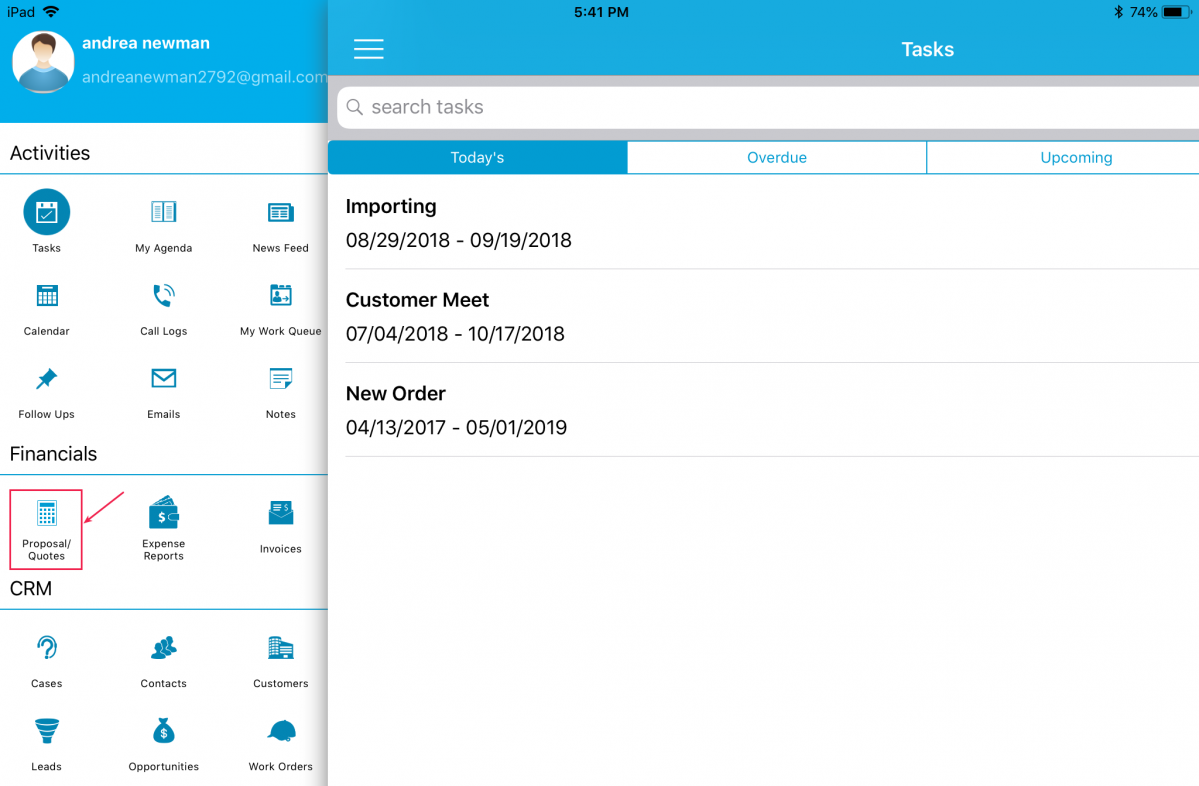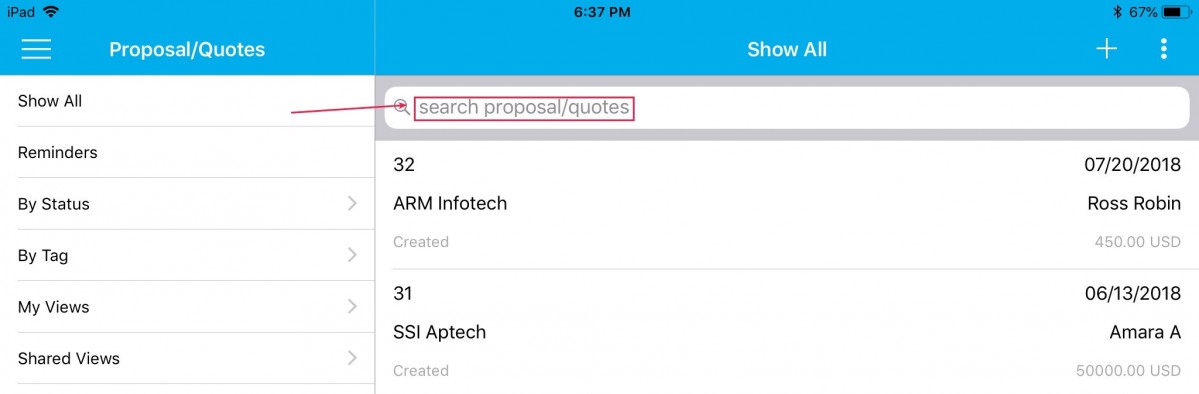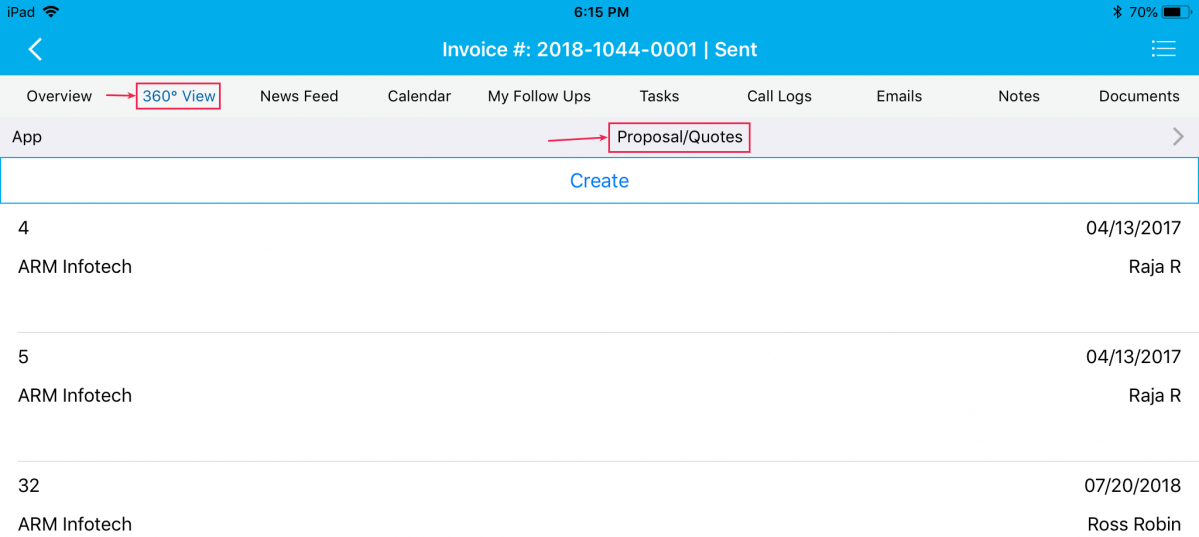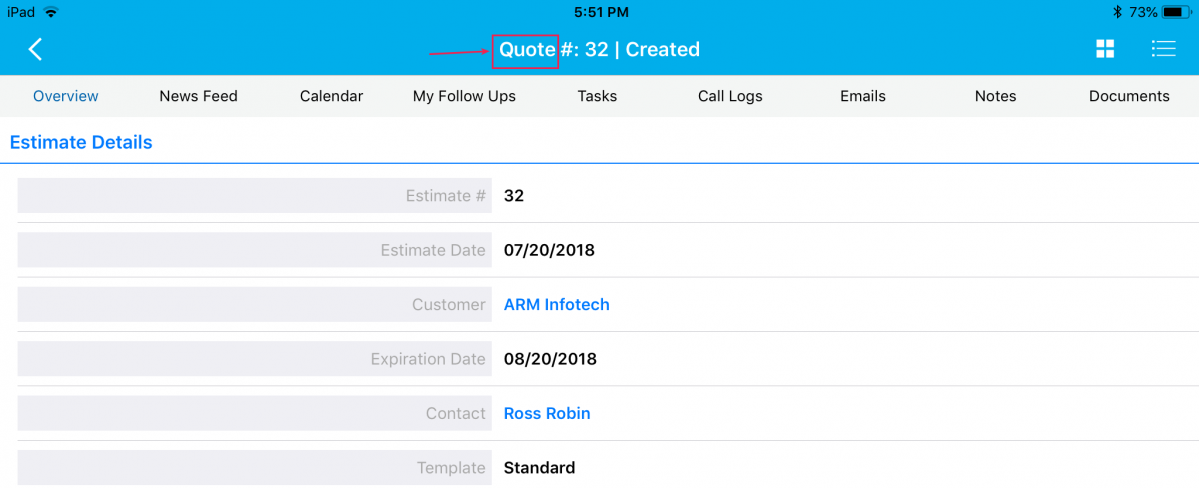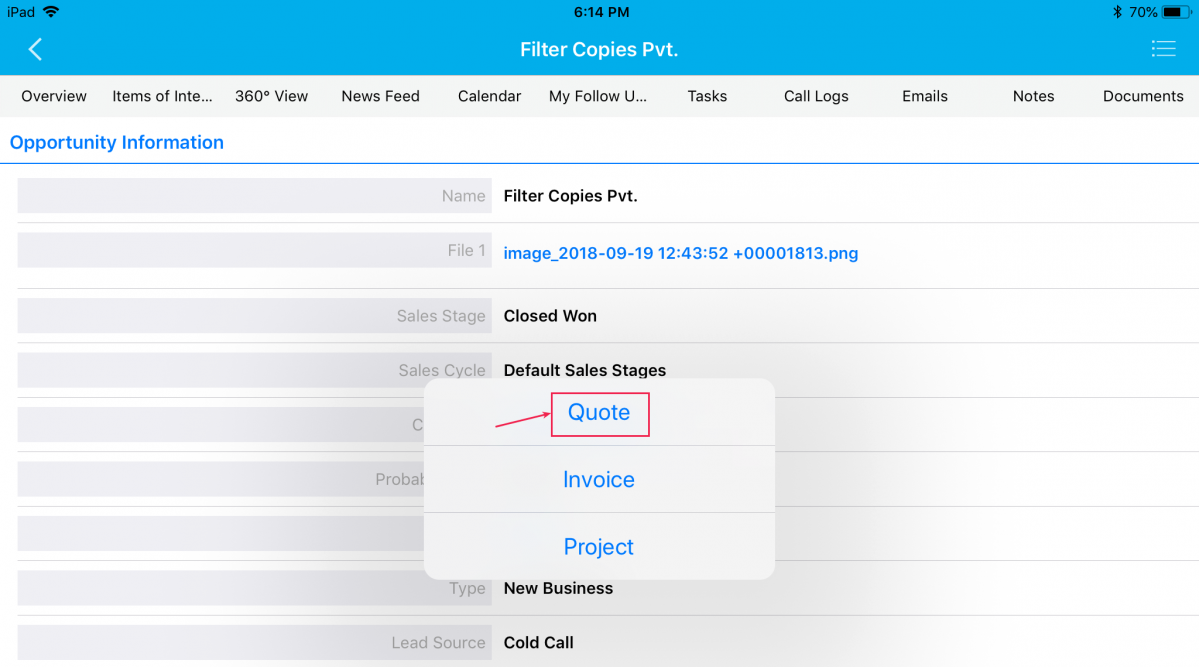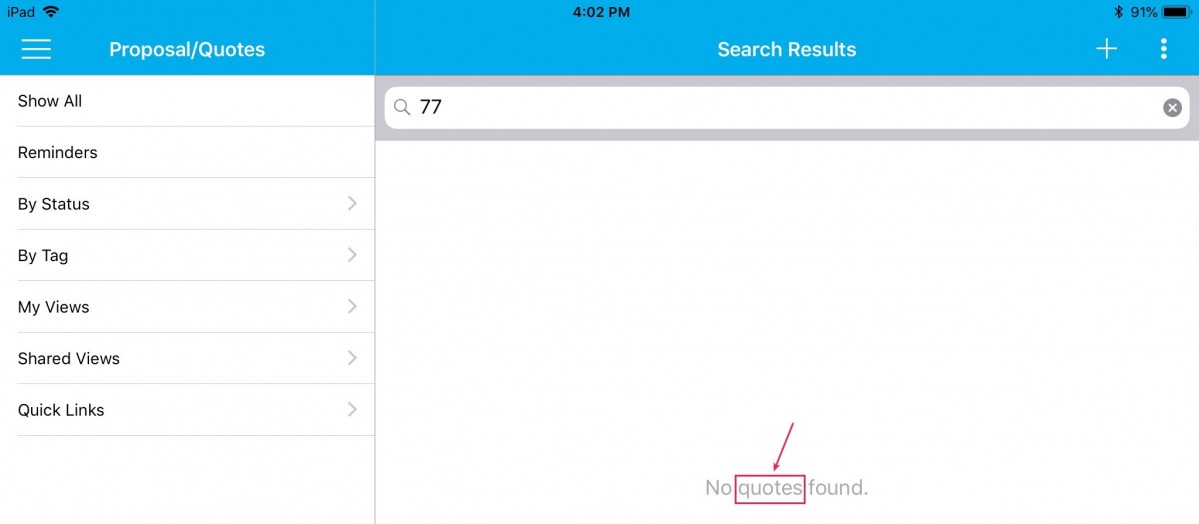Hello everyone! This blog summarizes the latest releases and updates in the Apptivo iOS All-In-One App. Walk through a brief description of the recent updates which were deployed on August 25, 2018.
Apptivo iOS All-In-One App Updates – V6.0.6
- App Renaming
- Conditional Dependencies in the Cases & Work Orders App
- Supported section conditional dependency in Cases and Work Orders App
Download our latest version of Apptivo iOS App.
App Renaming
A cool update in this release is that, you can rename the following apps to your choice – Cases, Contacts, Customers, Leads, Opportunities, Estimates, and Invoices. (Note: All customizations should be done in the web version only)
For instance: Consider the Estimates App. Kindly check the help link below on How to Customize the Estimates App Name in Apptivo for a complete list of steps.
You can view the renamed app name (the name entered in App Name field) in your iOS device as shown. The App Name can be seen in the following places:
The Singular Field Name will get reflected in the following places:
The Plural Field Name will get reflected in the following places:
Field Conditional Dependencies
In this version update, we have supported Conditional (Visibility, Mandatory, and Value) Dependencies in the Cases and Work Orders App. The various fields found in the Cases and Work Orders can be given various levels of conditional dependencies. This feature gives you the ability to set three types of access at the entry levels (both standard and custom fields).
Note: Conditional dependencies should be configured from the web version which will get reflected in your iOS devices instantly.
Conditional Visibility Dependency
The Conditional Visibility Dependency feature enables you to make a field visible when a certain criterion or a condition is met. You can provide a condition to be satisfied to make the field visible on the creation page of the respective app. For instance: Consider the Cases App. Go to Settings > Customize App > Master Layout > click on the Billable field and enable the Conditional toggle ON under Visibility section from the Inspector tab and specify the condition.
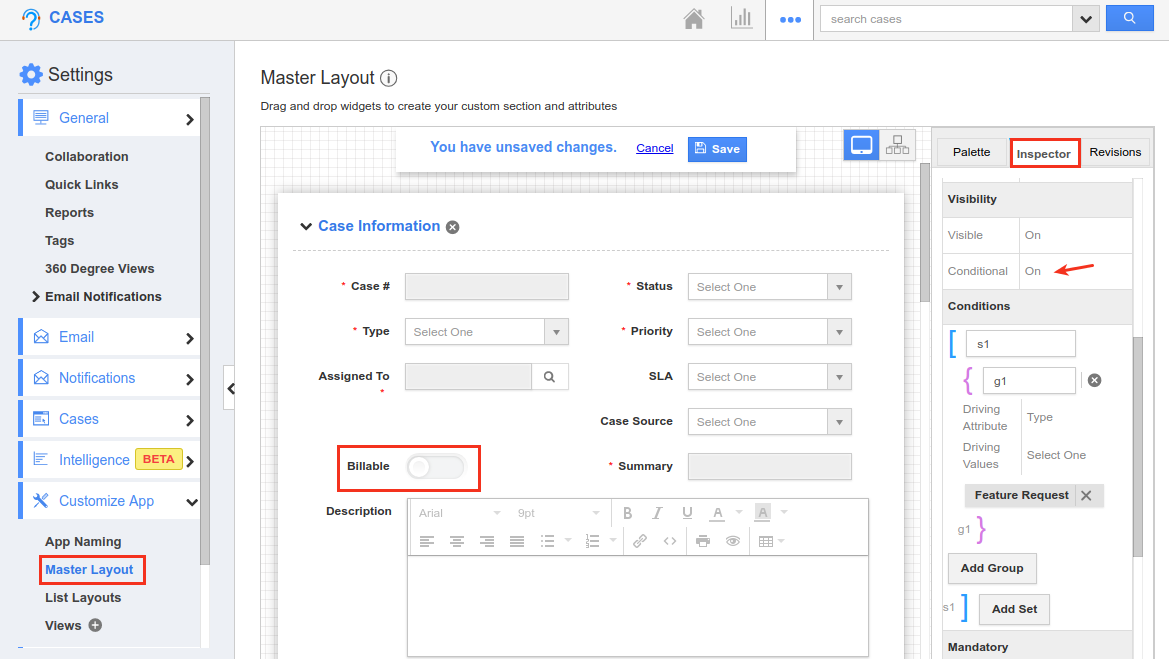
|
This depicts that the field Billable should be made visible only when the Type is set to Feature Request. So now when creating or updating a case from your iOS device, the Billable field will initially not be visible in the Creation page.
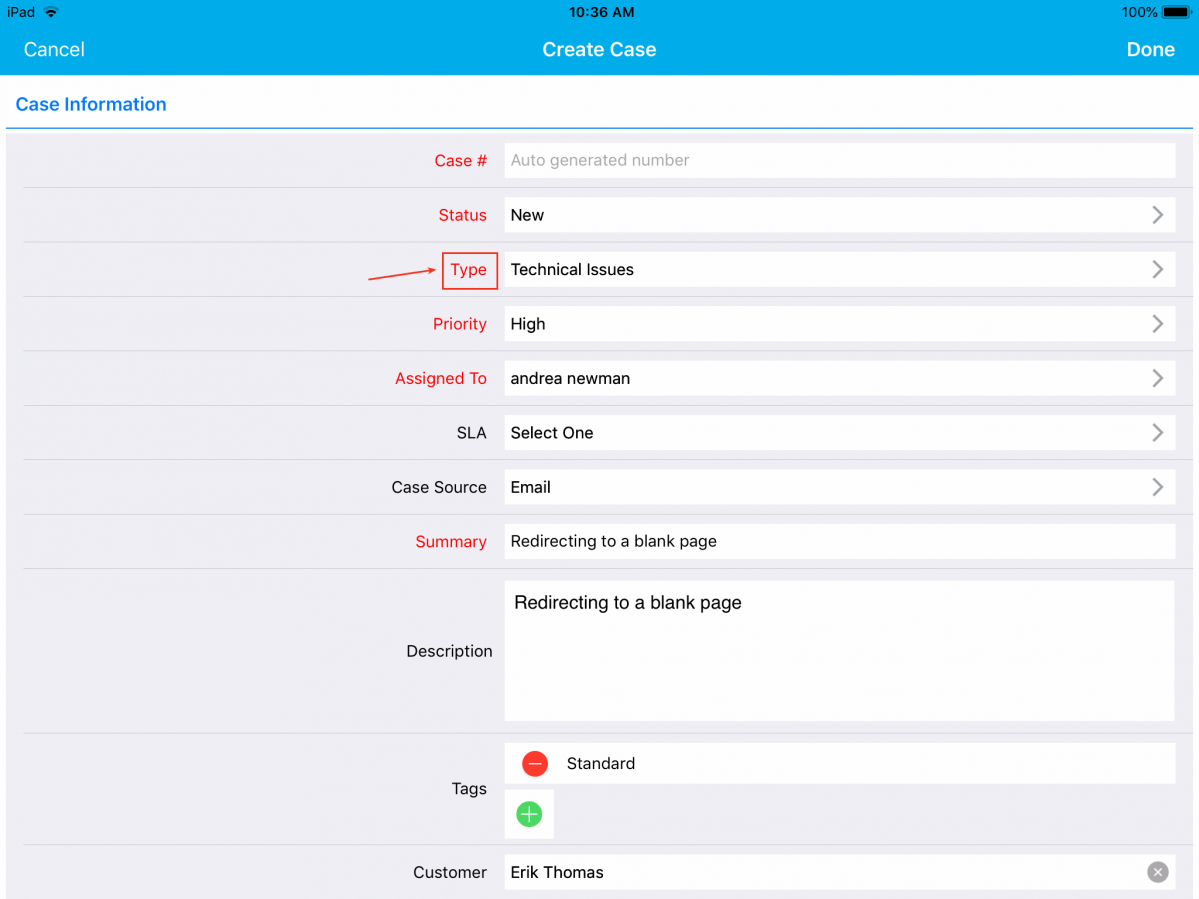
|
Only when the Type is set to Feature Request, the Billable field will be made visible, as shown in the below image:
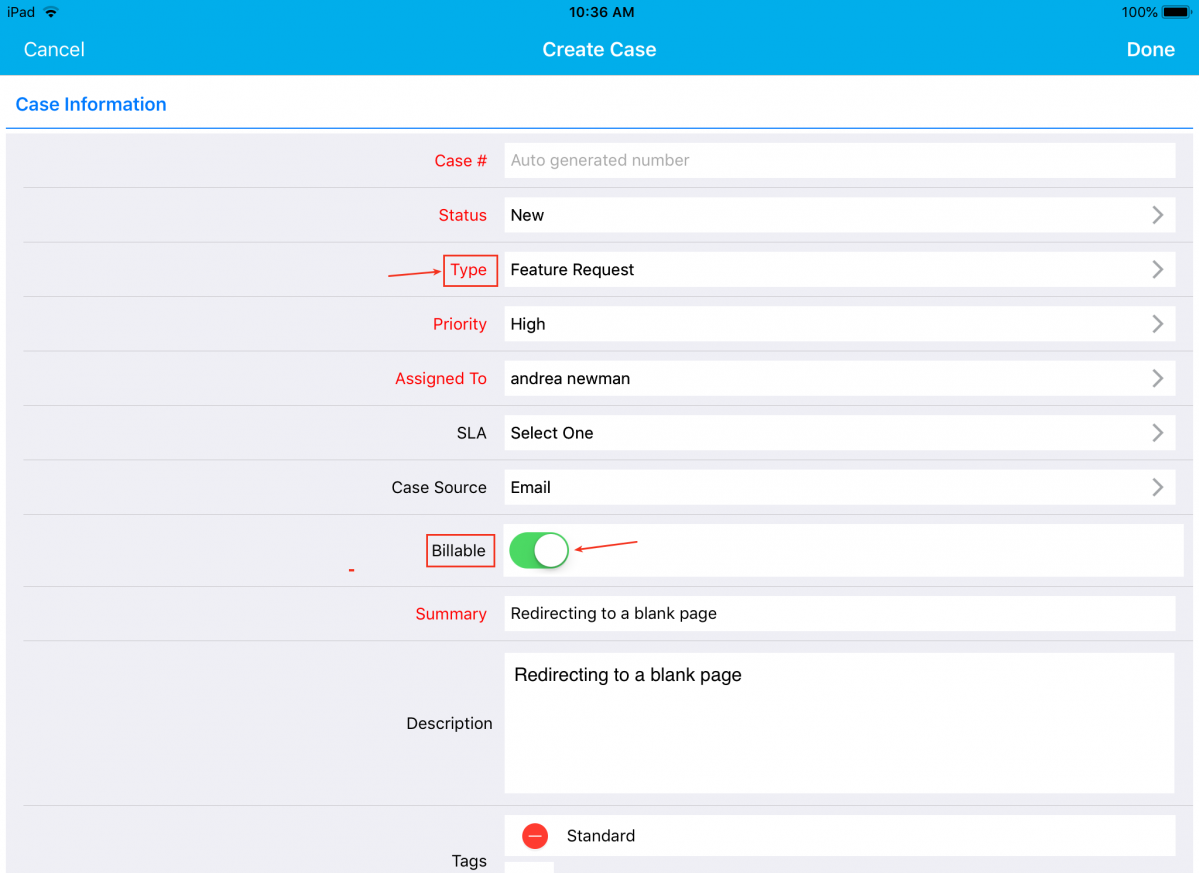
|
Conditional Mandatory Dependency
The Conditional Mandatory Dependency feature enables you to make a field mandatory when a certain criterion or a condition is met. You can provide a condition to be satisfied to make the field mandatory on the creation page of the respective app. For instance: Consider the Cases App. Go to Settings > Customize App > Master Layout > click on the Billable field and enable the Conditional toggle ON under Mandatory section from the Inspector tab and specify the condition.
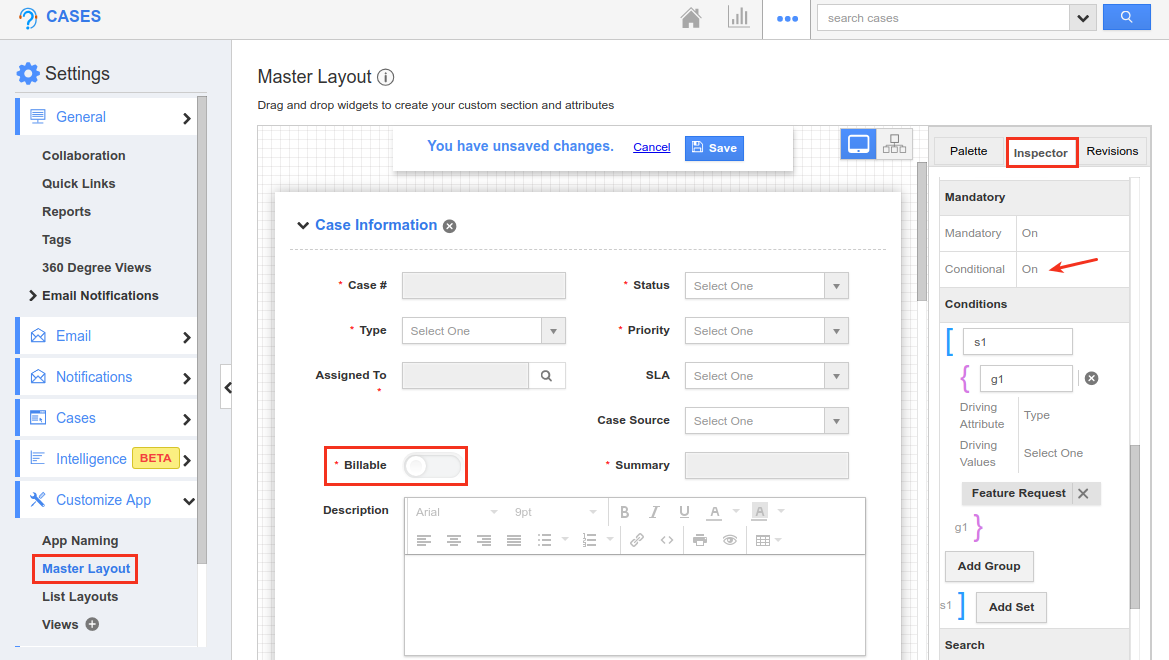
|
This depicts that the field Billable should be made mandatory when the Type is set to Feature Request. So now when creating or updating a case from your iOS device, the Billable field will initially be a non-mandatory one in the Creation page.
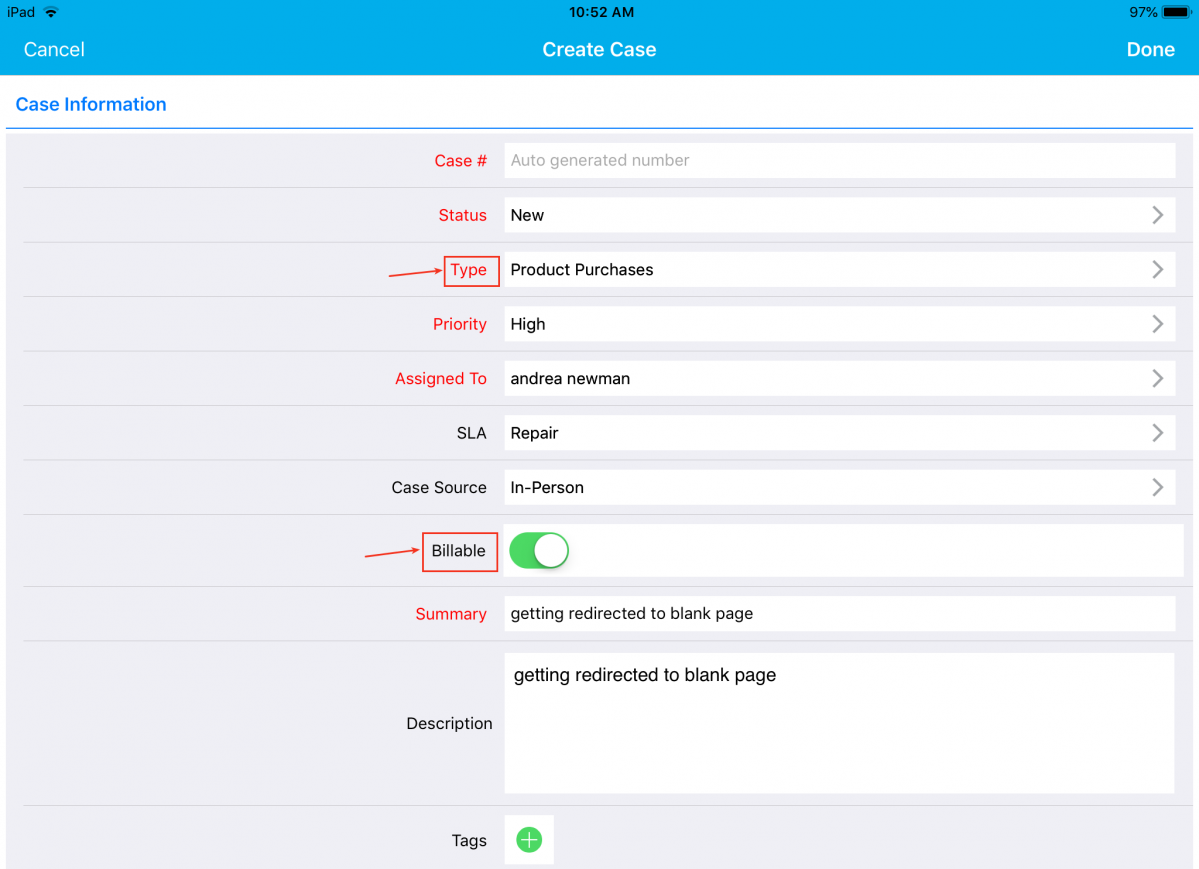
|
And now, when the Type is set to Feature Request, the Billable field will be made mandatory, as shown in the below image:
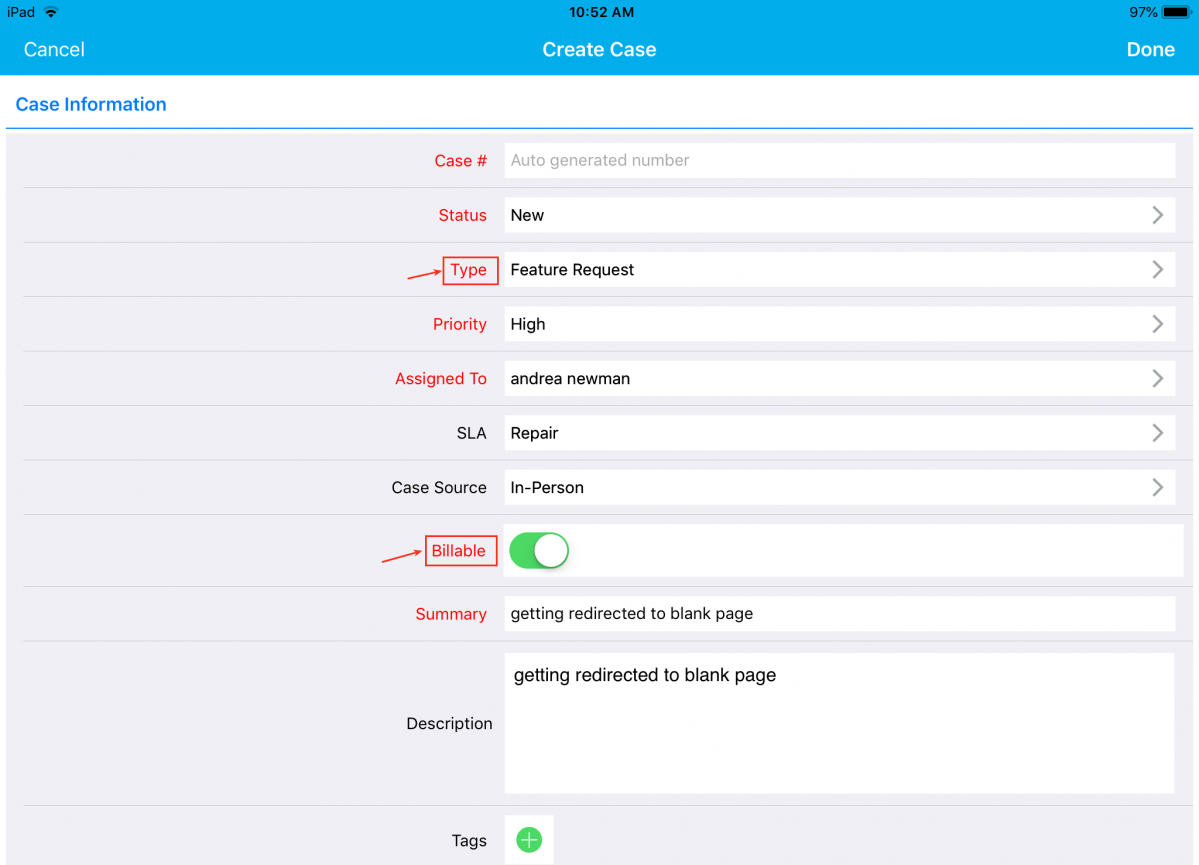
|
Conditional Value Dependency
The Conditional Value Dependency feature enables you to define a criteria or a condition based on which a field can be restricted, when the specified condition is met. You can provide a condition to be satisfied to make the field’s value to show/hide on the creation page. For instance: Consider the Cases App. Go to Settings > Customize App > Master Layout > click on the Case Source field and enable the Conditional toggle ON under Value Restriction section from the Inspector tab and specify the condition.
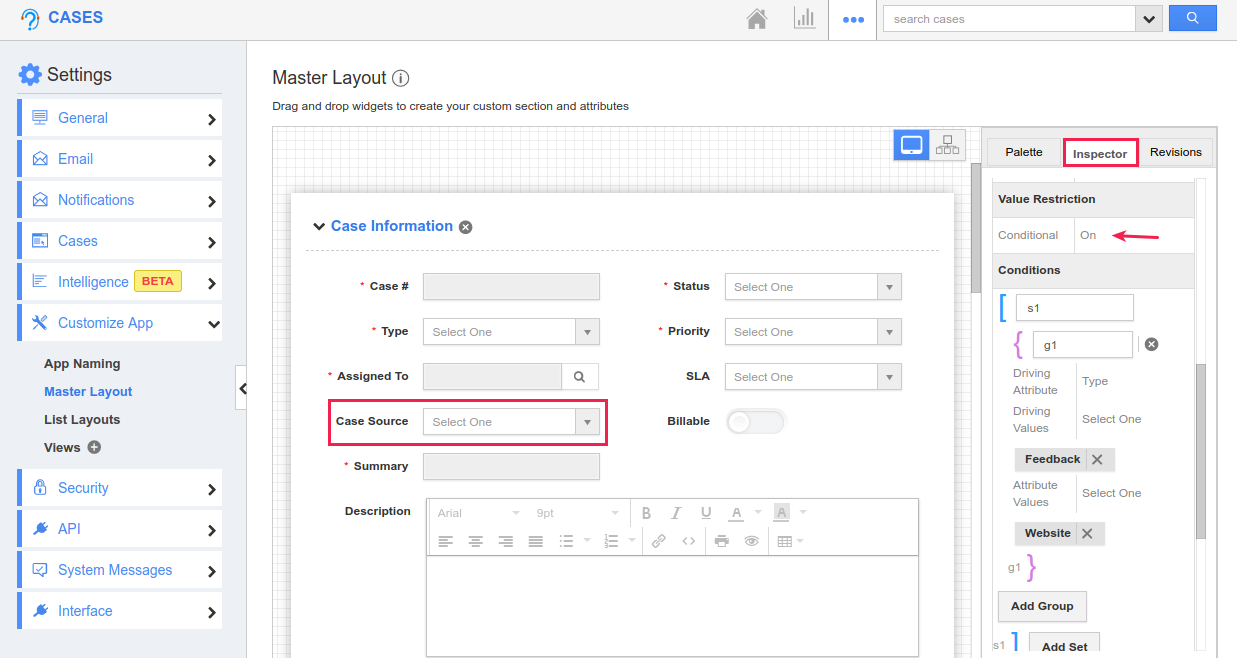
|
This depicts that, the field Case Source should automatically be set to Website when the Type is set to Feedback. Similarly, you can define as many conditions you require. So now when creating a case from your iOS device, when Type is equal to Feedback.

|
the Case Source field will have only the value Website as shown in the below image:
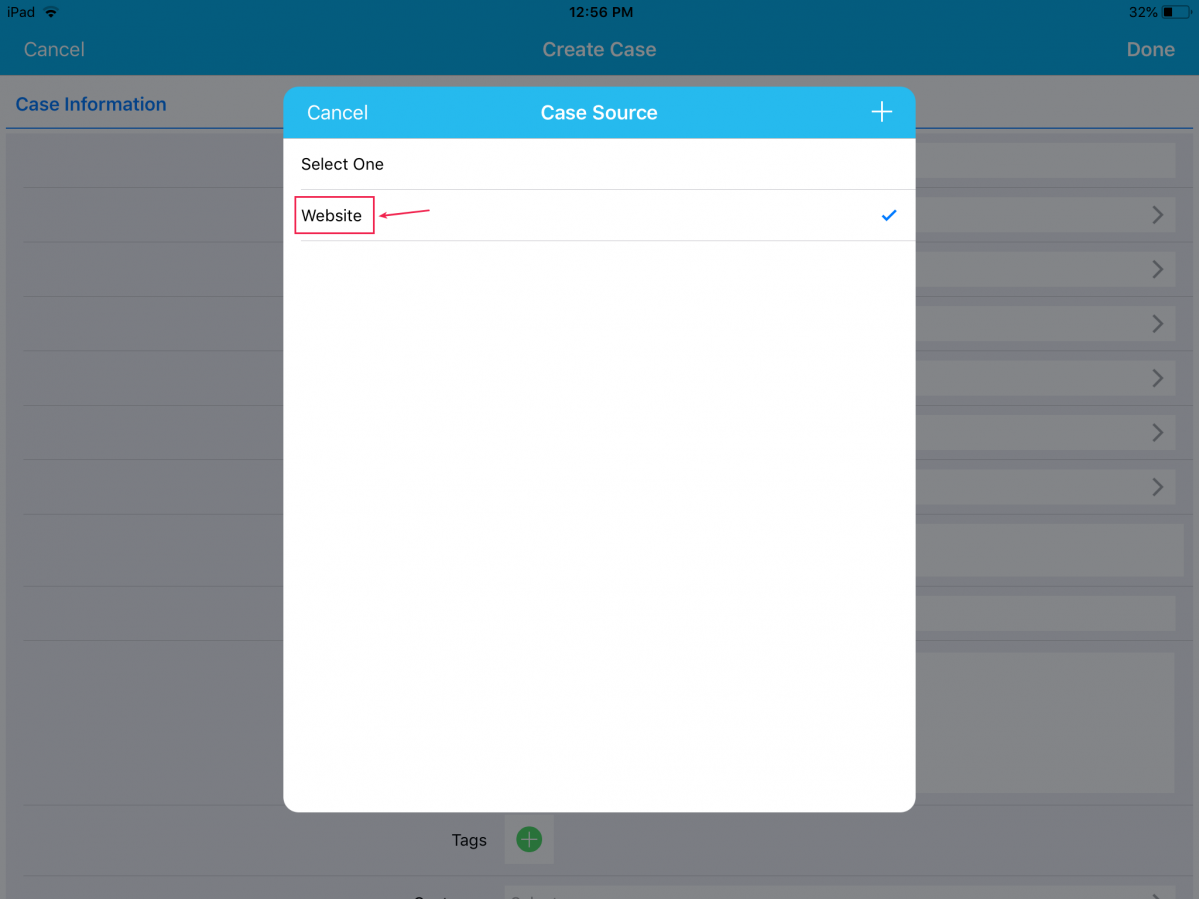
|
Similarly, when Type is equal to Technical Issue
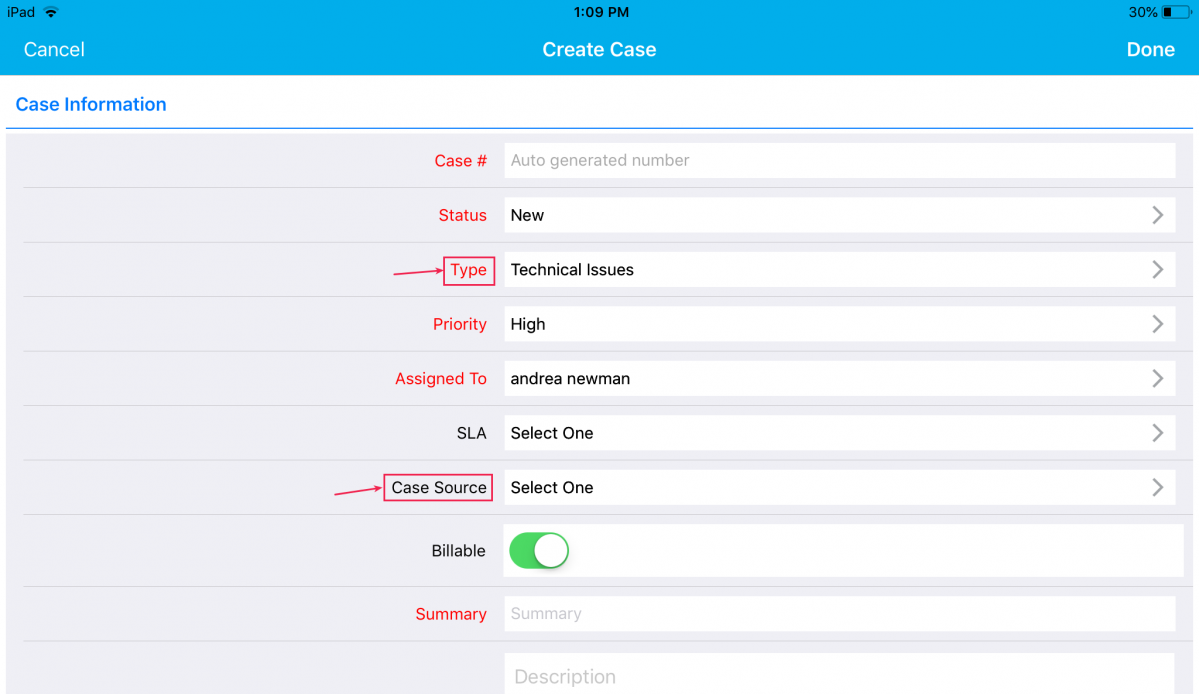
|
The Case Source field will only have the value Email.
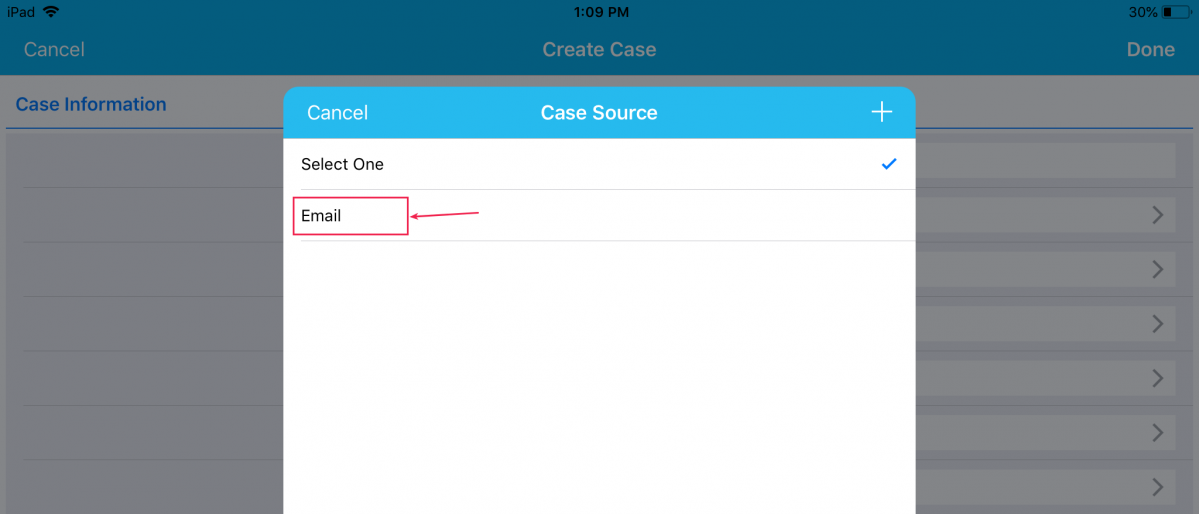
|
In this way, you can restrict a field value according to your business requirements.
Section Conditional Dependencies
We have also supported Section Conditional (Visibility and State) Dependencies in the Cases and Work Orders App. The various sections found in the Cases and Work Orders can be given various levels of conditional dependencies (for both standard and custom sections).
Note: Conditional dependencies should be configured from the web version which will get reflected in your iOS devices instantly.
Section Visibility Dependency
With this feature of Section Visibility Dependency, you can make a section to show or hide based on the condition you set. For instance: In the web version. Go to the Cases App Settings -> Customize App -> Master Layout. Click on Overview section -> enable the Conditional toggle ON under the Visibility section and define the condition as “Status = Assigned”. This depicts that, when Status is set to Assigned, the section Overview will be visible.
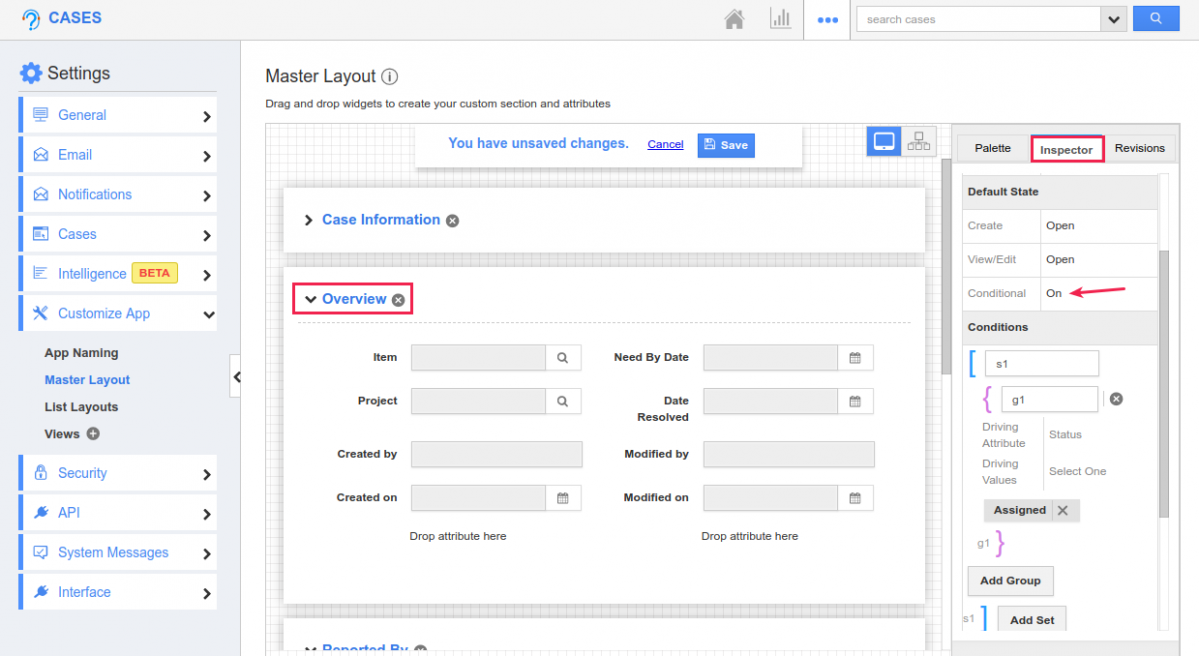
|
And now in your iOS device, on selecting Status as Assigned, you can view the Overview section as shown in the image below:
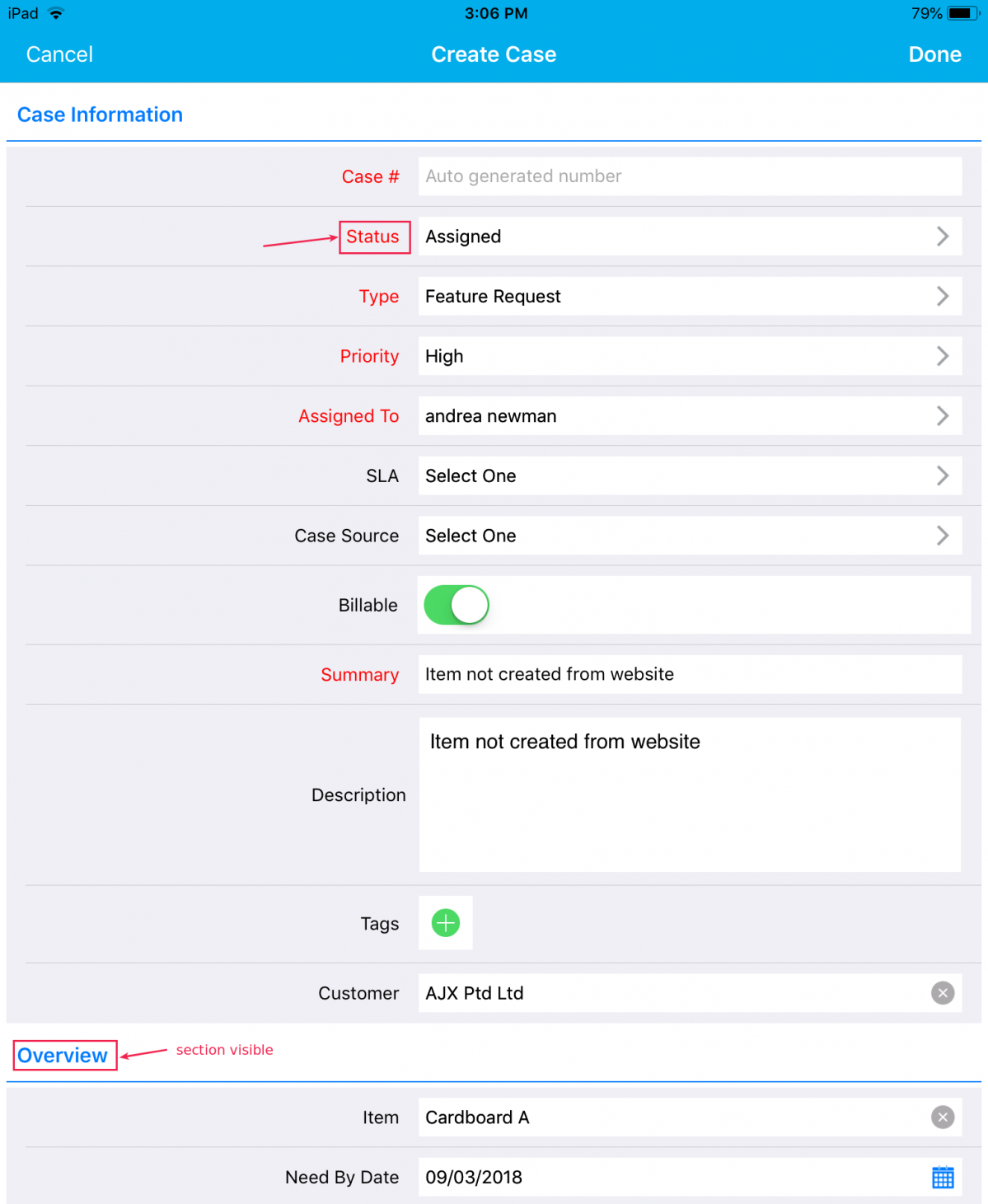
|
When Status is set to something else other than Assigned, the section will be hidden:
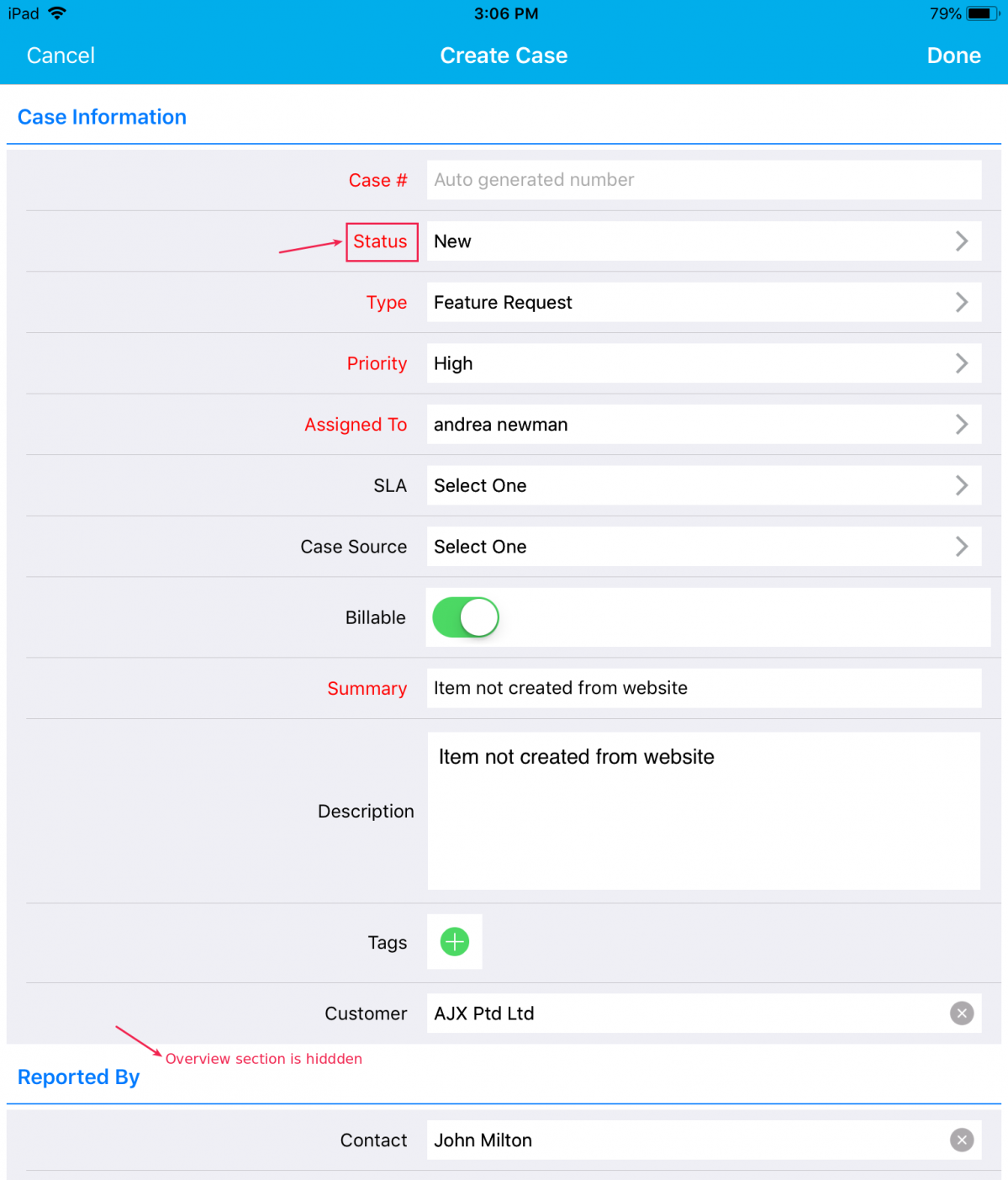
|
Download our latest version of Apptivo iOS App.
We would love to hear your suggestions on the new features rolled out. Give us a try, check every feature which is released, and please don’t hesitate to reach out to us at support@apptivo.com, if you have any words or suggestions or feature requests on your behalf. We really appreciate your feedback!
Latest Blogs

Role Of CRM In Travel And Tourism Industry
Travel and tourism have been a significant part of everyone’s life since the ancient period. When we skim through the pages of history, It should be noted that humans were initially nomads before they became settled in one place. They...
Read more →
WHAT IS CRM TECHNOLOGY?
Introduction CRM is a technology that helps manage the entire customer information and interactions in order to build and maintain superior customer relationships. The CRM solution replaces spreadsheets and other different applications, which makes it easy for the businesses to...
Read more →
Everything you need to know about the Annual Maintenance Contract!
1. What is an Annual Maintenance Contract? 2. Benefits of Maintenance Contracts 3. How can Apptivo CRM help you manage maintenance agreements and vendors? 4. Summary Think about getting the confidence that the machinery is well-maintained and performing optimally, without...
Read more →