Hello, everybody! Welcome back to What’s New in Apptivo. Before we begin we’d like to inform you that Apptivo What’s New posts are gonna get a makeover for the best. In the past, the posts used to include all the little tweaks and bug fixes.
Now, we’ve decided to cover only the features and changes that we think you should be absolutely aware of! Because let’s face it, nobody has got time to read pages and pages. With that being said let’s just dive straight into the pool of some notable features we rolled out on April 07, 2018.
- Related Objects settings in the Properties App
- Related Object Section in Master Layout
- Updation of eSignature in the Estimates App
- Custom Conversion Mapping in CRM
- Enable/Disable template button in the Campaigns App
- Custom Views & Kanban Layout in Tasks
- Delete Button For Associated Object Reports – Collaboration
- Address attribute support in Reference App fields
Financial Management
Properties App
- Related Objects settings – This new section isn’t completely new. It is the same setting that used to be Transaction Types under the Properties section in the left pane. Now it is renamed as Opportunities and moved under Related Objects sections. With this setting, we have now made the Property Association table a dynamic one in the Opportunities App.
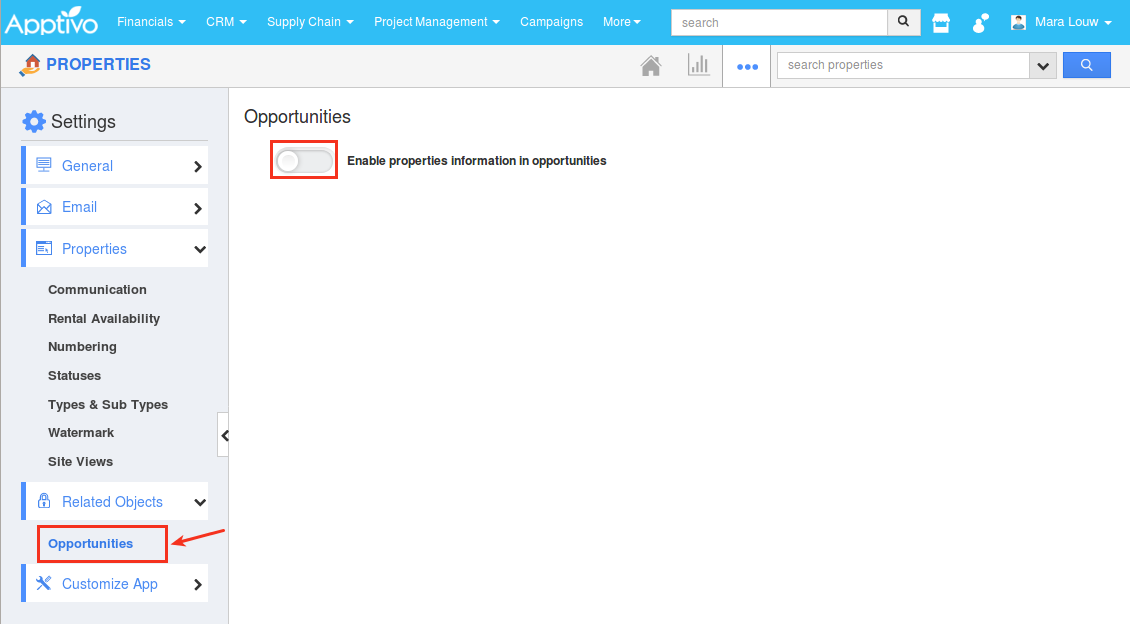
This settings allows you to,
- Display the property association table in opportunity view page by enabling the toggle Enable property information in opportunities.
- Update the status of the property automatically when it reaches a particular stage by configuring the Properties Update Attributes section. For example, you can configure it to automatically mark the status of the property as Sold when it reaches the Closed Won stage.
- Based on the filter property set in the Filter Properties section, the properties will get displayed in the property association table and the properties filter criteria can be set in the Opportunities App.
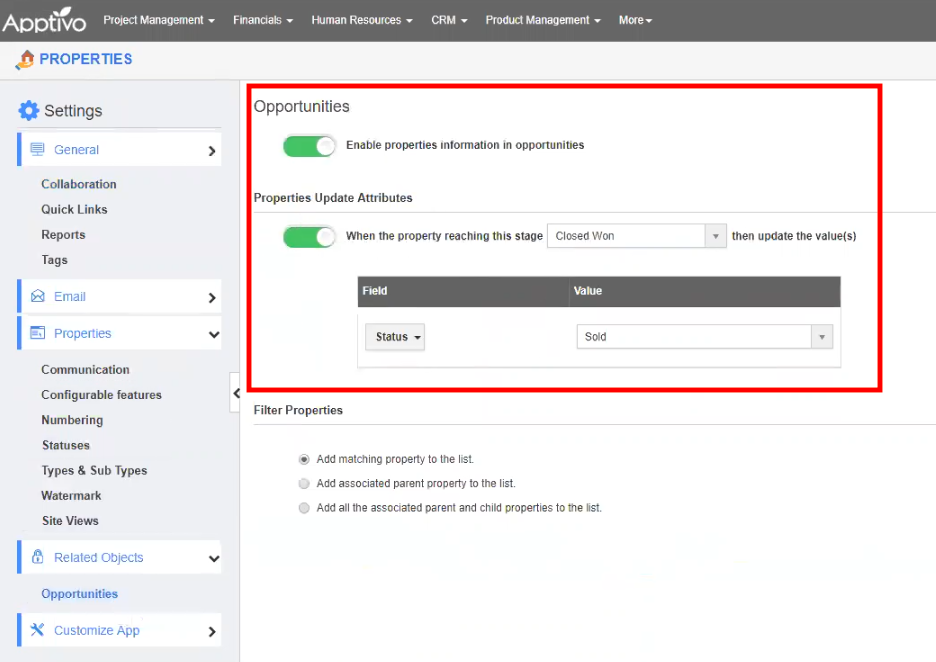
- Related Object Section – We have added the Related Object section in the Master Layout. You can customize this setting from Settings -> Master Layout -> Related Object.
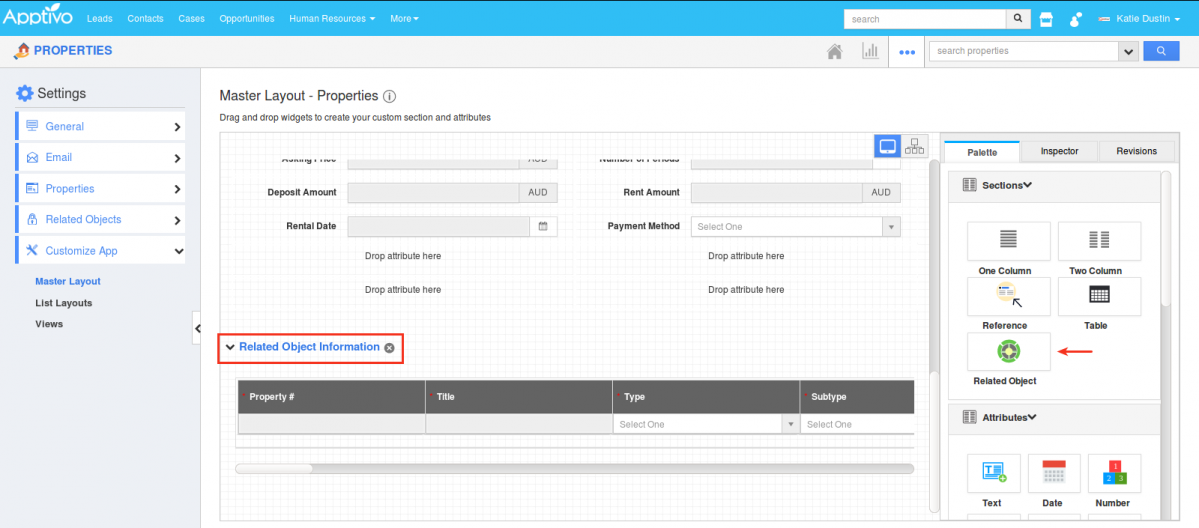
Based on the List Layout selected, this newly added section displays the child properties associated with a property, in the Property Overview page.
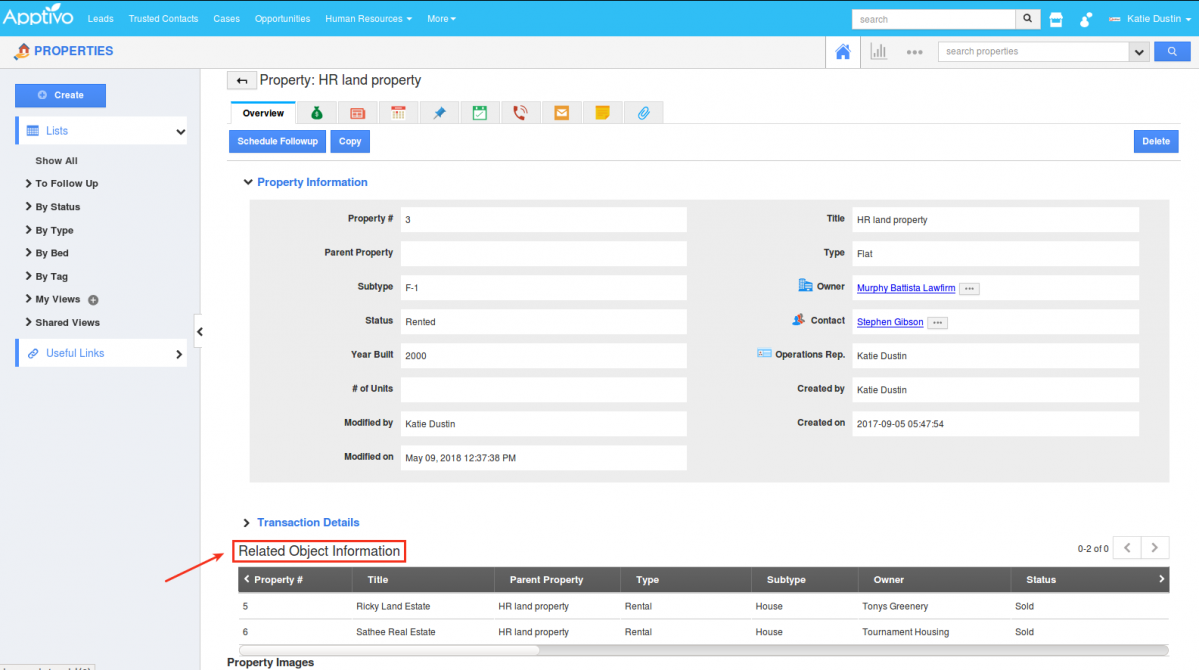
Estimates App
- eSignature – With this new feature, you can now customize (show/hide) the visibility of the eSign in the Print/Web Layouts. You can customize this feature under the Manage Your Account -> Services. Once enabled, you can view the eSign attribute in the Palette, which can be included in your estimate templates.
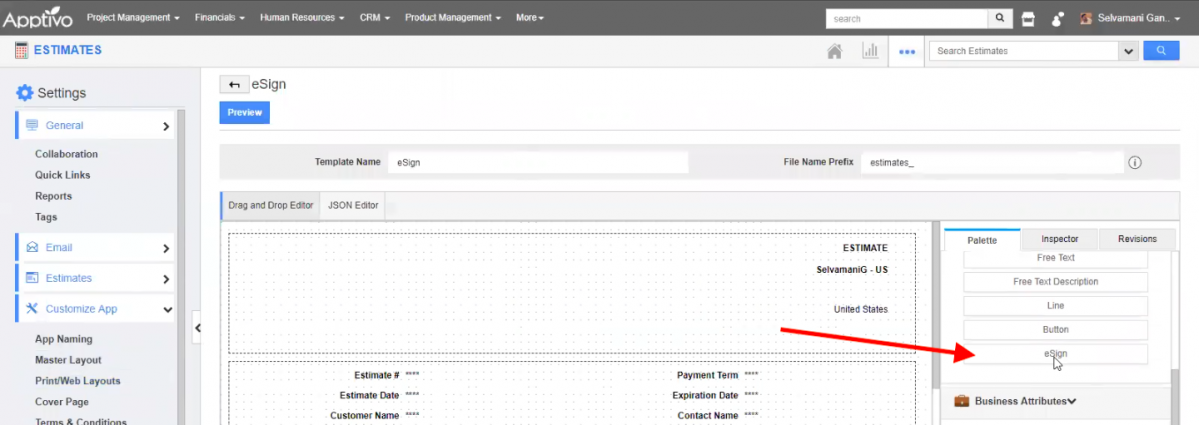
Also using the eSign History tab, you can keep track of the signature history for that estimate. The eSign history tab will be visible only when eSign feature is enabled.
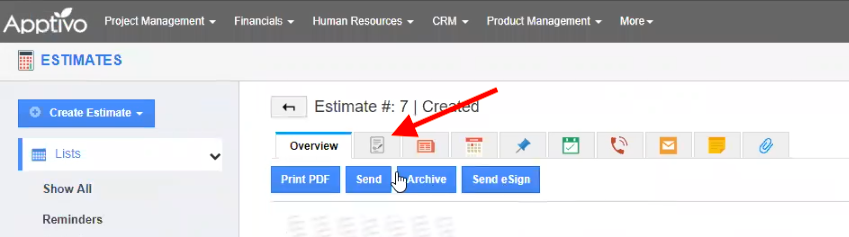
CRM
- Custom Conversion Mapping – Besides the standard conversion method in CRM, that maps the fields automatically during conversion, this feature enhancement gives you the ability to map the attributes of the source app with the destination app, as per your necessity.
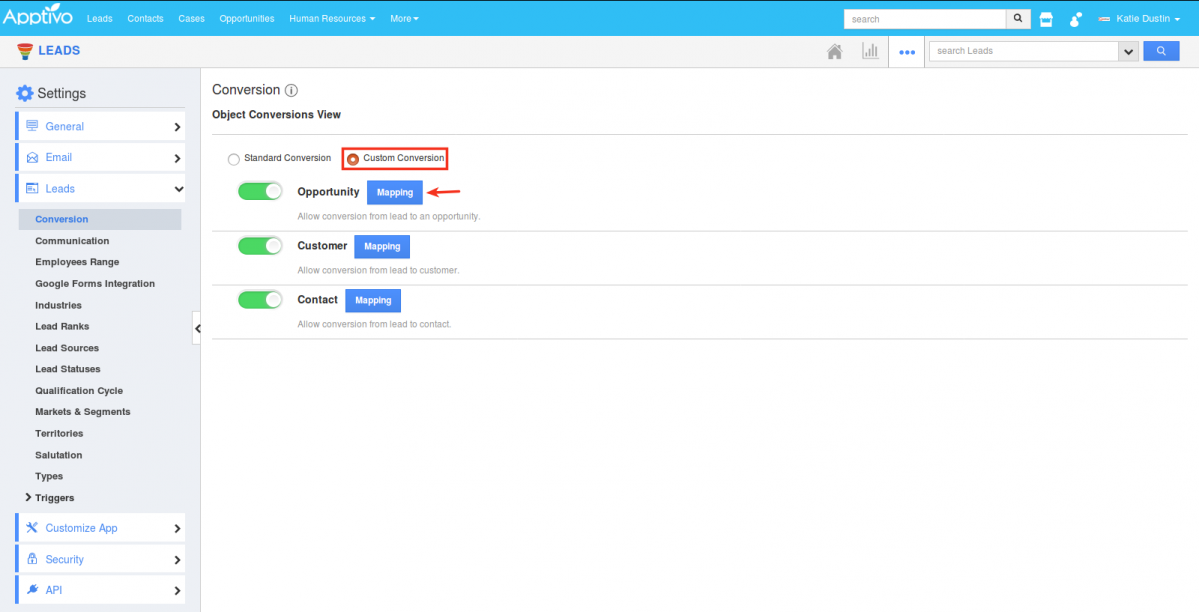
This will now let you select and map the fields accordingly, based on which the conversion will be done.
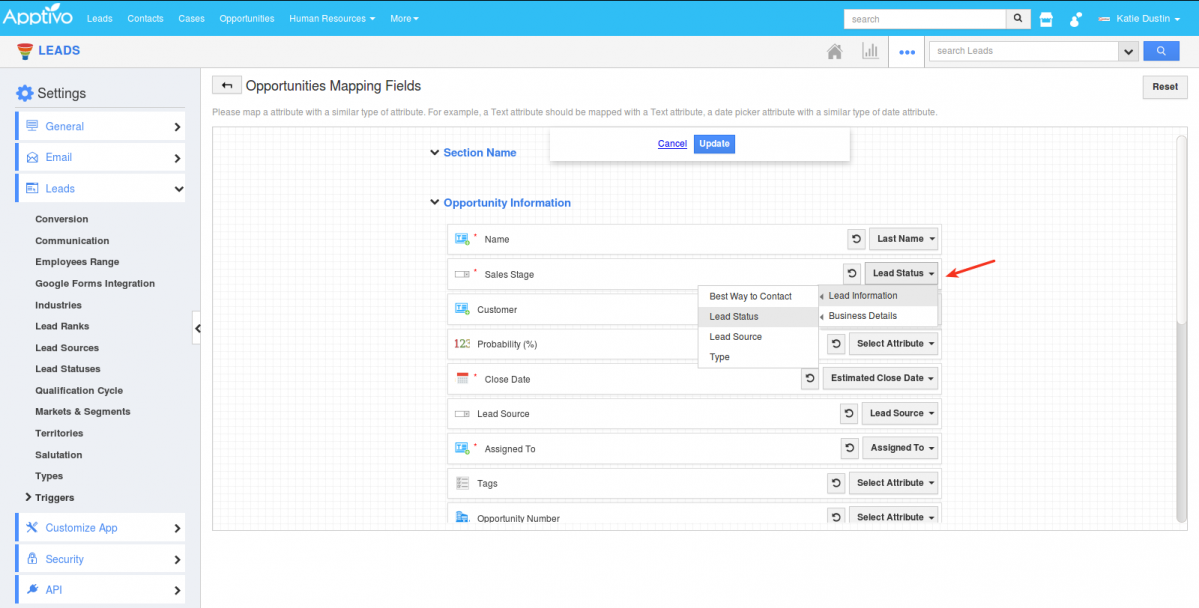
Marketing
Campaigns App
- Enable/Disable template button – With this new feature, you can now enable/disable campaign email templates. If a template is disabled, it will not be listed in the Template drop-down, when selecting the template for an email campaign. This is available for all the templates – Standard, Advanced, and MJML templates.
This allows you to edit your template on your own time and without crowding the list. You can enable the template once you’ve fully designed it.
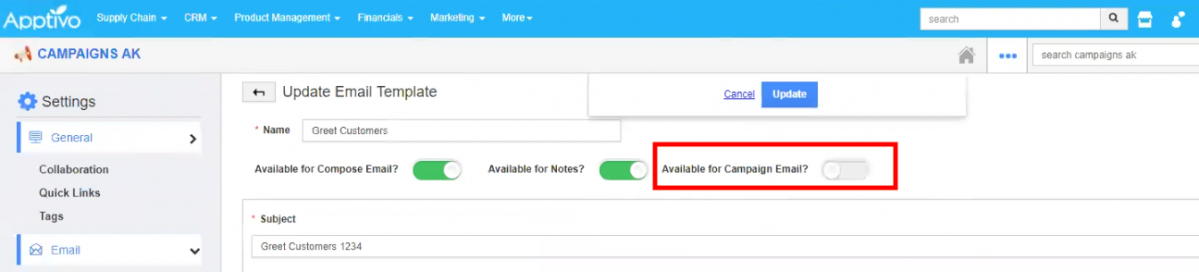
In the above example, the template Greet Customers is disabled from the Campaigns Email. Now, when creating or updating campaigns, you cannot view this template in the Email Template drop down.
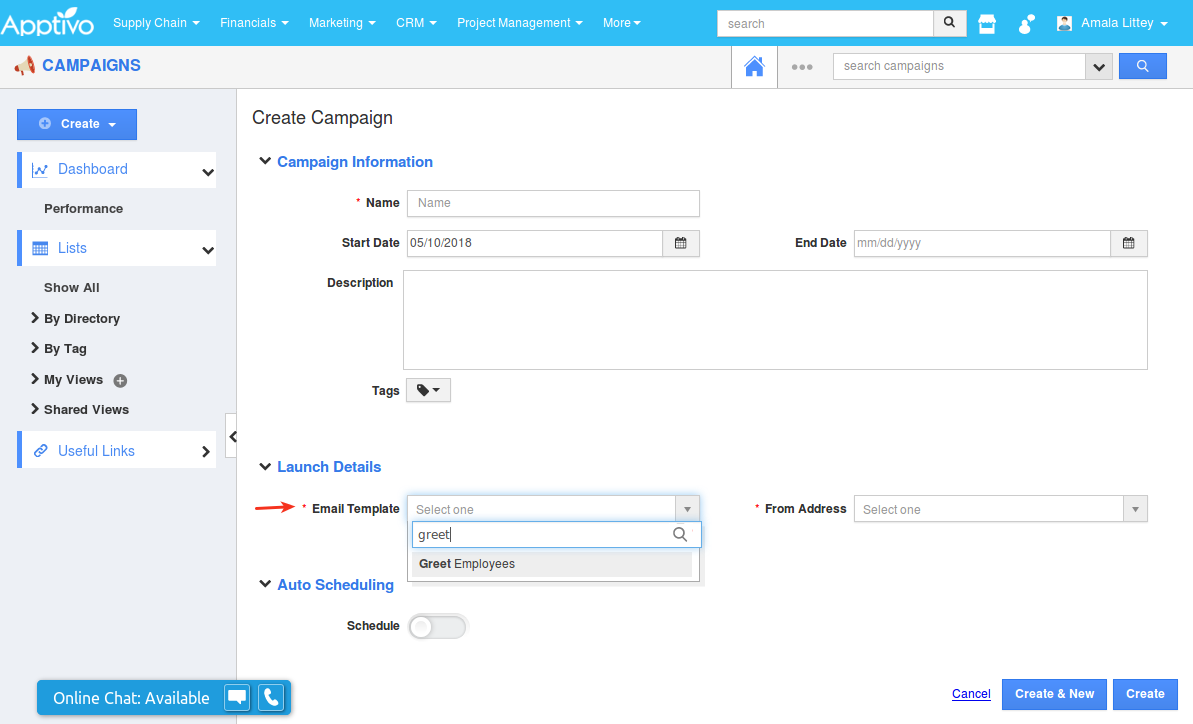
Collaboration
- Custom Views & Kanban Layout in Tasks – Custom View and Kanban layout isn’t new in Apptivo. It’s been in the CRM apps for ages and now they’ve made their way to Tasks. Like in other apps, the custom view feature in Tasks allows you to display the tasks that specify the criteria you’ve configured for that view.
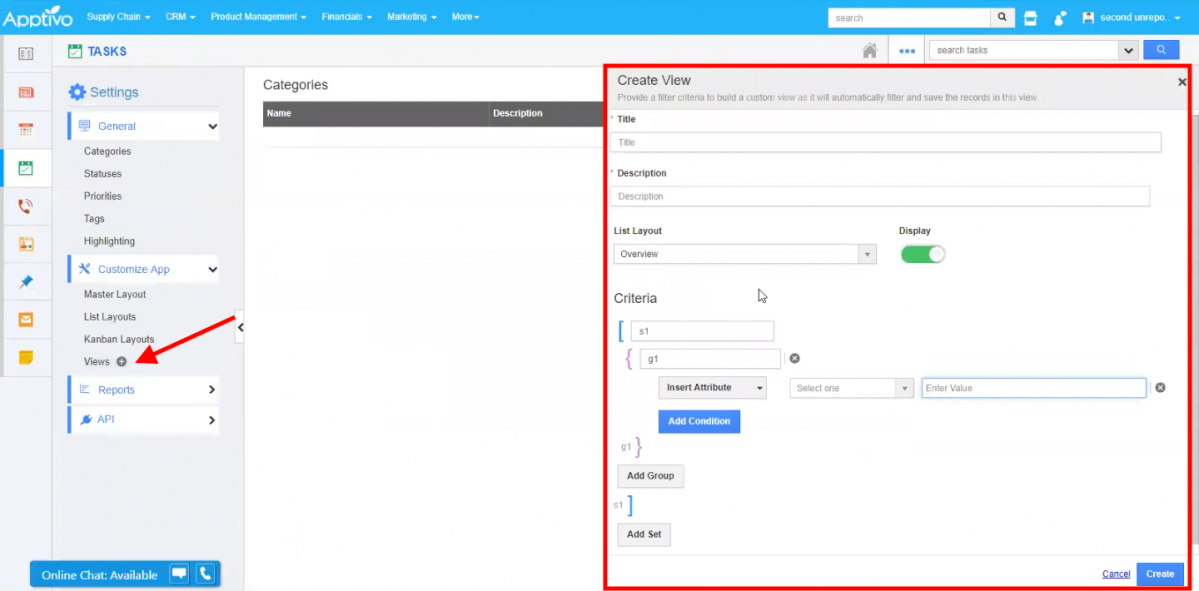
Similar to the Kanban View found in the Leads and Opportunities App, you can now have a kanban view of all your tasks, from the Tasks dashboard.
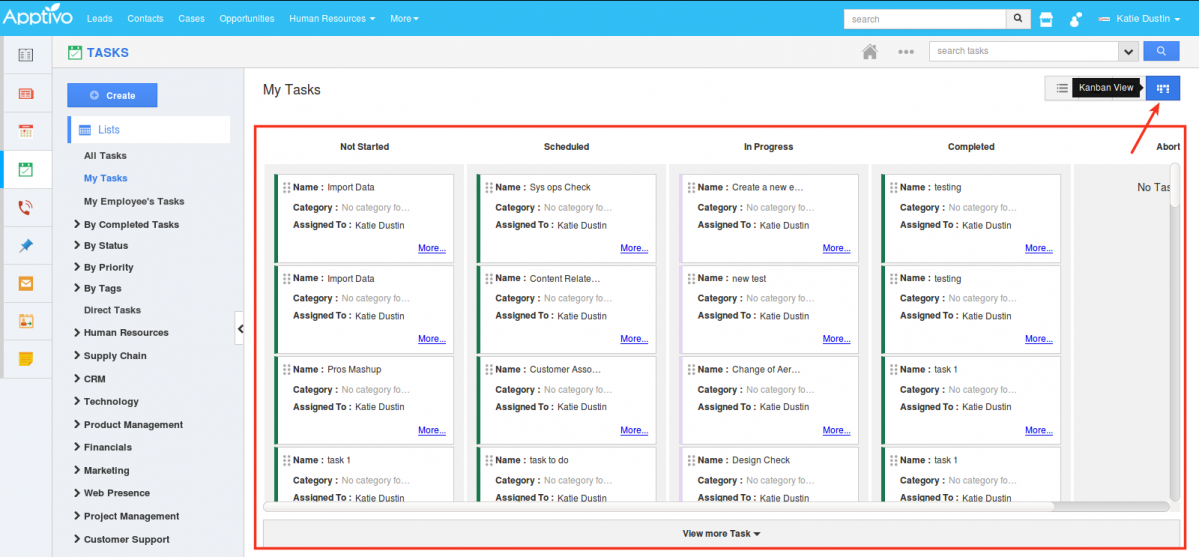
- Delete Button For Associated Object Reports – Associated Object Report Builder option in Apptivo is used to generate reports to your tailored needs. Well, now it gets an upgrade. Now you have the option to delete the custom report that you’ve created from Tasks, Call Logs, Calendar. Just hit the Delete icon at the far end of the report that you want to delete and you’re done. (For instance: consider, Calendar. Go to Calendar -> Settings -> Reports -> Associated Object Reports)
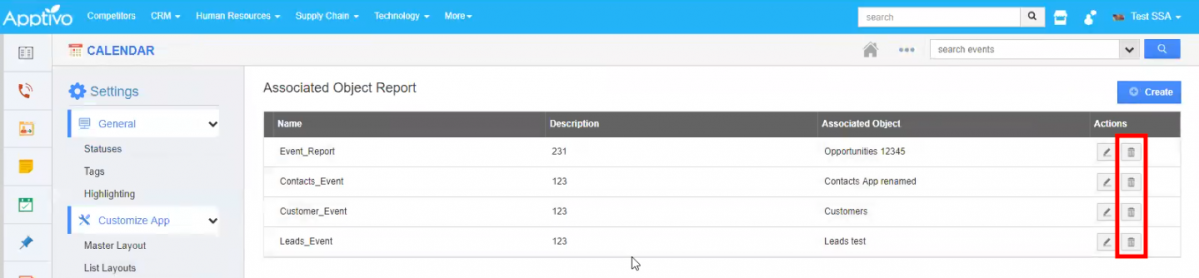
General Updates
- Address attribute support in Reference App – With this feature update, you can now link the desired object’s Address attributes via the Reference App Fields in all the apps. This includes all the address types – Billing, Shipping, and Communication.
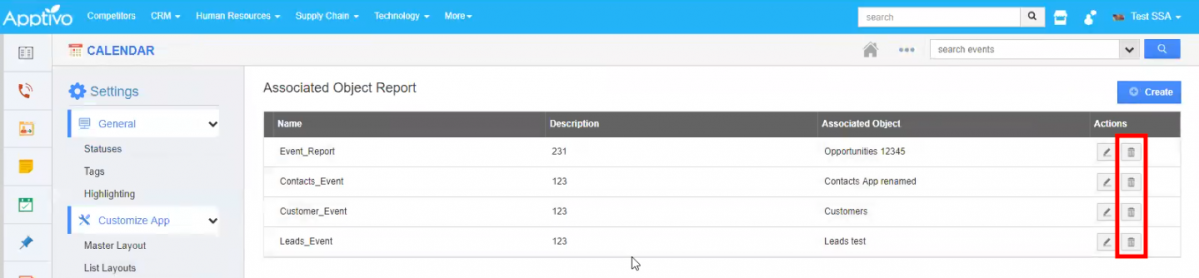
Give these features a try and comment on this post if you have any questions. You can also contact us at support[at]apptivo[dot]com
Latest Blogs

Role Of CRM In Travel And Tourism Industry
Travel and tourism have been a significant part of everyone’s life since the ancient period. When we skim through the pages of history, It should be noted that humans were initially nomads before they became settled in one place. They...
Read more →
WHAT IS CRM TECHNOLOGY?
Introduction CRM is a technology that helps manage the entire customer information and interactions in order to build and maintain superior customer relationships. The CRM solution replaces spreadsheets and other different applications, which makes it easy for the businesses to...
Read more →
Everything you need to know about the Annual Maintenance Contract!
1. What is an Annual Maintenance Contract? 2. Benefits of Maintenance Contracts 3. How can Apptivo CRM help you manage maintenance agreements and vendors? 4. Summary Think about getting the confidence that the machinery is well-maintained and performing optimally, without...
Read more →
