We, at Apptivo, are happy in releasing a prominent list of feature updates. Have a look at the various new features and product updates, which were deployed on January 20, 2018:
- Relation Types of Contacts and Customers
- Phone and Email Support in the Kanban Layout (Leads & Opportunities App)
- Pricing Feature – Kit Orders
- Pricing Feature – Estimates
- G Suite Customer Sharing
- Email Attachments in Email Templates
- Comma Separator in the Number field
- Email Validation
- Performance Fixes
CRM
Customers App
- Relation Types of Customers – We have implemented the Relation Types in the Customers App, to easily identify the relationship between a parent customer and a child customer. As you all know, Apptivo Customers App allows you to link customers with one another as a Parent/Child relationship. Now, we have added the “Relation Type” field to describe that relation between customers in the Customers creation and overview pages.
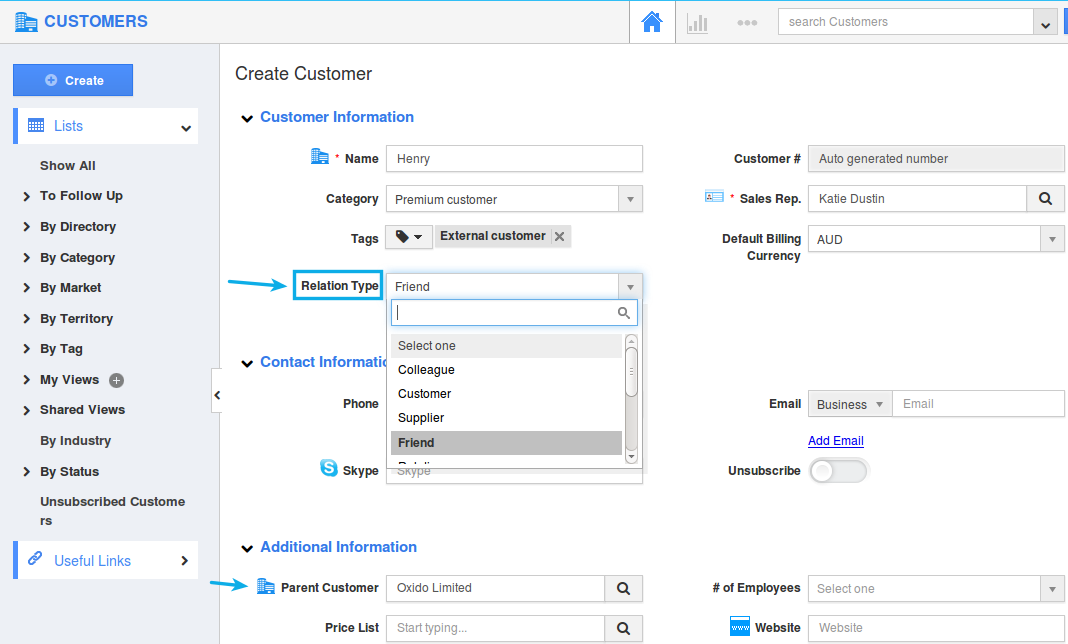
By default, we have provided some Relation Types. You can also create and configure new relation types from the Settings -> Customers -> Relation Type.
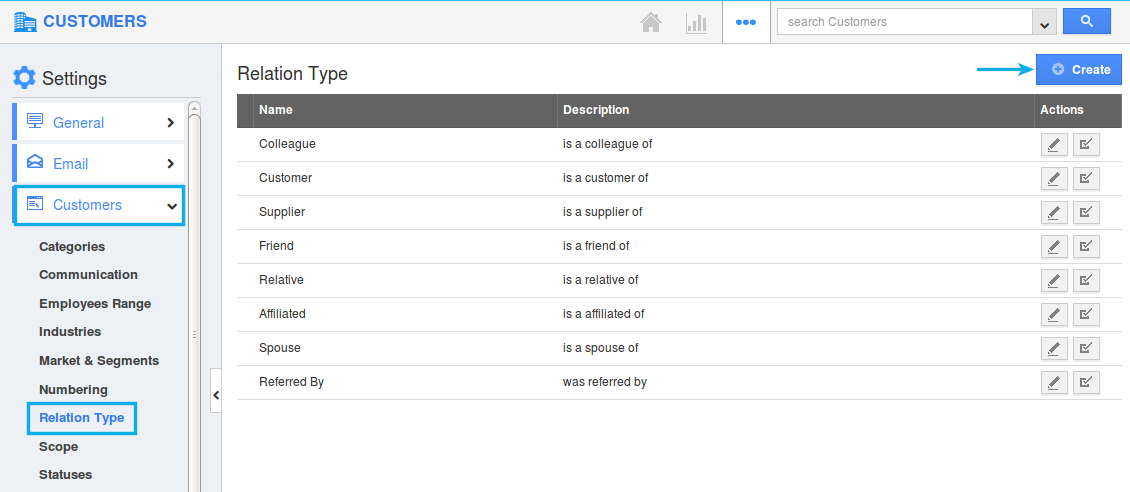
Note: Existing users should enable this from the Customers App Settings -> Customize App -> Master Layout -> Customers -> Hierarchical View -> slide the toggle ON for Relation Type under “Customer Information”.
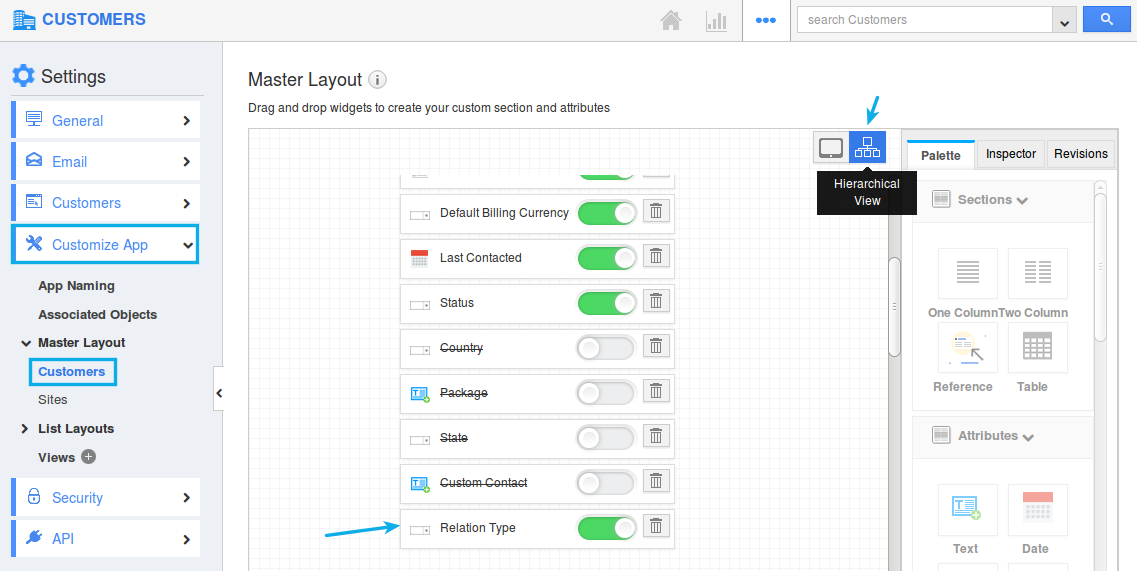
Contacts App
- Relation Types of Contacts – Similarly, we have implemented the Relation Type for the Contacts too. This describes the relation between the created contact and it’s associated customer.
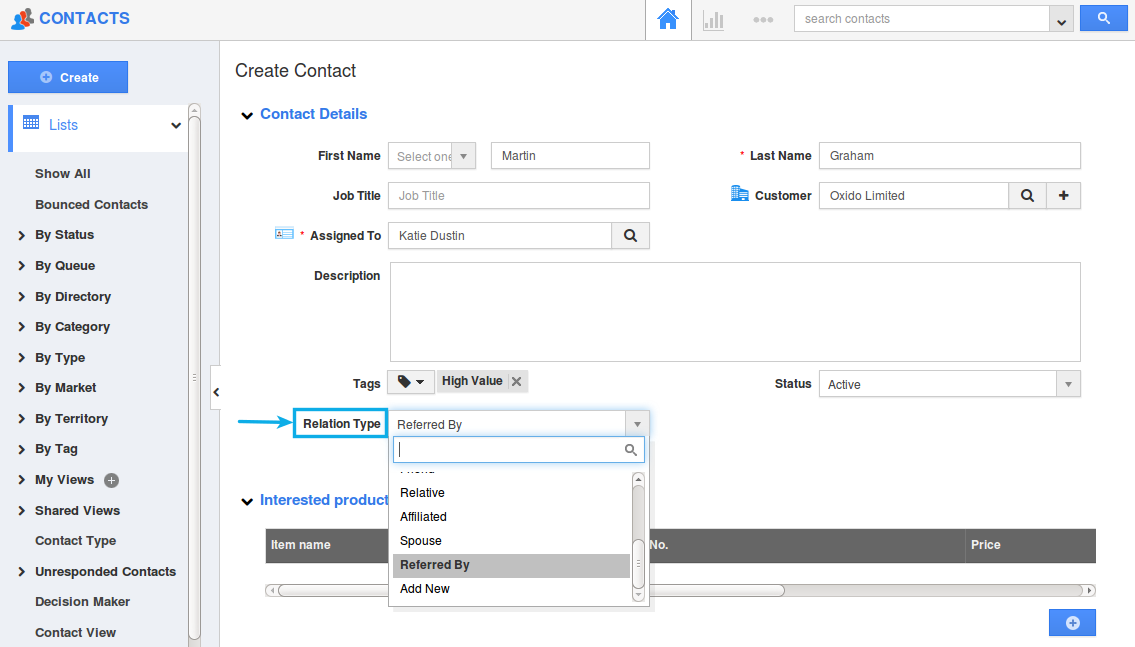
By default, we have provided some Relation Types. You can also create and configure new relation types from the Settings -> Contacts -> Relation Type.
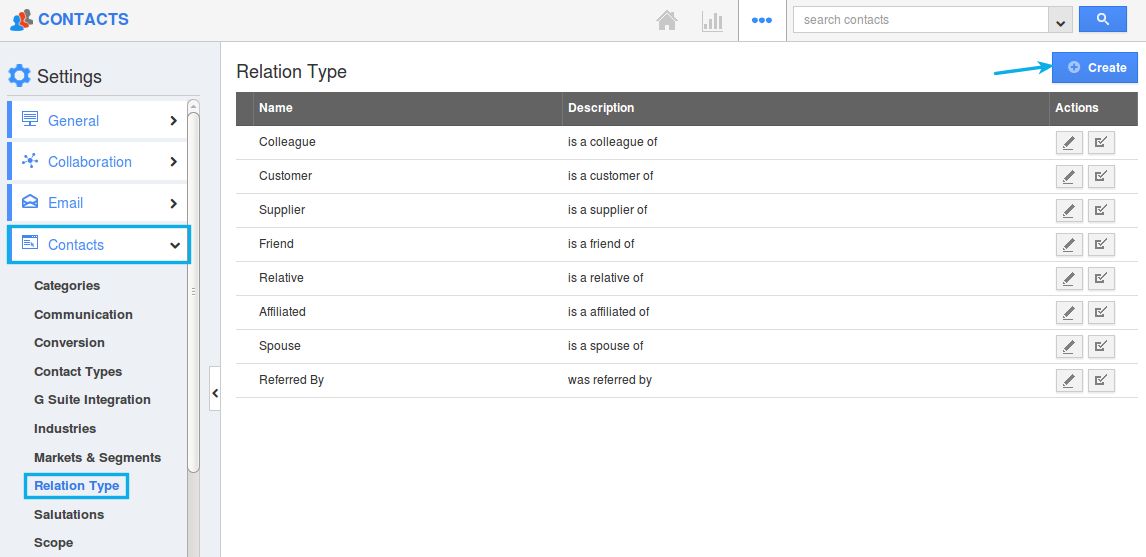
Note: Existing users should enable this from the Contacts App Settings -> Customize App -> Master Layout -> Hierarchical View -> slide the toggle ON for Relation Type under “Contact Details”.
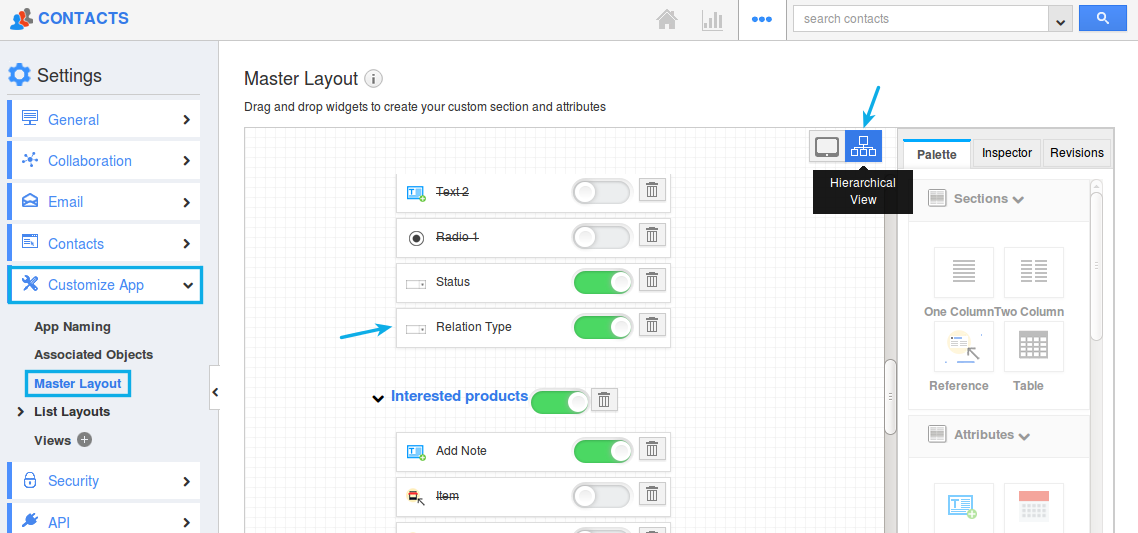
Leads App & Opportunities App
- Phone and Email Support in the Kanban Layout – We have enhanced the Kanban Layout feature in the Leads and Opportunities App. As we all know, the Kanban Layout can be customized according to our business requirements. It allows you to define the fields, which you would like to view in the Kanban card view. This updation in the Kanban Layout, will now support the Phone and Email Fields of the object records to get displayed. Now, there may arise a question as which Phone type or Email type will be fetched, when I have multiple types for an object record. In that case, the first phone or email type in the object record will be fetched in the kanban layout.
For instance: Consider the Leads App, with a Lead having the following email types and phone types (with the type – Home being the first one for Phone and type – Business being the first one for Email).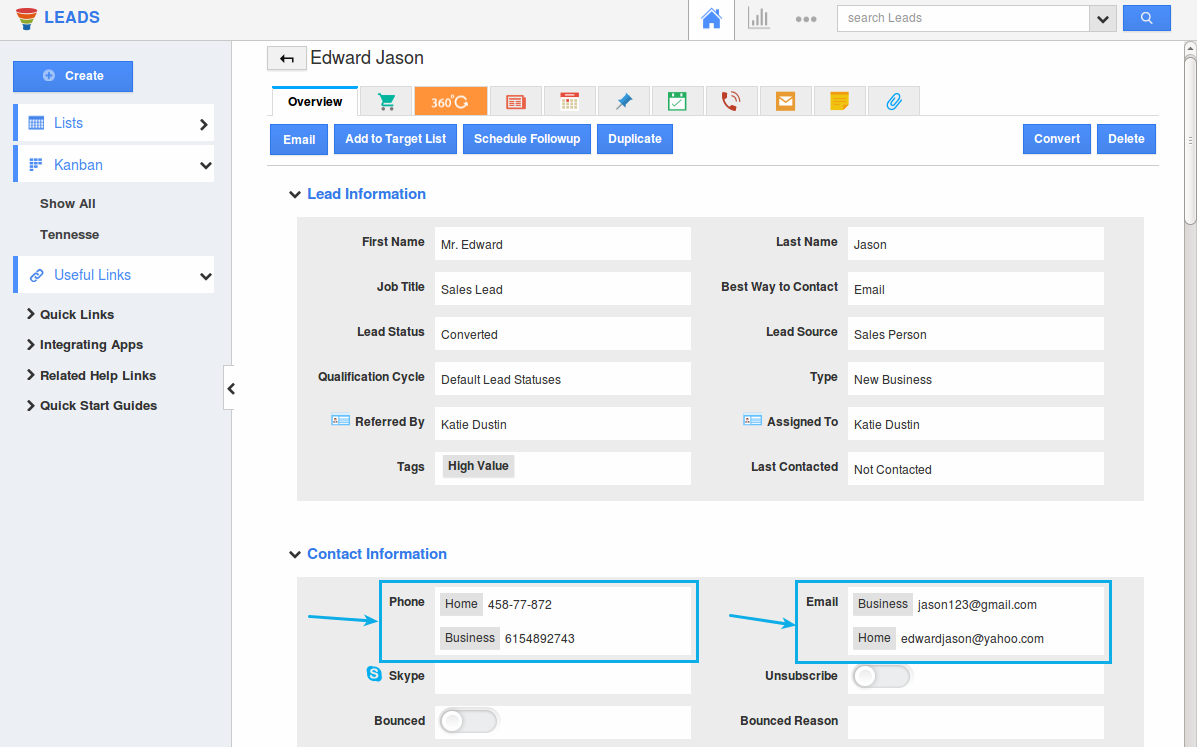
After customizing the Kanban Layout to include the Phone and Email fields, now click on the Kanban Layout -> Show All. You can view the phone and email fields as shown in the image below:
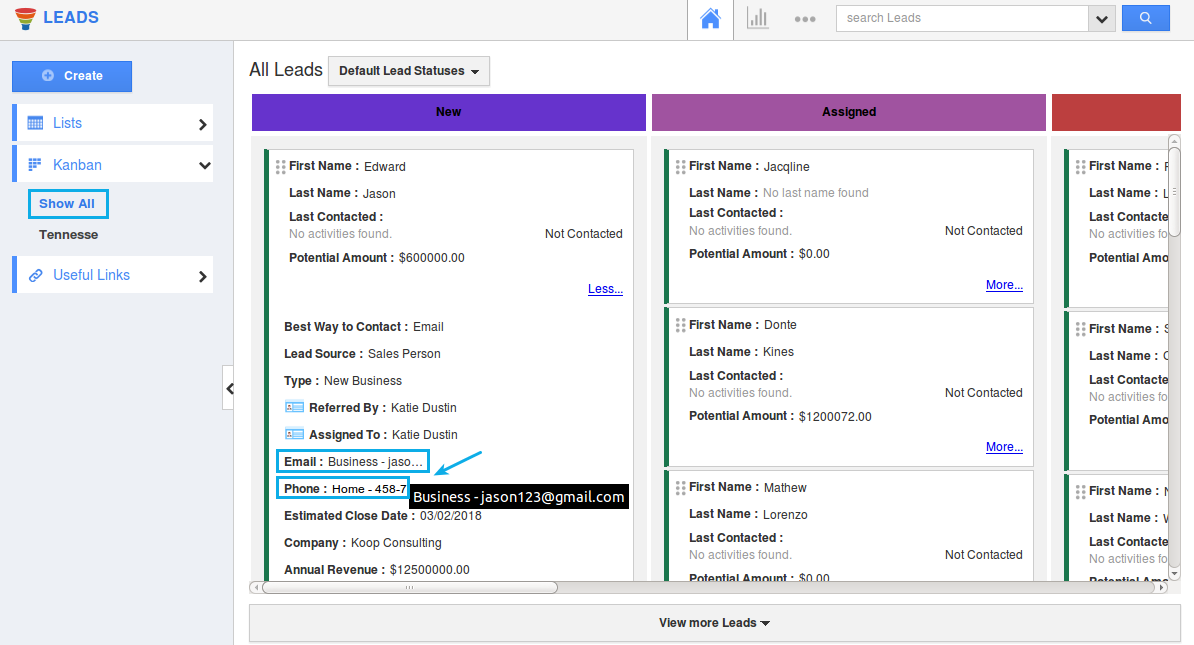
Financial Management
Kit Orders
- Pricing Feature – Besides having the Price List associated with the customer category, we have now added this feature as an individual field, which can be included in both the Header level and Line level of the Kit Orders. This position of the Pricing can be configured from the Settings -> Kit Orders -> Pricing.
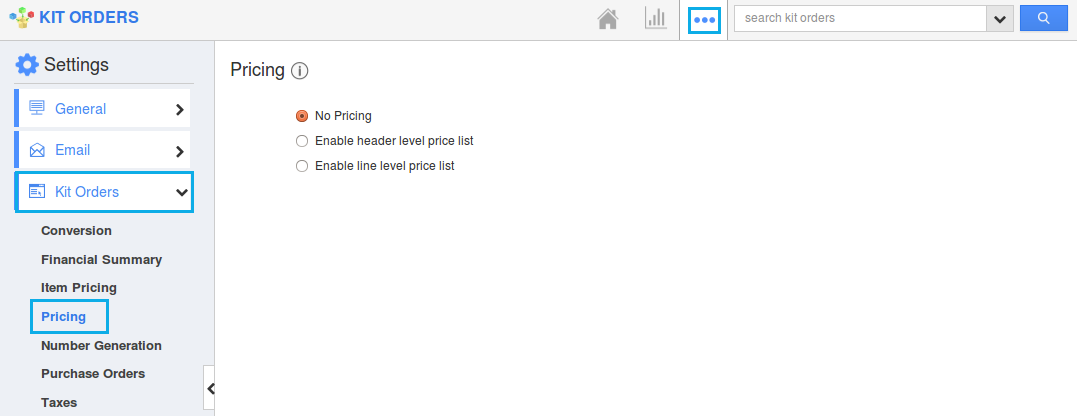
Note: To View this Pricing field in the Kit Orders Header and Line level section, you need to enable the “Pricing” field from the Kit Orders App Settings -> Customize App -> Master Layout -> Hierarchical View.
- For Header – Slide the Pricing toggle ON under the “KO Information” section.
- For Line Level – Slide the Pricing toggle ON under the “Products/Items Sold” section.
Estimates
- Pricing Feature – Besides having the Price List associated with the customer category, we have now added this feature as an individual field, which can be included in both the Header level and Line level of the Estimates. This position of the Pricing can be configured from the Settings -> Estimates -> Pricing.
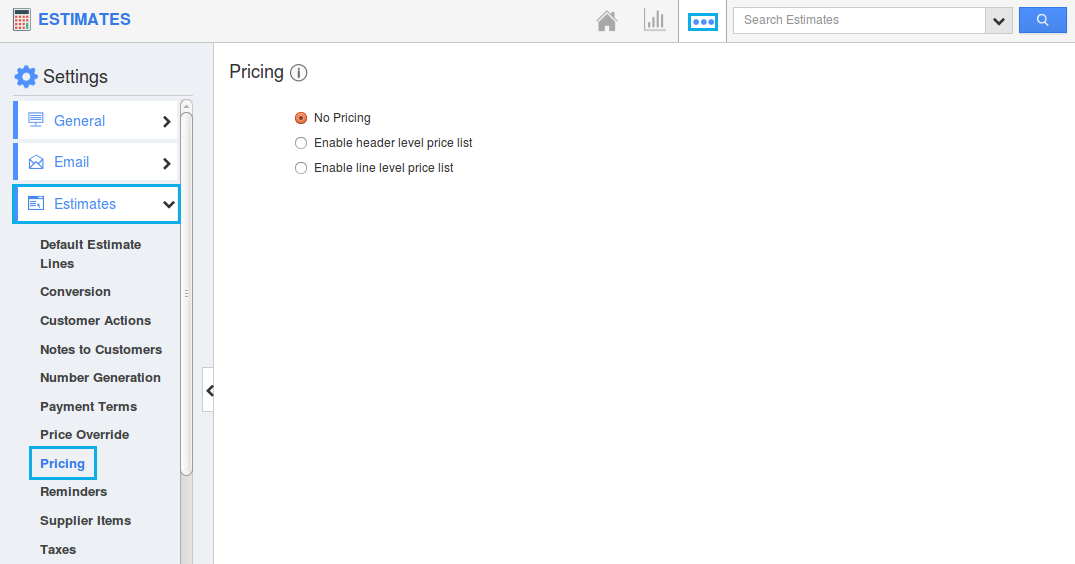
Note: To View this Pricing field in the Estimates Header and Line level section, you need to enable the “Pricing” field from the Estimates App Settings -> Customize App -> Master Layout -> Hierarchical View.
- For Header – Slide the Pricing toggle ON under the “Address” section.
- For Line Level – Slide the Pricing toggle ON under the “Products/Items Sold” section.
Collaboration
- G Suite Customer Sharing – One of the most significant feature in this release is the G Suite Customer Sharing. Similar to Contact Sharing, this feature helps you to sync and share all your Customers from your Apptivo account to Google and vice versa. Install the Apptivo App from G Suite Marketplace and start syncing your customer in seconds. Once you enable the customer sync, a new group (Apptivo Business_Name Customers) will be created in Google. Now, all your customers you create in Apptivo will get automatically synced to Google and vice versa.
Note: Apptivo supports the feature of Customer Sharing only in the paid plans – Premium and Ultimate. You can enable Customer Sharing from the Customers App Settings -> Customers -> G Suite Integration.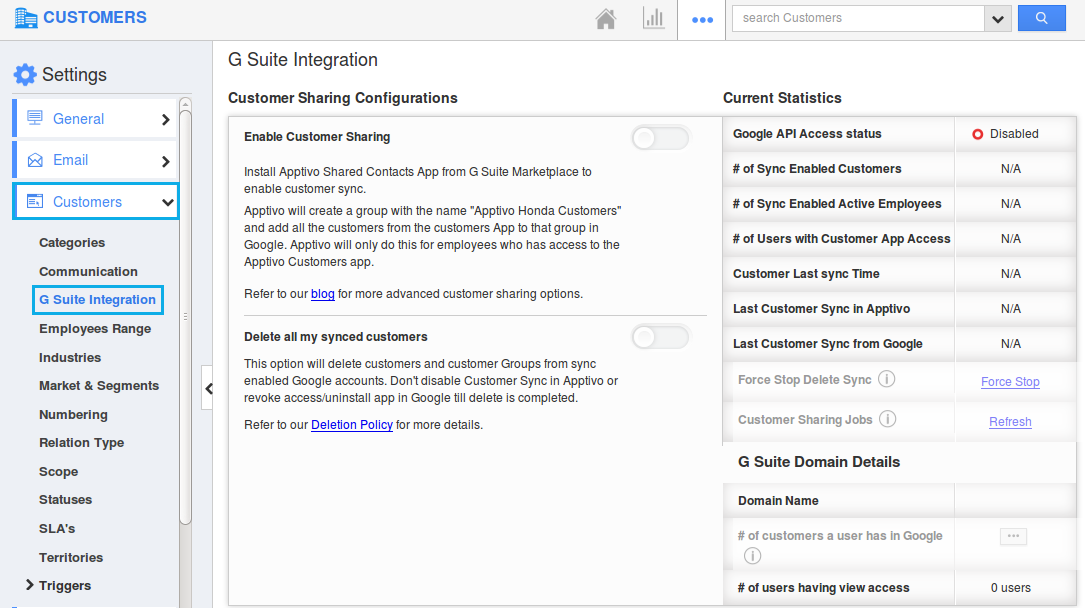
General Updates
- Email Attachments in Email Templates – One of the cool feature included in this release, is the inclusion of the Email Attachments in the Email Templates. We have improved the Email Templates in all the Apps, to support the Email Attachments. That is, when creating Email Templates, you can attach files and documents from your local (Computer), Google Drive, Dropbox and OneDrive.
Note: Please note that the files attached from your local (From Computer) will not be included while creating notes.
Consider the Customers App, where we have created an email template with an attachment.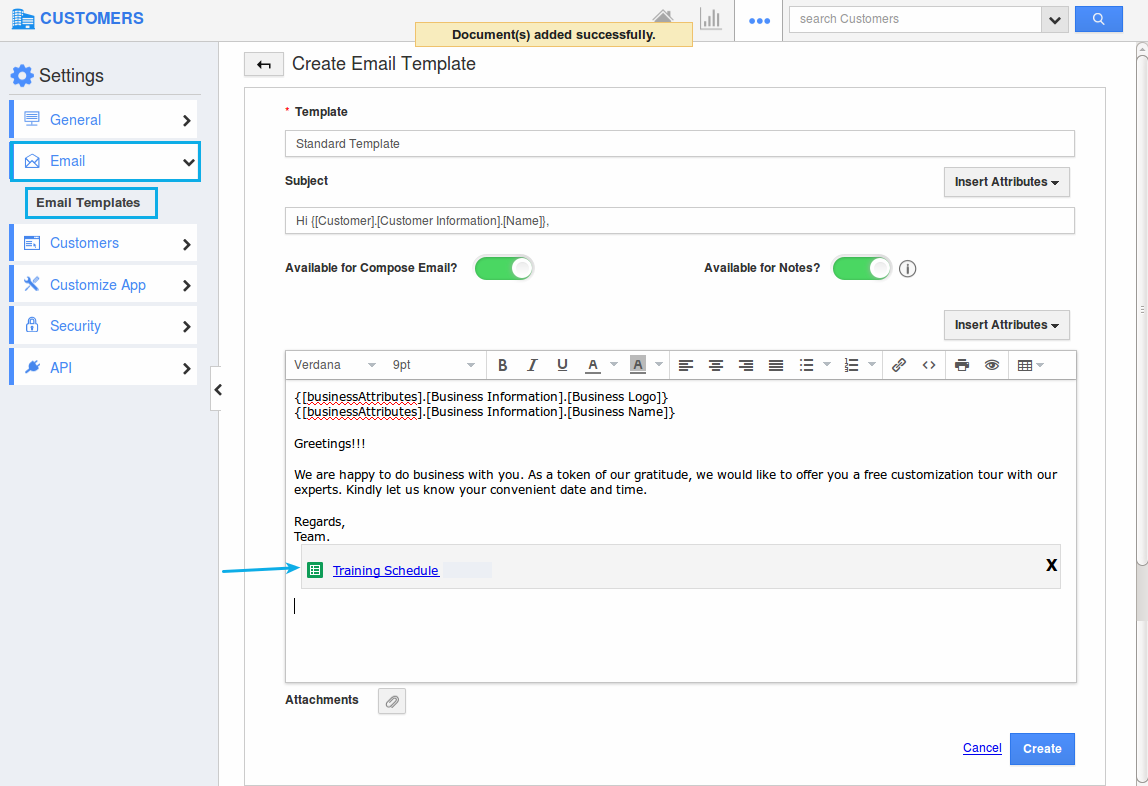
Now, while composing emails, on selecting the above created email template with attachments, you can view the attached file as shown in the image below:
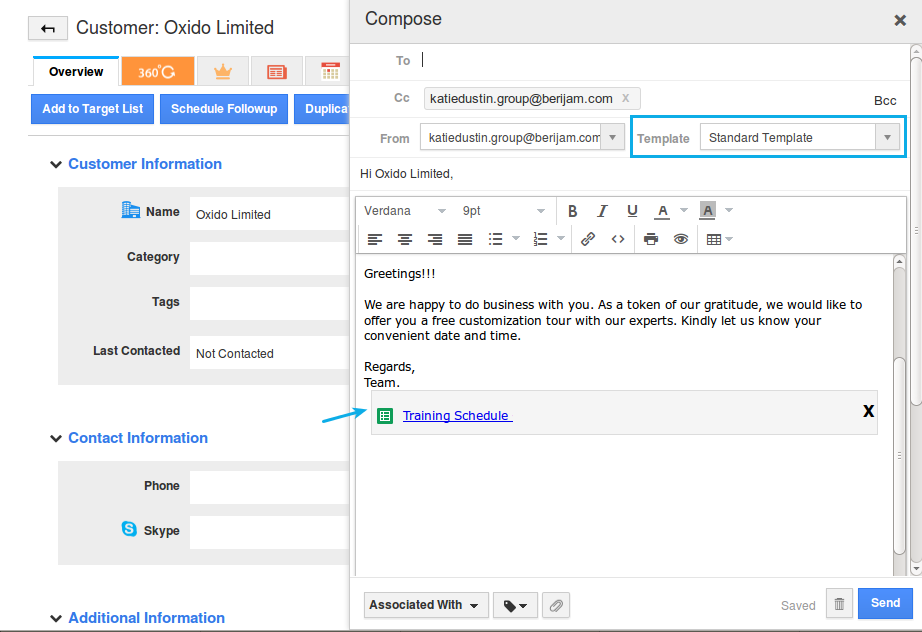
- Comma Separator in the Number field – We have updated the functionality of the Number fields in the Master Layout of all the Apps. This will display the numbers with comma separators. By default, this will count three spaces to the left to place the first comma, and continue placing commas after every three digits. You need to enable the Digit Format option from the Master Layout, for that particular number field.
For instance: Consider a number field in the Leads App.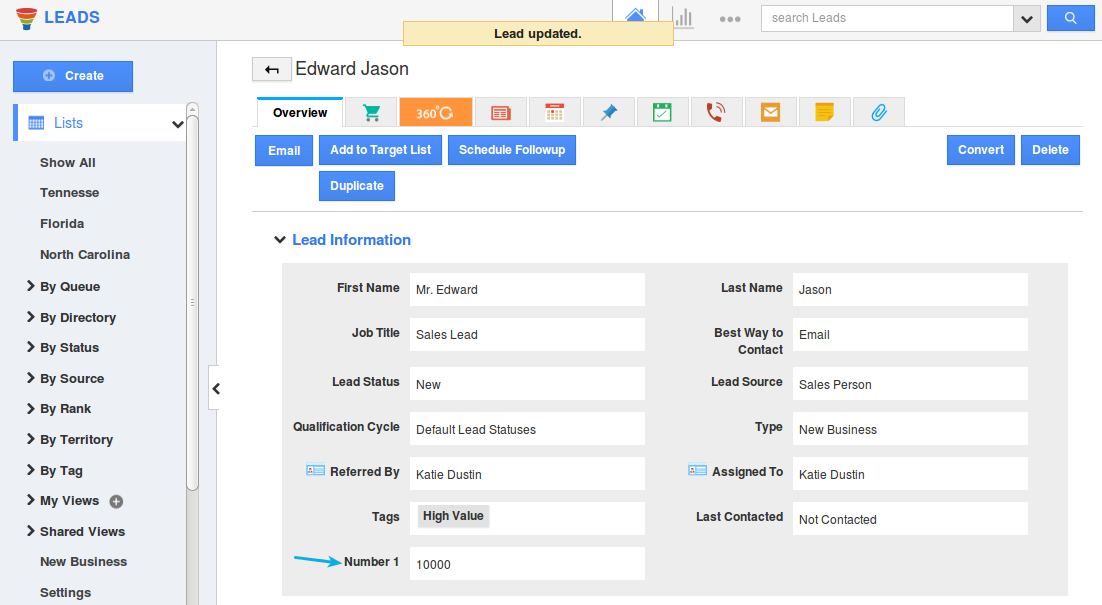
To have that number field to be comma separated, slide the Digit Format toggle ON from the Leads App Settings -> Customize App -> Master Layout -> click on the Number field -> enable Digit Format from the Inspector Tab.
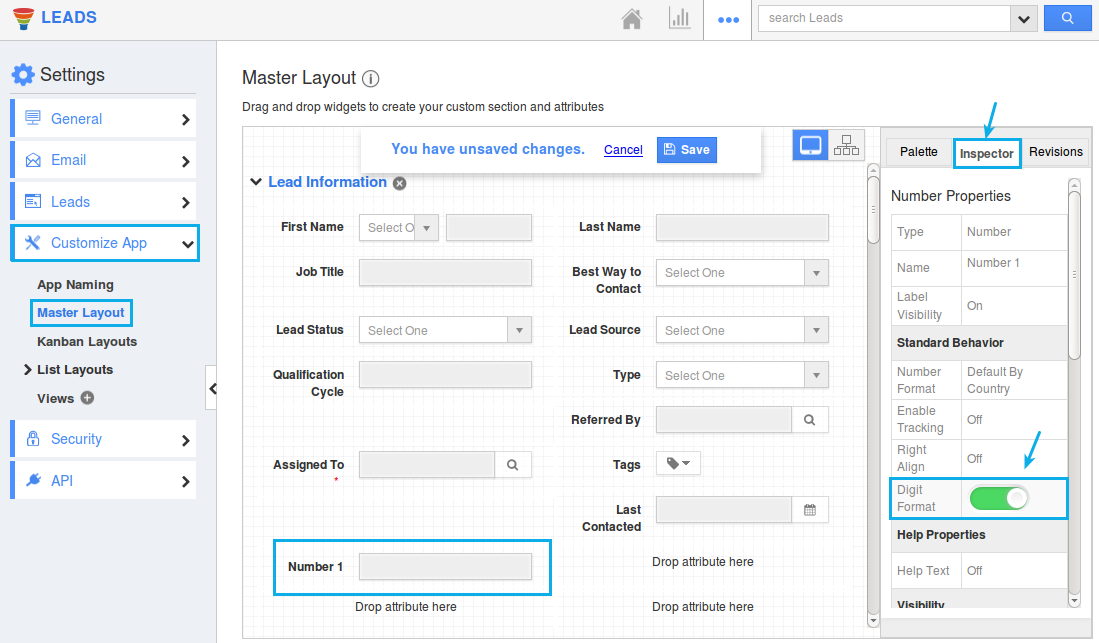
On doing so, you can now view the number to be comma separated, as shown in the image below:
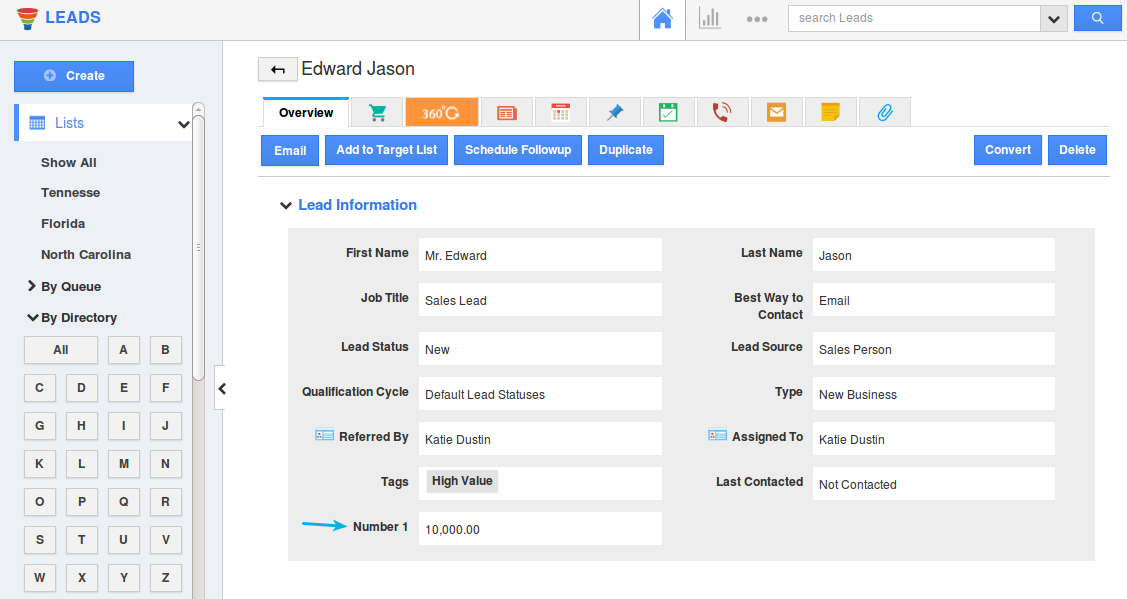
- Email Validation – We have enabled Email Validation for the standard email fields in all the apps. Consider the Leads App. Go to the Settings -> Customize App -> Master Layout -> click on the Email field and slide the toggle ON for the Email Validation from the Inspector Tab.
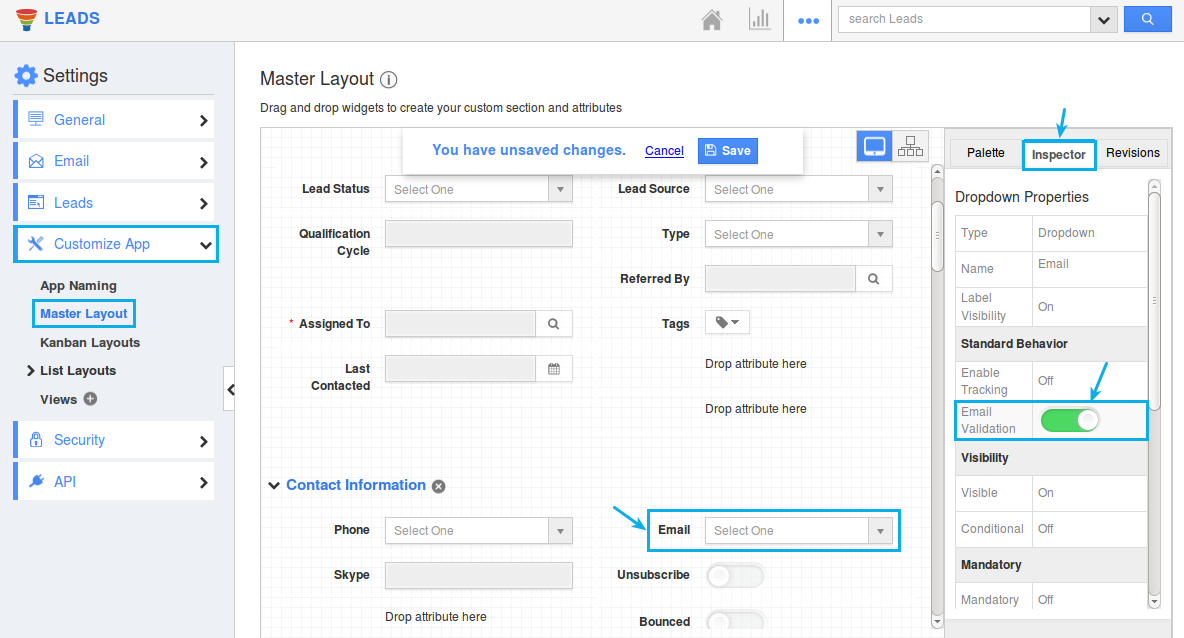
Now, when you create or update a lead with an improper email id, you will be notified with an alert popup as shown in the image below:
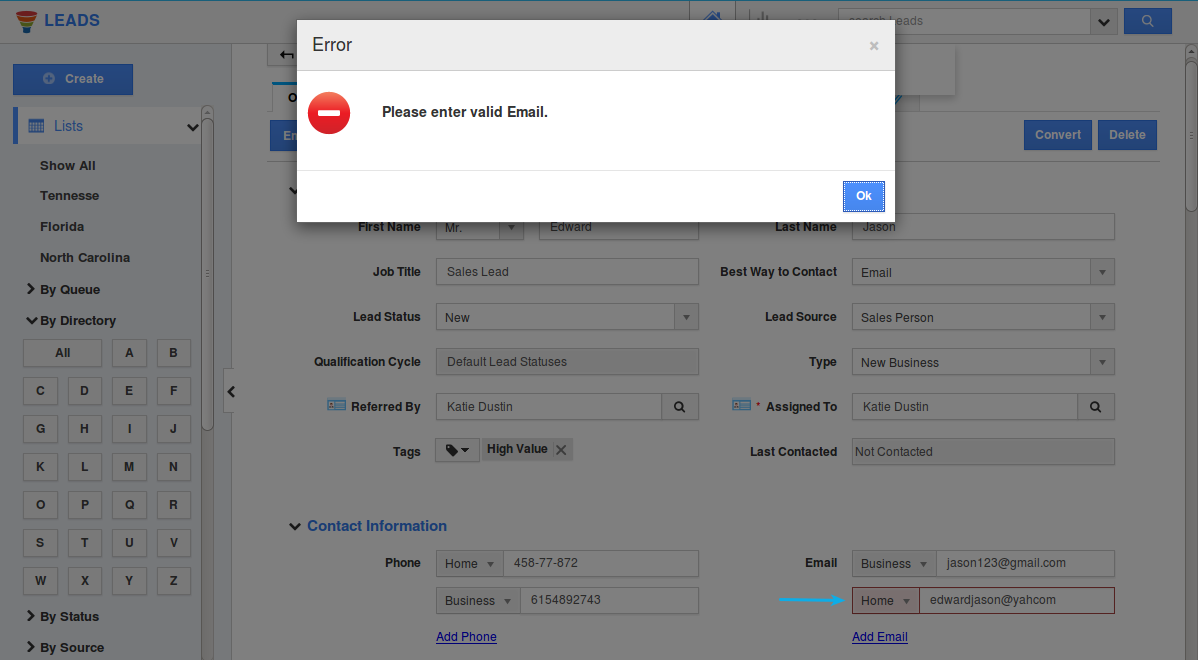
- Performance Fixes – We have worked on performance related changes which reduces the initial load time for the following apps – Kit Orders, Sales Receipts App, Estimates, Work Order, Invoices, Items App.
Release Notes for January 20, 2018: Financials, Collaboration, CRM was last modified: January 23rd, 2018 byLatest Blogs
![Role Of CRM In Travel And Tourism Industry]()
Role Of CRM In Travel And Tourism Industry
Travel and tourism have been a significant part of everyone’s life since the ancient period. When we skim through the pages of history, It should be noted that humans were initially nomads before they became settled in one place. They...
Read more →![WHAT IS CRM TECHNOLOGY?]()
WHAT IS CRM TECHNOLOGY?
Introduction CRM is a technology that helps manage the entire customer information and interactions in order to build and maintain superior customer relationships. The CRM solution replaces spreadsheets and other different applications, which makes it easy for the businesses to...
Read more →![Everything you need to know about the Annual Maintenance Contract!]()
Everything you need to know about the Annual Maintenance Contract!
1. What is an Annual Maintenance Contract? 2. Benefits of Maintenance Contracts 3. How can Apptivo CRM help you manage maintenance agreements and vendors? 4. Summary Think about getting the confidence that the machinery is well-maintained and performing optimally, without...
Read more →




