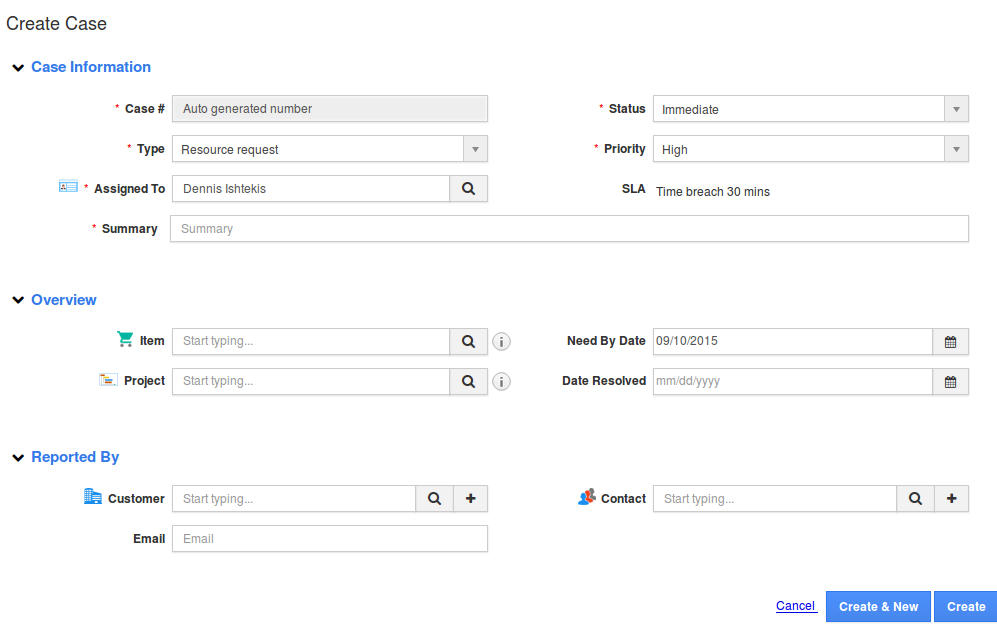Cases can be adjusted to serve the need of yours. One important tool for adjusting the cases applications is the possibility to add the custom. The cases attributes describe each and every field of the case. These attributes are involved in the case creation.
|
Case information |
|
| Case # | Case number either auto generated or manually entered. If you want to enter it manually, customize the settings. |
| Status | The status of the case. It displays statuses like immediate, Assigned, Close, New, Pending input, etc. and your custom statuses. |
| Type | The type of the case. It displays types like Resource Request, Report a Problem, Technical Issues etc. and your custom types. |
| Priority | The priority of the case. It displays priorities like high, medium, low, etc. and your custom statuses. |
| SLA | It will be auto populated based on priority. |
| Assigned To | Name of the employee. |
| Summary | Short description about the case |
| Description | Brief description about case including key points |
|
Overview |
|
| Item | Name of the product to which the case is linked. You can enter the product name, or select using search icon. |
| Need By Date | Estimated date given by the customer. |
| Project | Name of the project to which the case is linked. You can enter the project name, or select using search icon. |
| Date Resolved | Date resolved in the case. |
|
Reported By |
|
| Customer | Name of the customer to which the case is linked. You can enter the customer name, or select using search icon. |
| Contact | Name of the contact to which the case is linked. You can enter the contact name, or select using search icon. |
| Enter the email address. | |
Cases Attributes was last modified: October 30th, 2020 by