To cater to the different business purposes, Apptivo offers three types of views that allow viewing individual contracts and multiple contracts based on particular criteria within the Contracts app.
- Left Panel View
- Side Panel View
- Detailed View
Left Panel View
The Contracts app allows you to access multiple filters as views in the left navigation panel. Here, you can easily filter records based on specific criteria. In addition, you can create new views and access views shared by other employees.

Side Panel View
- The Side Panel view of the Contracts app allows users to access the contract information quickly. Choose any view in the left navigation panel of the Contracts app. Select a contract to view in the side panel view.
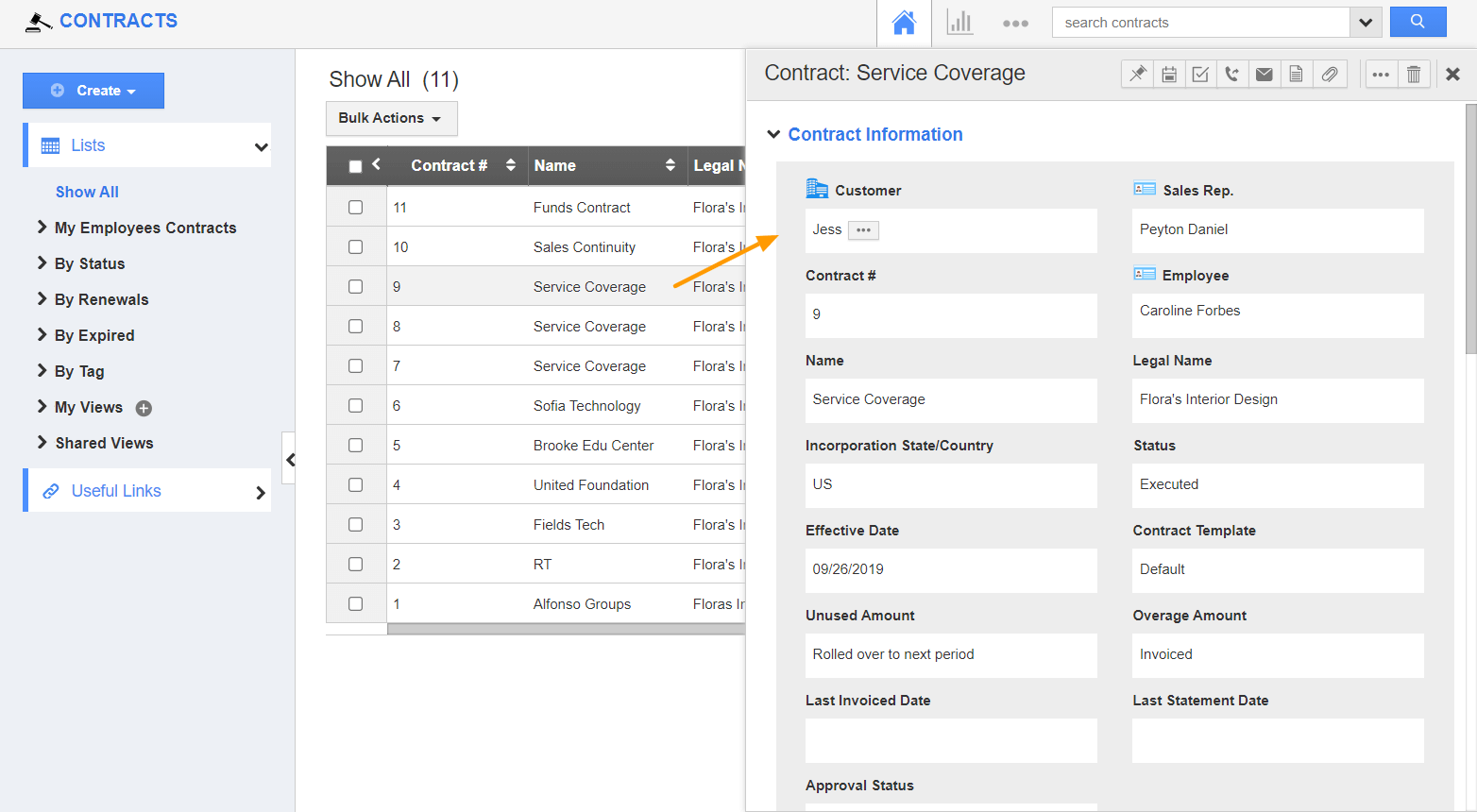
- On clicking the More Details icon in the side panel view, you will redirect to the overview page.
Detailed View
- From any view in the left navigation panel, click on the More Details icon of a contract.
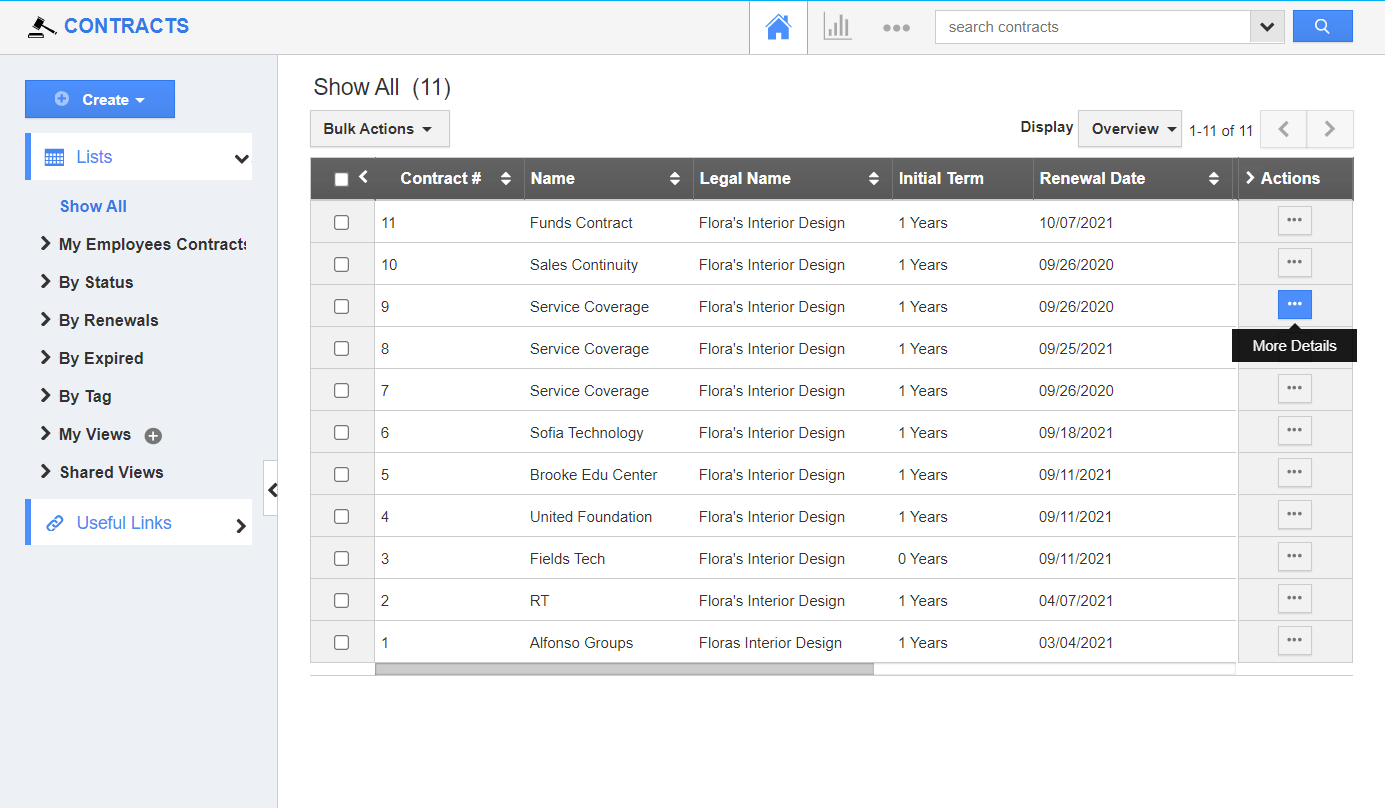
- You will navigate to the overview page of the selected contract.
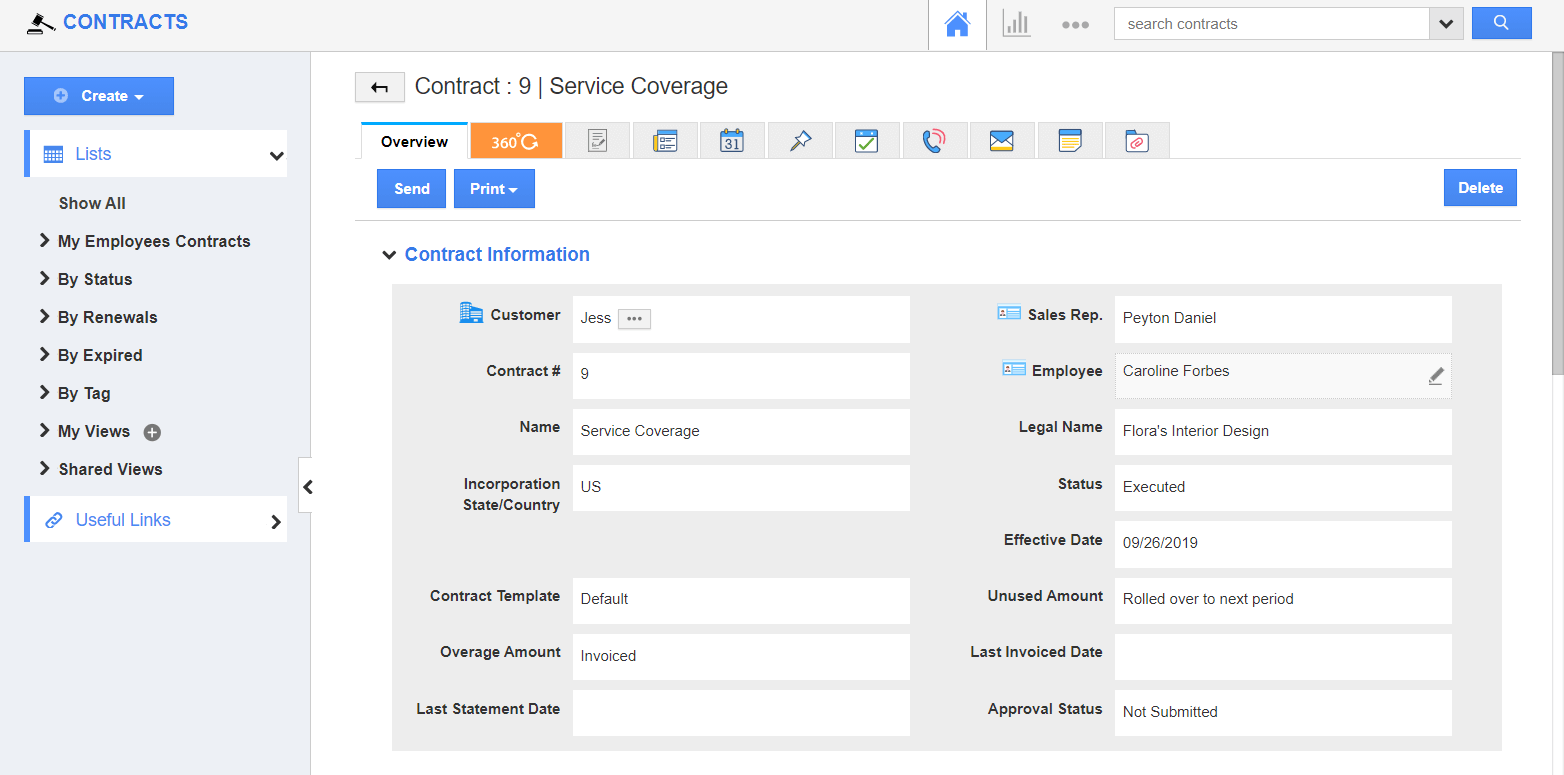
Customized Views was last modified: August 9th, 2021 by

