Among the various field level customizations offered by Apptivo, renaming an attribute is one of the primary customizations in an entity. Many of you would have come across the situation, where you would want the caption or name of an attribute to be renamed. With Apptivo you can change the name of the new custom fields, as well as rename the existing standard fields or sections.
The rename feature renames the field’s or section’s old standard name for a custom new one according to your business requirements. This is the foremost and common customization required for a field.
So without any further delay, walk through the below steps to make changes to the required field or section name:
To Rename An Attribute
- For instance: Log in and access the Customers App from Universal Navigation Menu bar.
- Click on More icon (…) -> Settings -> Customize App -> Master Layout.
- Click on the field you would like to rename.
- You can now rename the attribute name from the Inspector tab, as shown in the below image:
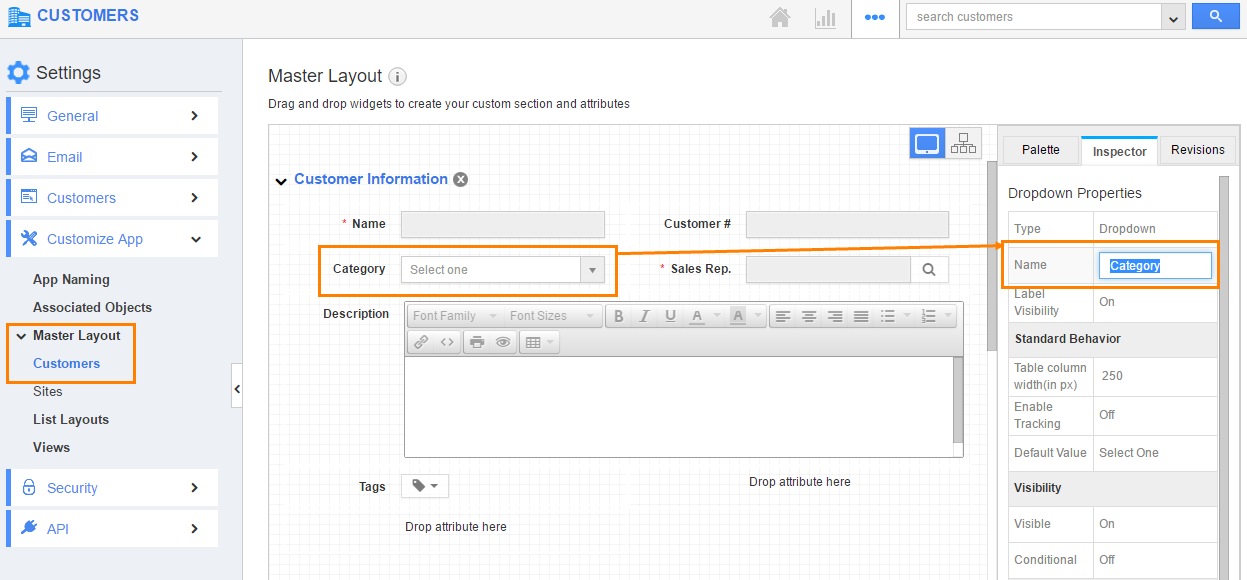
- Save the changes.
Rename an Attribute was last modified: November 3rd, 2020 by

