If your domain provider is GoDaddy, you must create/update both your SPF TXT and DKIM keys within your DNS records settings to ensure emails are delivered properly from Apptivo.
Read below for the steps you’ll need to complete to configure your Godaddy email with Apptivo.
Steps to Add SPF TXT Record in GoDaddy Domain
- Log in to your GoDaddy account.
- Click the Username at the top-right and click Manage Domains.
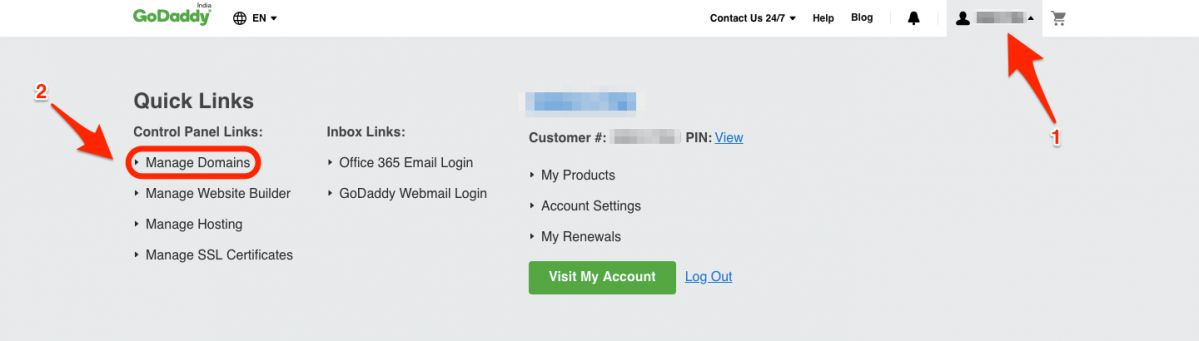
- In the My Domains dashboard, click the More icon (…) next to your domain and click Manage DNS option from the drop-down.
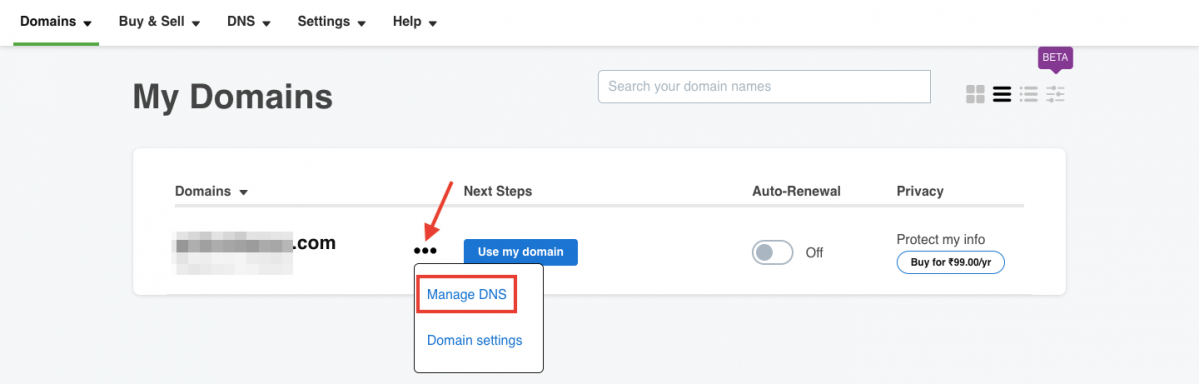
- In the page next, click ADD button under the Records section.
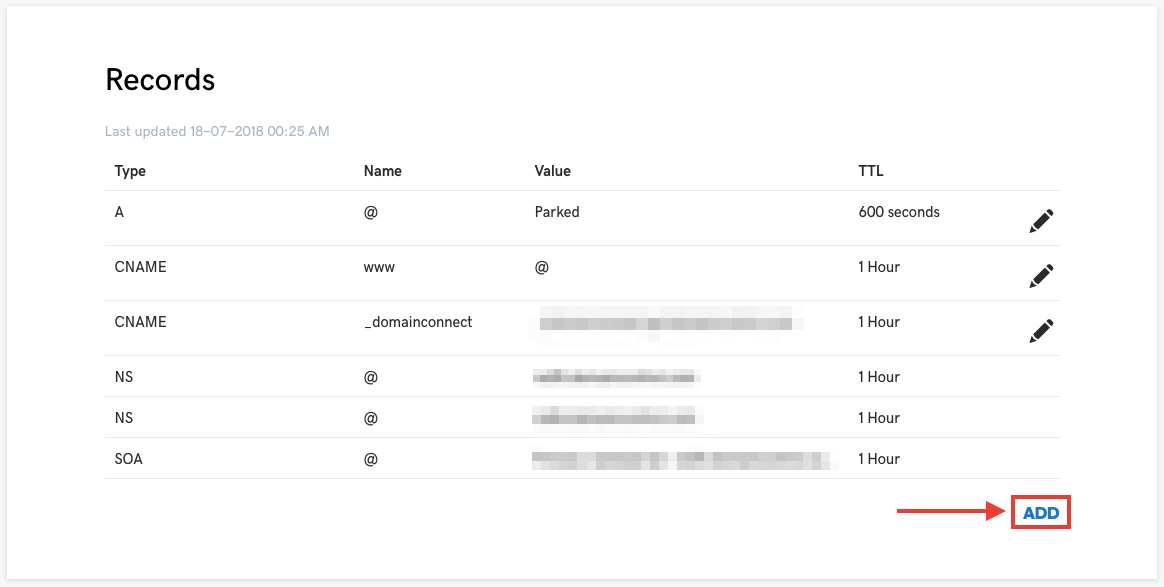
- Next, select
- Type field value as TXT
- Enter Host as @
- TXT Value – Here, you need to provide the SPF key (You can get it from Apptivo using Email Deliverability under “IN TXT”).
- TTL – Select how long the server should cache the information.
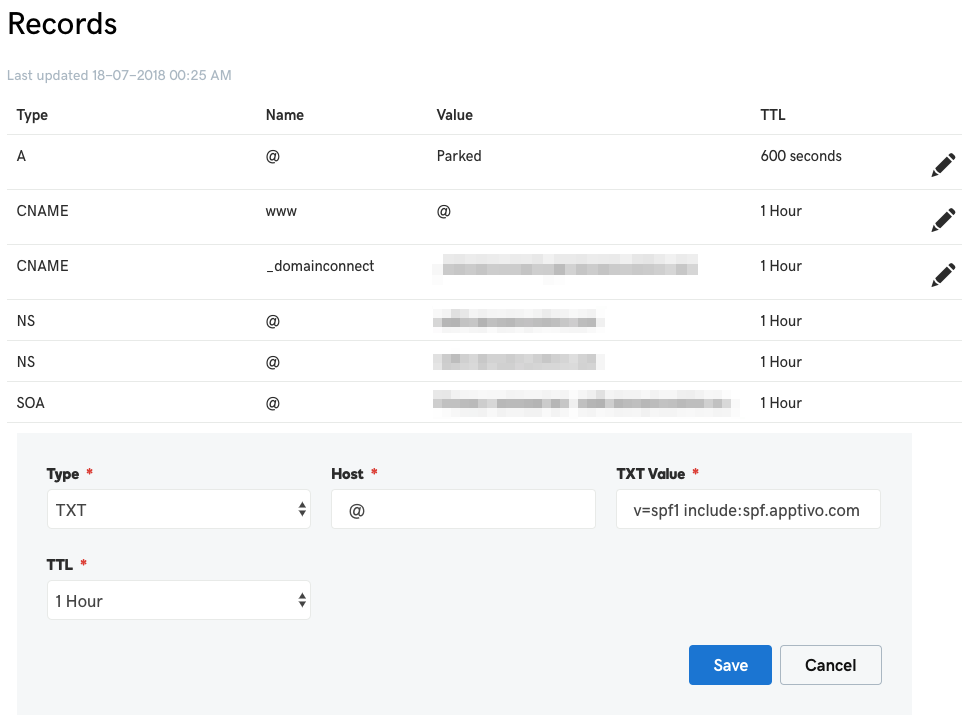
- NOTE: No extra white spaces and double quotes must be enclosed in the key. It should be copied and pasted the same.
- Click Save once done.
Steps to setup DKIM Record in Godaddy Domain
- Log in to your GoDaddy account.
- Click the Username at the top-right and click Manage Domains.
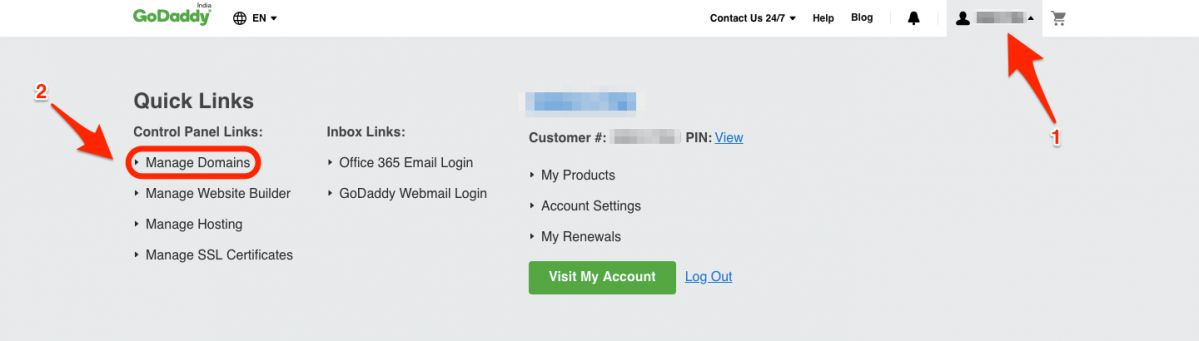
- In the My Domains dashboard, click the More icon (…) next to your domain and click Manage DNS option from the drop-down.
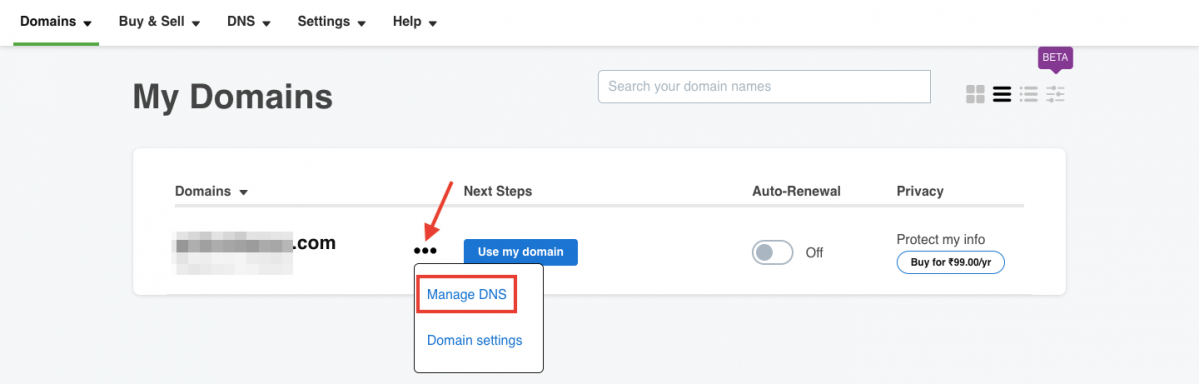
- In the page next, click ADD button under the Records section.
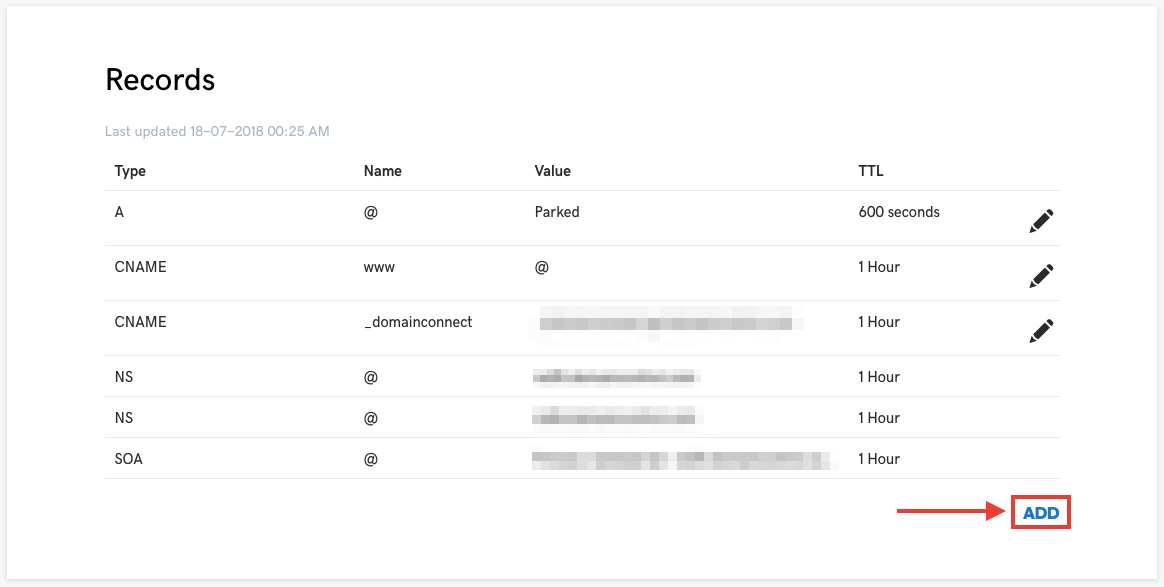
- Next, select
- Type field value as TXT
- Enter Host as apptivomail._domainkey
- TXT Value – Here, you need to provide the DKIM key (You can get it from Apptivo using Email Deliverability under “IN TXT”).
- TTL – Select how long the server should cache the information.
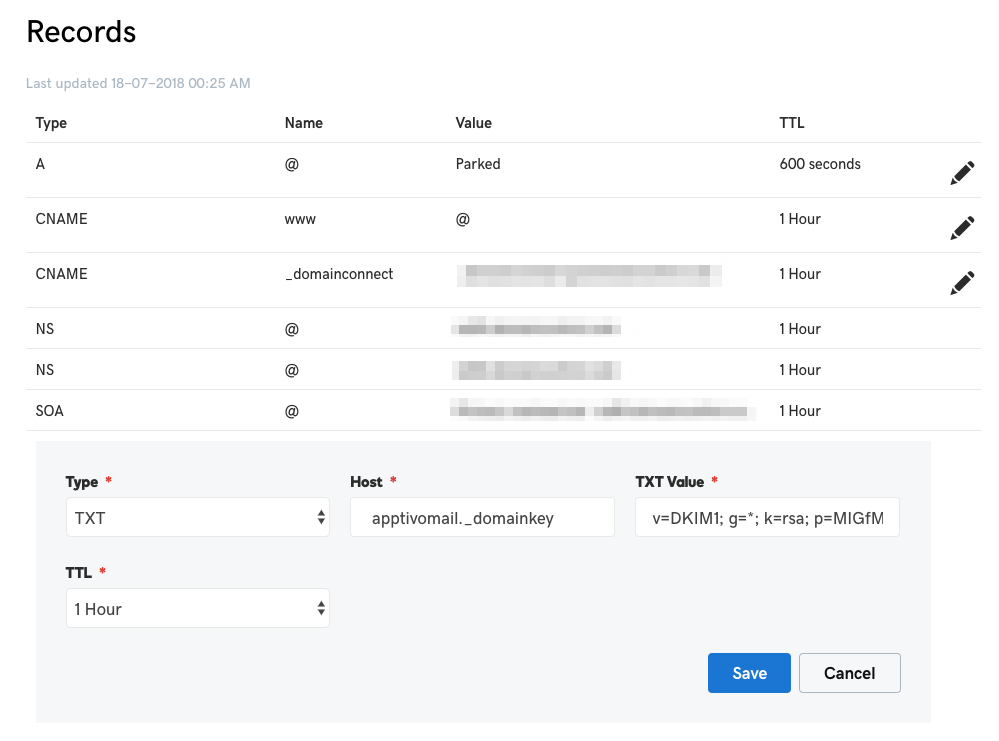
- NOTE: No extra white spaces and double quotes must be enclosed in the key. It should be copied and pasted the same.
- Click Save once done.
NOTE:
- No extra white spaces and double quotes must be enclosed in the key. It should be copied and pasted the same.
- The Host value for DKIM has been changed from apptivomail._domainkey.apptivo.com to apptivomail._domainkey as of July 2018. If you’re a customer who configured DKIM before July 2018, you need not worry. It will continue to work fine. This new change is only for those who are configuring DKIM from July 2018.
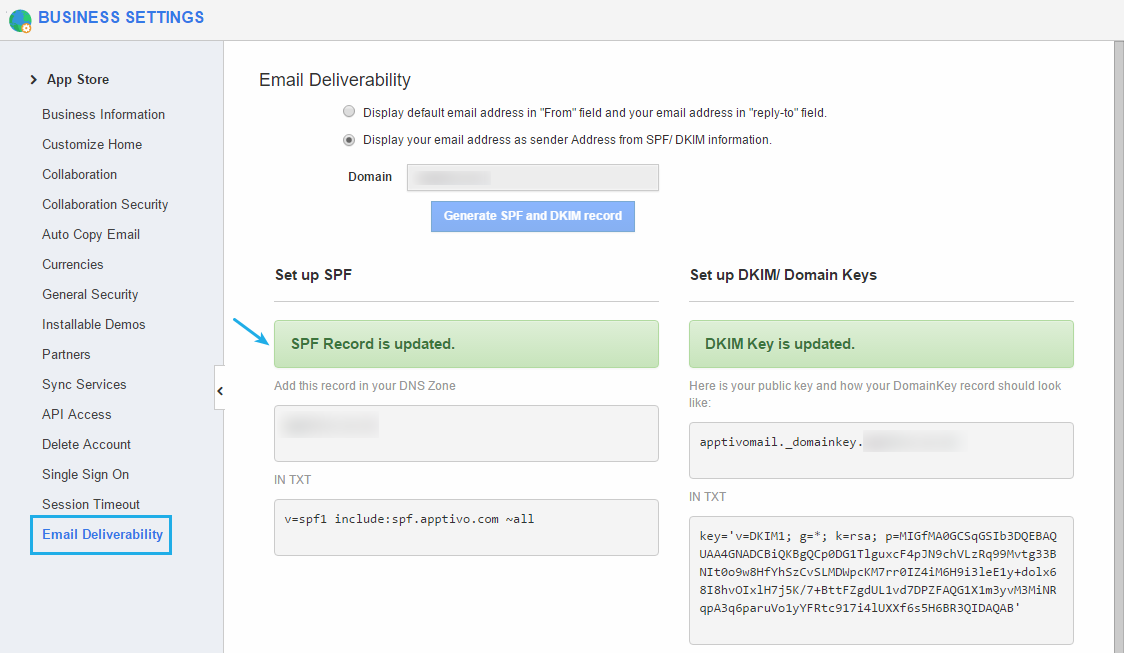
GoDaddy was last modified: November 3rd, 2020 by

