For instance: If your domain provider is HostPapa then Update DNS records in your HostPapa account.
- Once you login to your HostPapa account, click on “My cPanel”.
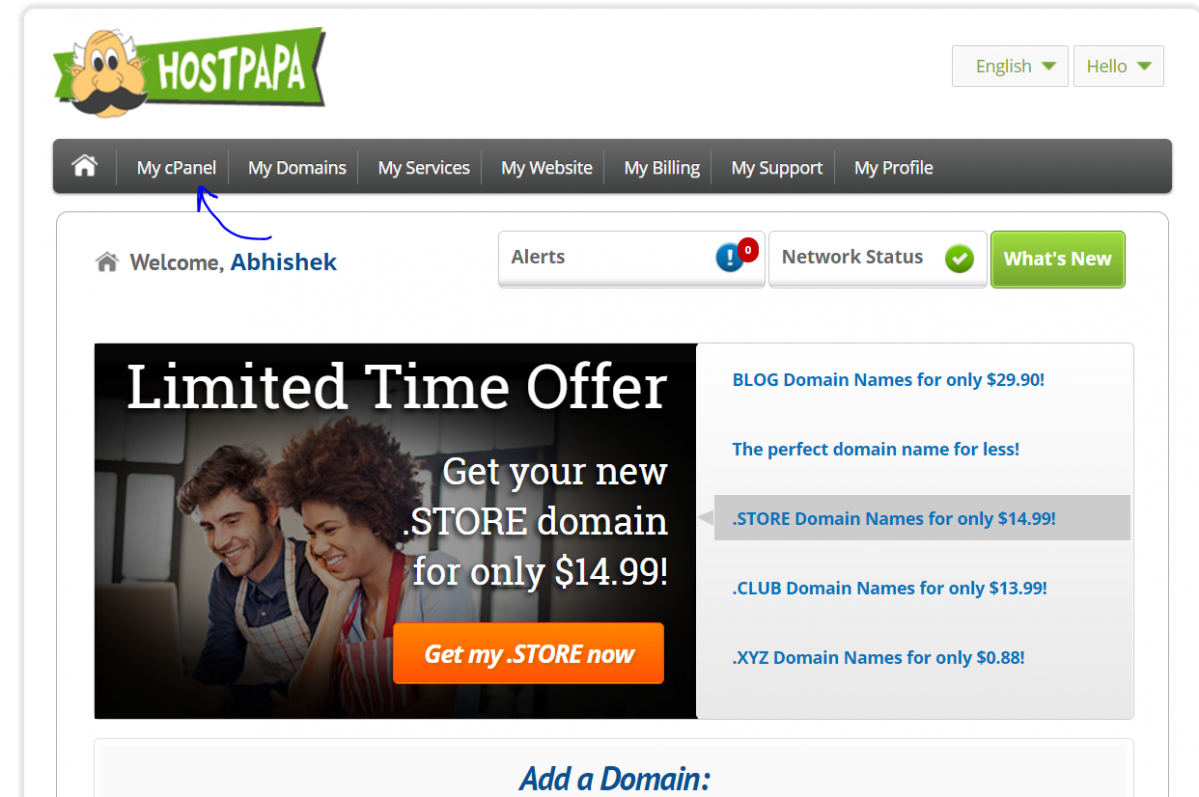
- If required, sign into cPanel, and then click on “Advanced Zone Editor”.
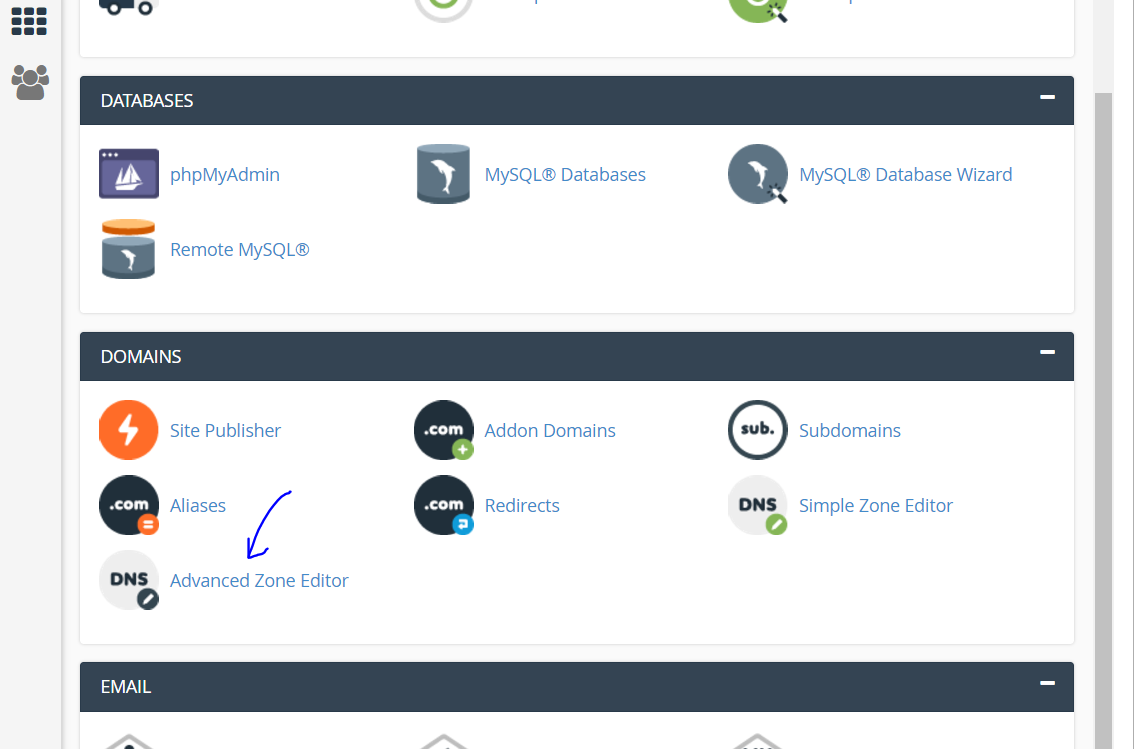
- Enter the Following Information under “Add a Record”, and click “Add Record”:
- Type: TXT
- Name: [your domain name with a “.” at the end]
- TTL: 14400
- TXT Data: [the SPF key, starts with “v=spf1 include:”]
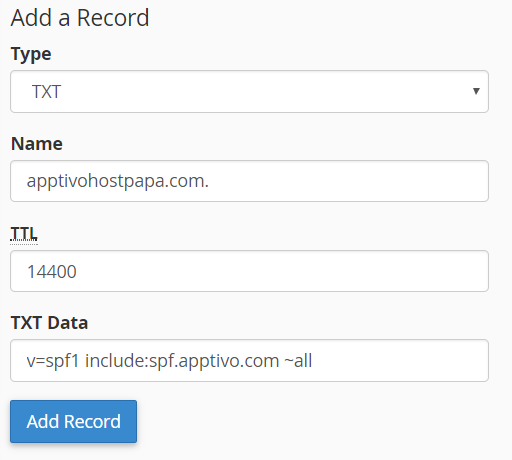
- Once the SPF is set, Enter the following in the same form, then click “Add Record”
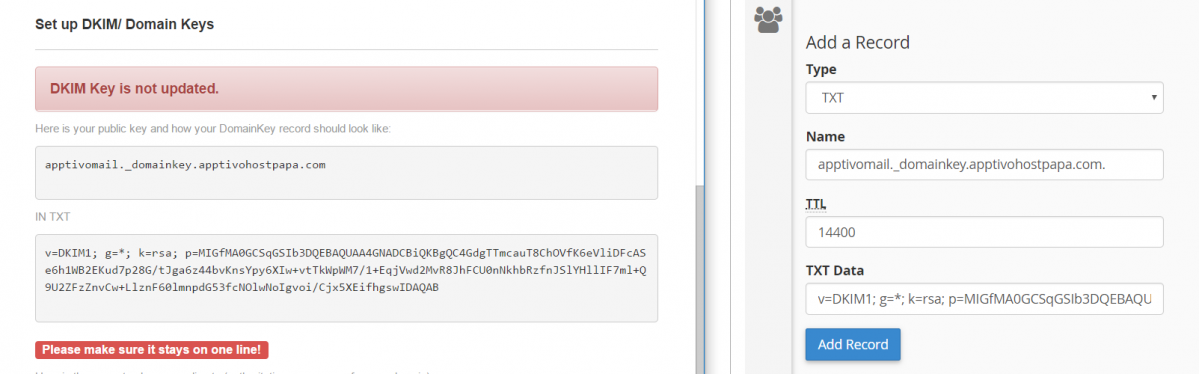
- The verification process might take some time.
- Once the TXT records has been updated, you will view the UI as shown in the image below:
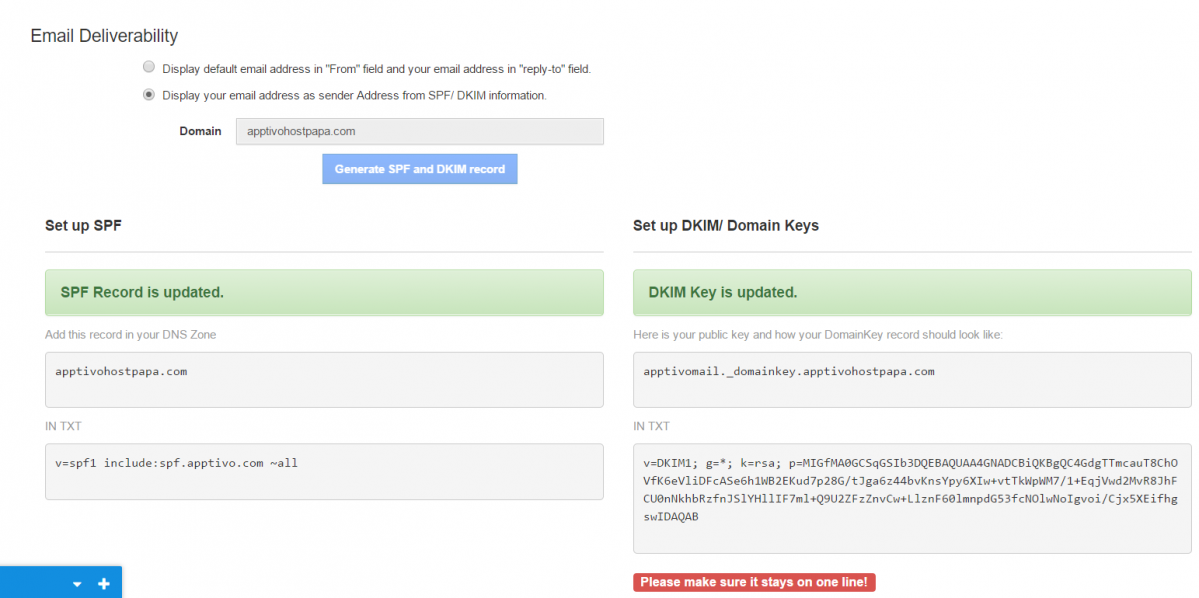
HostPapa was last modified: November 3rd, 2020 by

