Apptivo supports you to have a quick view of approved work orders and recurring invoices that to be mailed in the notion of invoice queue. So it makes you easy to create an invoice directly.
Timesheets
It collects all approved timesheets to generate an invoice. If the same customer has more than one approved timesheets then invoice can be proceeded for all the timesheets approved for the customer.
For instance: The Employee (Katie Dustin) has submitted the Timesheets to his Employee manager. If the manager approved that timesheet, it will be collected under the invoice queue

Work Orders
The work orders collect all the approved work orders to generate an invoice. If the same customer has more than one approved work orders then invoice can be created for all the work orders approved by the customer.
For instance: The Employee (Katie Dustin) has submitted the Work orders to his Employee manager. If the manager approved that work order, it will be collected under the invoice queue.

Cases
It collects all cases which are billable to generate an invoice. You can generate an invoice from the Cases app or from the Invoices App. Invoices App allows generating an invoice for the billable cases using invoice queue option which was located on the left navigation panel.
For instance: The Employee (Katie Dustin) has created the cases. Make sure to know that the created case is whether billable or not. If those cases have been billable, it will be collected under the invoice queue.
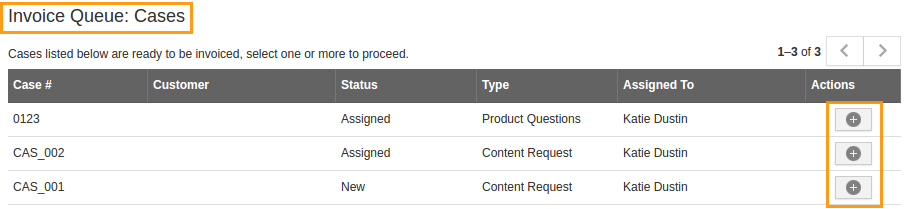
Recurring Invoices
All the recurring invoices which are about to send to the customer(“To be Emailed”) are queued. From here you can edit or delete, print them to PDF format, export to IIF beta, resend the invoices to the customer, can also archive them. You can even choose multiple recurring invoices to perform the mentioned actions.
For instance: The Employee (Katie Dustin) has created the recurring invoices which are queued up to approve and send out to customers will be collected under invoice queue as a recurring invoice.
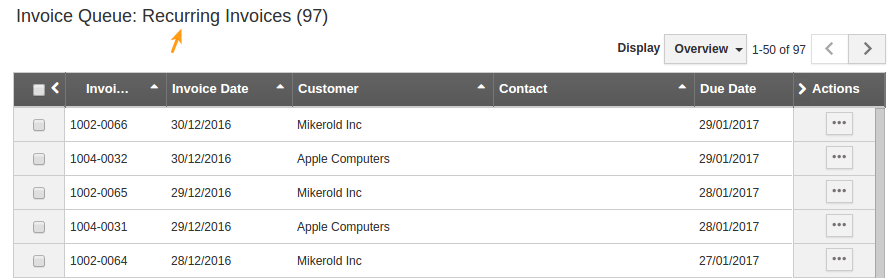
Delayed Invoices
The paid invoices without late fee can be viewed in “paid” option under “By status” drop down from left navigation panel. The invoices which are paid can have penalty amount or late fee that is the amount calculated for delayed days are viewed in “delayed invoices” under “Invoice Queue” where it allows to create new invoice for that penalty amount.
Outstanding Invoices
The unpaid invoices without late fee can be viewed in “Unpaid” option under “By status” drop down from left navigation panel. The unpaid invoices with penalty amount that is the amount for delayed days which are collected to “outstanding invoices” under “Invoice Queue” where it allows to create new invoice for that penalty amount.
Contracts
Invoices App Collects all retainer contracts which was approved by the manager. Retainer contracts have able to generating an invoice either by cases app or by invoices app. In Invoices App invoice queue helps to generate a retainer contract.
For instance: The Employee (Katie Dustin) has been sent the contract to his manager for approved it. If the manager approves the contract, then it will be able to generate the invoice. Now the employee generating it from contract app or from invoice app using invoice queue.

Back to Top

