Prior to using the Xero integration facility in the Invoice app, admins have to enable the necessary fields from the Master Layout to track the sync status and the reason for failure.
- You have to enable the below-listed fields:
- Sync to Xero – Determines whether the customer or contact should sync with Xero contact
- Sync Status – Displays the status of your sync with Xero
- Xero Failure Reason – Lists the reason for sync failure with Xero
- Xero Sync Direction – Displays the type of Sync that has occurred
- Xero Last Synced – Provides the last synced time of the record
- Navigate to Settings → Customize App → Master Layout in the Invoice app. Switch to Hierarchical View.

- Here, scroll down to the Invoice Details section and enable the toggle for Sync to Xero, Xero Sync Status, and Xero Failure Reason. By enabling the toggle, the Sync to Xero, Xero Sync Status,, Xero Failure Reason, Xero Sync Direction, and Xero Last Synced fields will be visible on the overview page of invoices
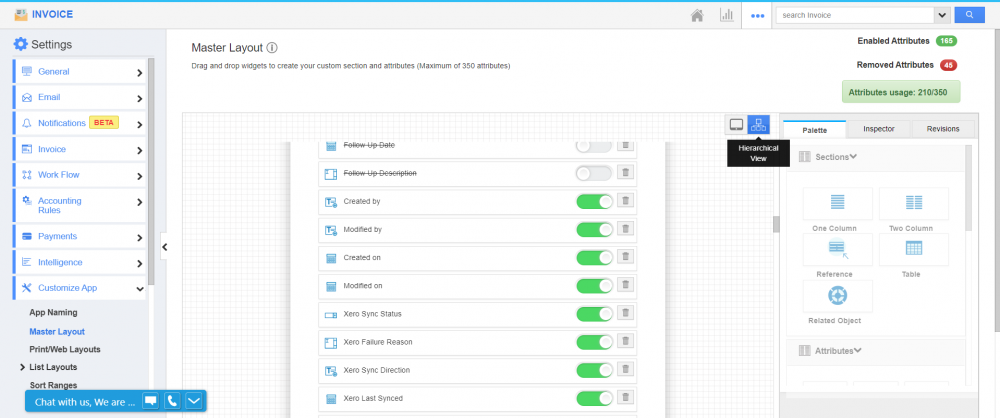 .
.
Master Layout Configuration was last modified: September 19th, 2022 by