When a payment is collected in Apptivo Invoices, be it partial payment or full payment, it will be recorded in your Xero account.
Note: Adding a note in the Products/Items Sold table is mandatory when you are generating an invoice for Products/Items Sold. If not, your payment made via Apptivo will not sync with Xero.
- Go to the overview page of an invoice whose payment is to be recorded.

- Select the Record Payment button to view the Record Payment side panel.

- Here, document the payment information and mark the invoice as paid depending on full payment or partial payment.
- In case of full payment, the status changes as Paid.
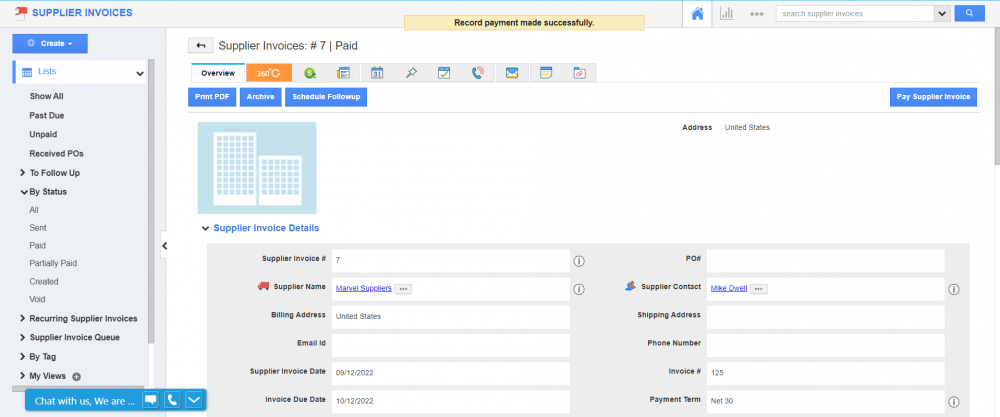
- This action will be synced instantly on the Invoices page of your Xero account.

Record Payments was last modified: September 19th, 2022 by