With the Tax Mapping feature, admins can narrow down the taxes that will map from your Xero account with the Taxes in the Invoice app of Apptivo. With this, the selected taxes alone will list in the Tax field and the remaining taxes present in your Xero account will remain hidden.
- Select Business Settings from the user menu, and go to Services → Xero.
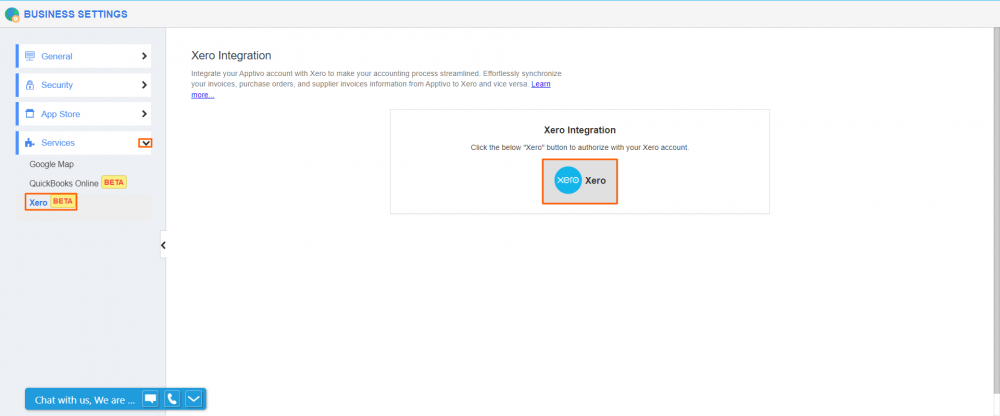
- Click on the Mapping tab and you can see the Tax section, now use the Refresh button to sync the Tax from Xero.
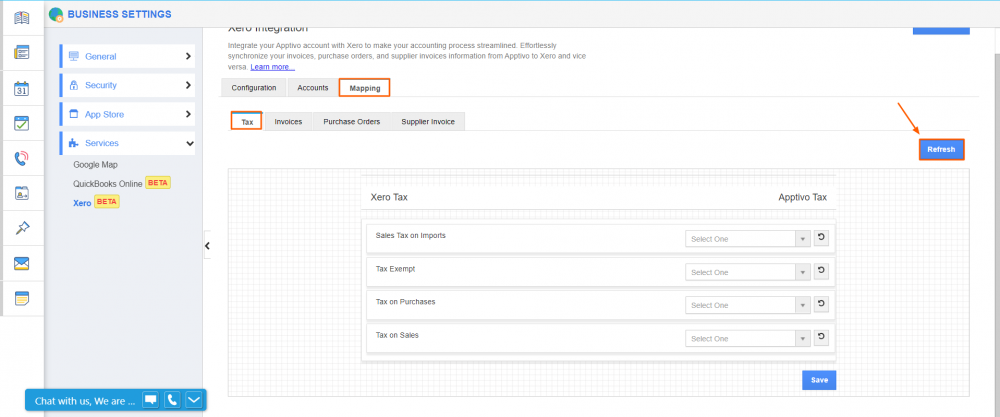
- The taxes mapped are listed in the Invoice app while creating or updating invoices.
- There you can see the type of tax available on Xero and you can set the tax for apptivo to apply for the records using the dropdown. You can reset the values by using the Reset button. Use the Save button to save the values.
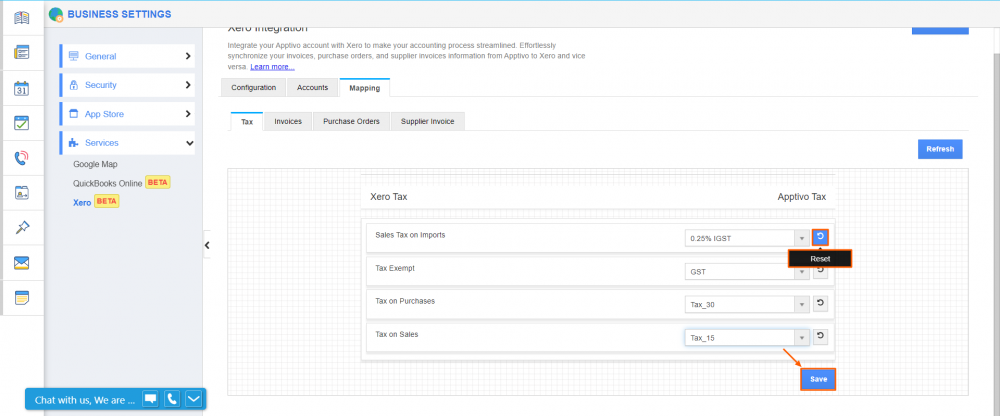
- The taxes mapped are listed in the Invoice app while creating or updating invoices.
Tax Mapping with Xero was last modified: September 19th, 2022 by