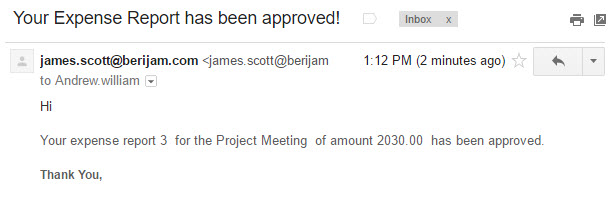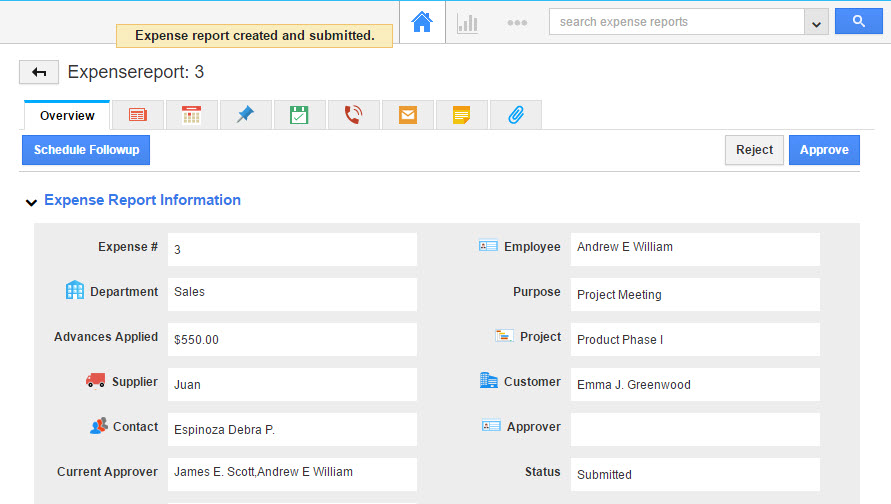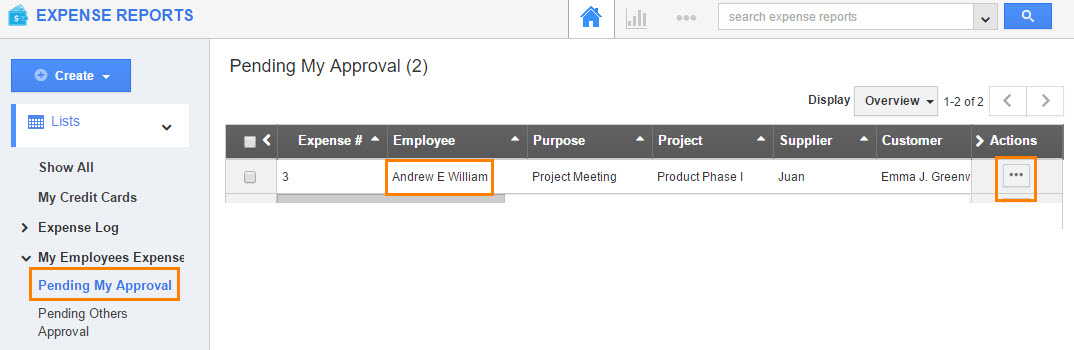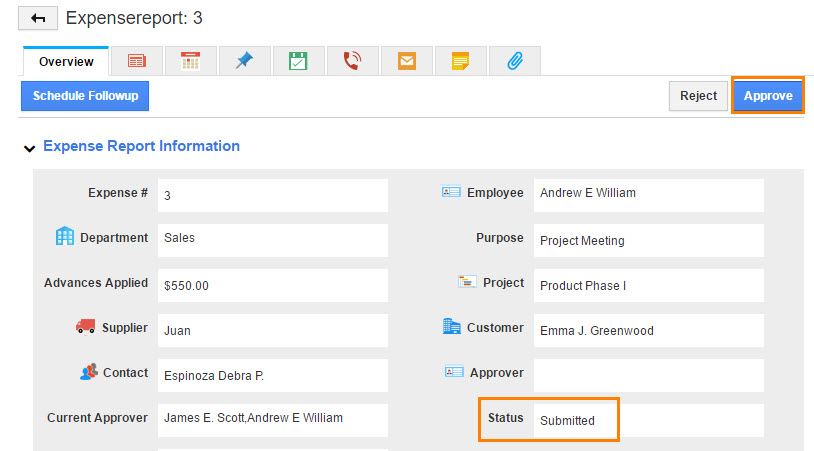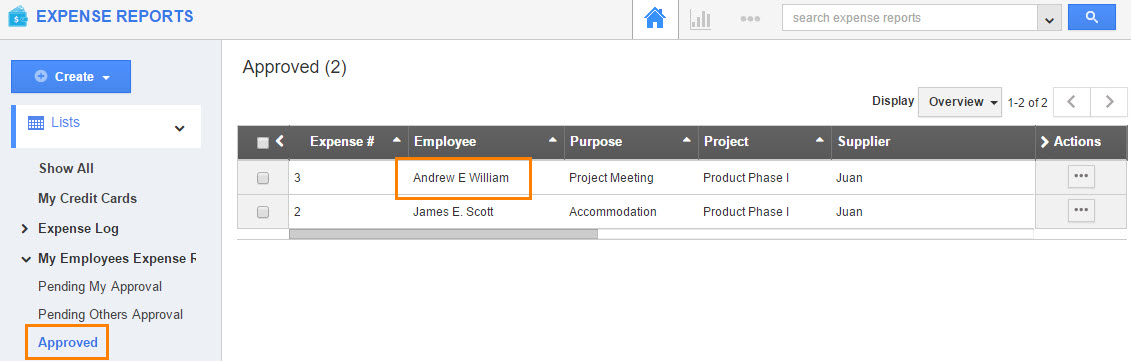Approval flow continues…
Scenario 2
In this scenario, James and Andrew are the super users. The expense reports can be created by Andrew and it has been approved by James.
This example illustrates the criteria:
{
Set 1
{
Group 1
{
Employee = Andrew
}
}
}
Approval Flow = Custom list of employees: James
Actions:
On Submit Update: [Description = Submitted]
Send Email: [Email Template = Expense Report Submitted, Recipient = James]
On Approval Update Attribute: [Description = Approved]
Send Email: [Email Template = Expense Reports Approved, Recipient = Andrew]
On Rejection Update Attribute: [Description = Rejected]
Send Email: [Email Template = Expense Reports Rejected, Recipient = Andrew]
Andrew created and submitted the expense report.
James will login to his account and check for “Pending My Approval Expense Report”.
On the detailed view of expense report, James can view “Approve” action button.
James can view his approved expense report in “Approved” status of his login.
Check the approved email as shown in the image below: